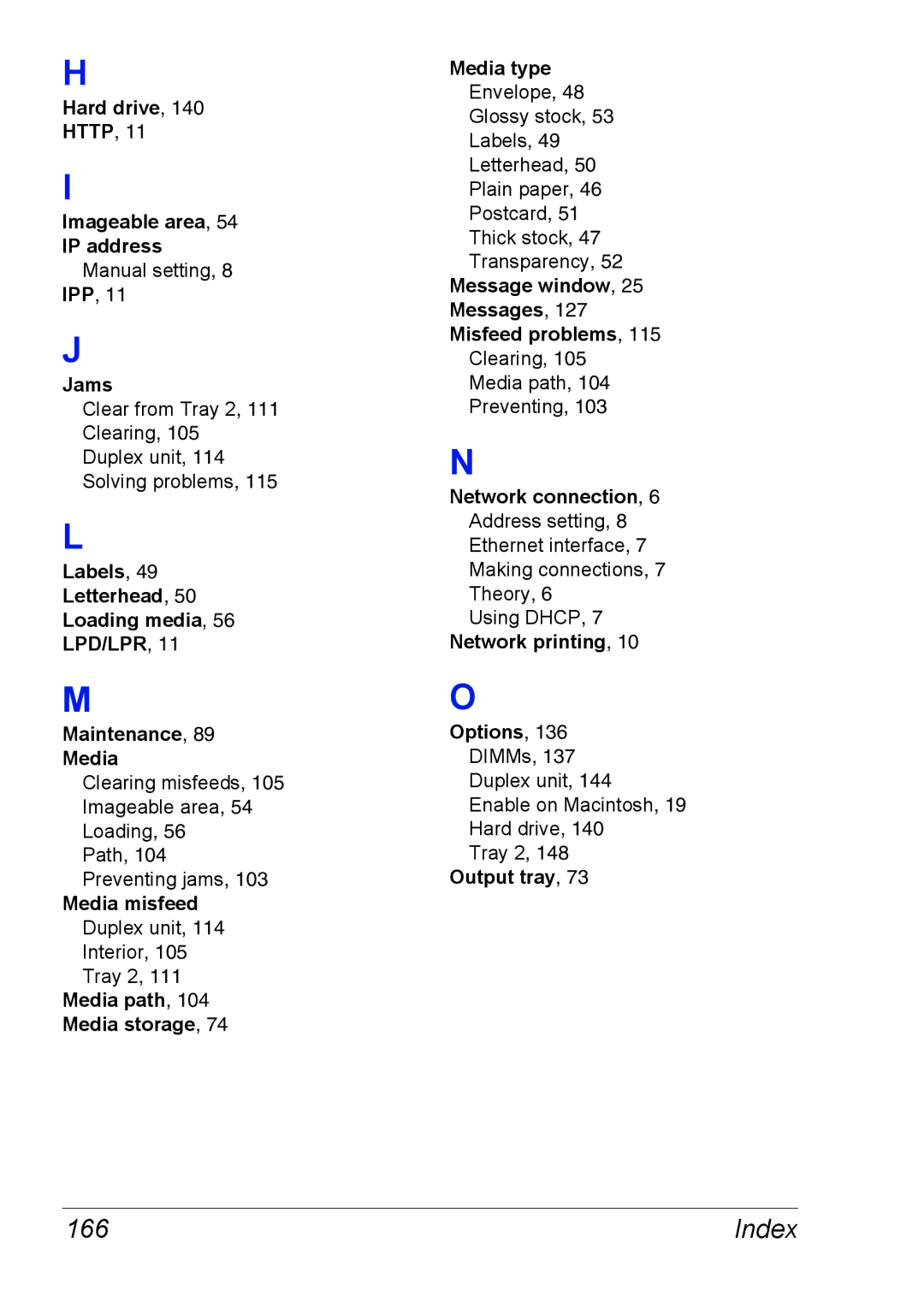H
Hard drive, 140
HTTP, 11
I
Imageable area, 54
IP address Manual setting, 8
IPP, 11
J
Jams
Clear from Tray 2, 111 Clearing, 105 Duplex unit, 114 Solving problems, 115
L
Labels, 49 Letterhead, 50 Loading media, 56 LPD/LPR, 11
M
Maintenance, 89
Media
Clearing misfeeds, 105 Imageable area, 54 Loading, 56
Path, 104 Preventing jams, 103
Media misfeed Duplex unit, 114 Interior, 105 Tray 2, 111
Media path, 104
Media storage, 74
Media type
Envelope, 48
Glossy stock, 53
Labels, 49
Letterhead, 50
Plain paper, 46
Postcard, 51
Thick stock, 47
Transparency, 52
Message window, 25 Messages, 127 Misfeed problems, 115
Clearing, 105
Media path, 104
Preventing, 103
N
Network connection, 6 Address setting, 8 Ethernet interface, 7 Making connections, 7 Theory, 6
Using DHCP, 7 Network printing, 10
O
Options, 136 DIMMs, 137 Duplex unit, 144 Enable on Macintosh, 19 Hard drive, 140
Tray 2, 148
Output tray, 73
166 | Index |