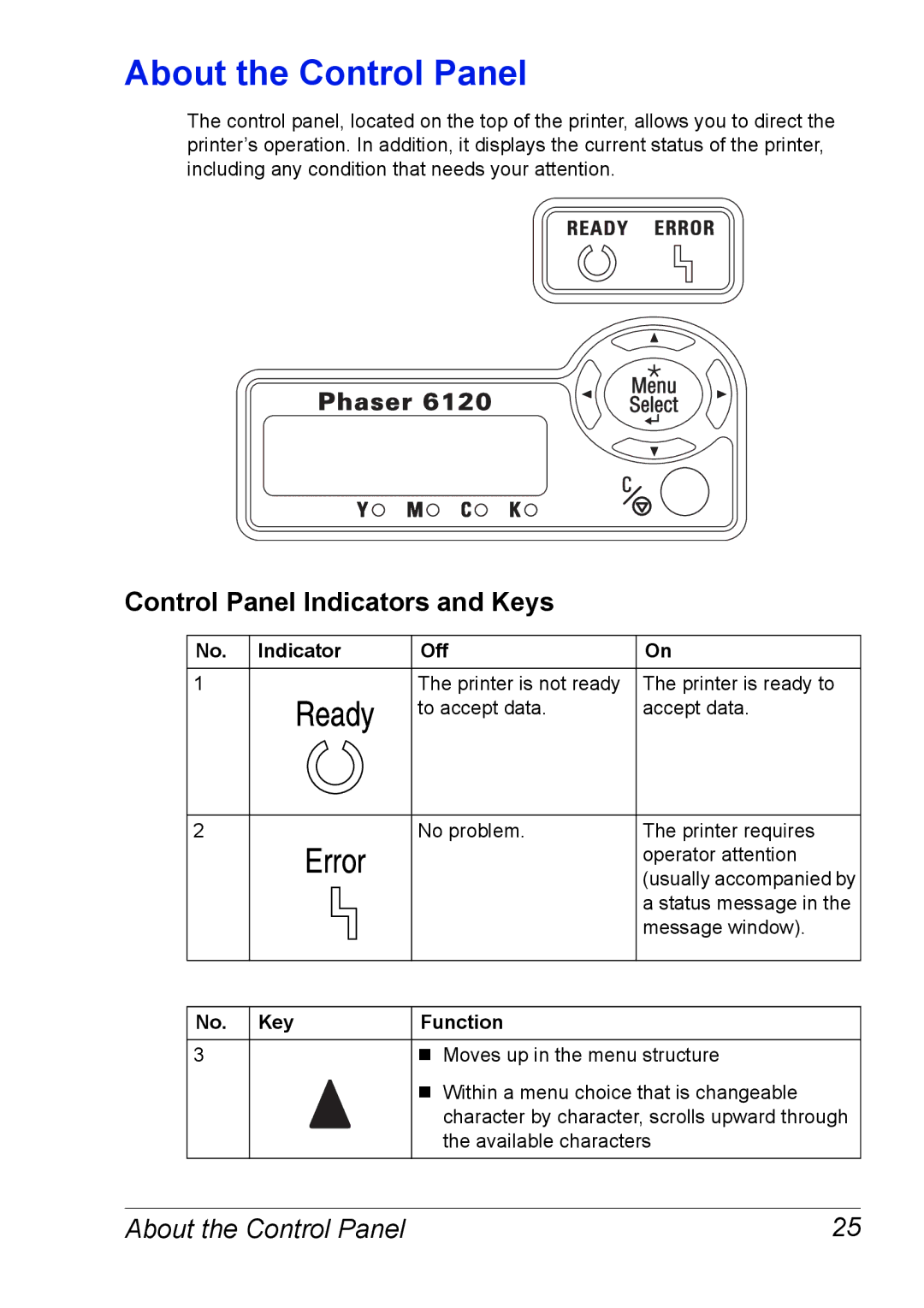About the Control Panel
The control panel, located on the top of the printer, allows you to direct the printer’s operation. In addition, it displays the current status of the printer, including any condition that needs your attention.
Control Panel Indicators and Keys
No. Indicator | Off | On |
1 | The printer is not ready | The printer is ready to |
Ready | to accept data. | accept data. |
2 | No problem. | The printer requires |
Error |
| operator attention |
|
| (usually accompanied by |
|
| a status message in the |
|
| message window). |
|
|
|
|
|
|
No. Key | Function |
|
3 Moves up in the menu structure
Within a menu choice that is changeable character by character, scrolls upward through the available characters
About the Control Panel | 25 |