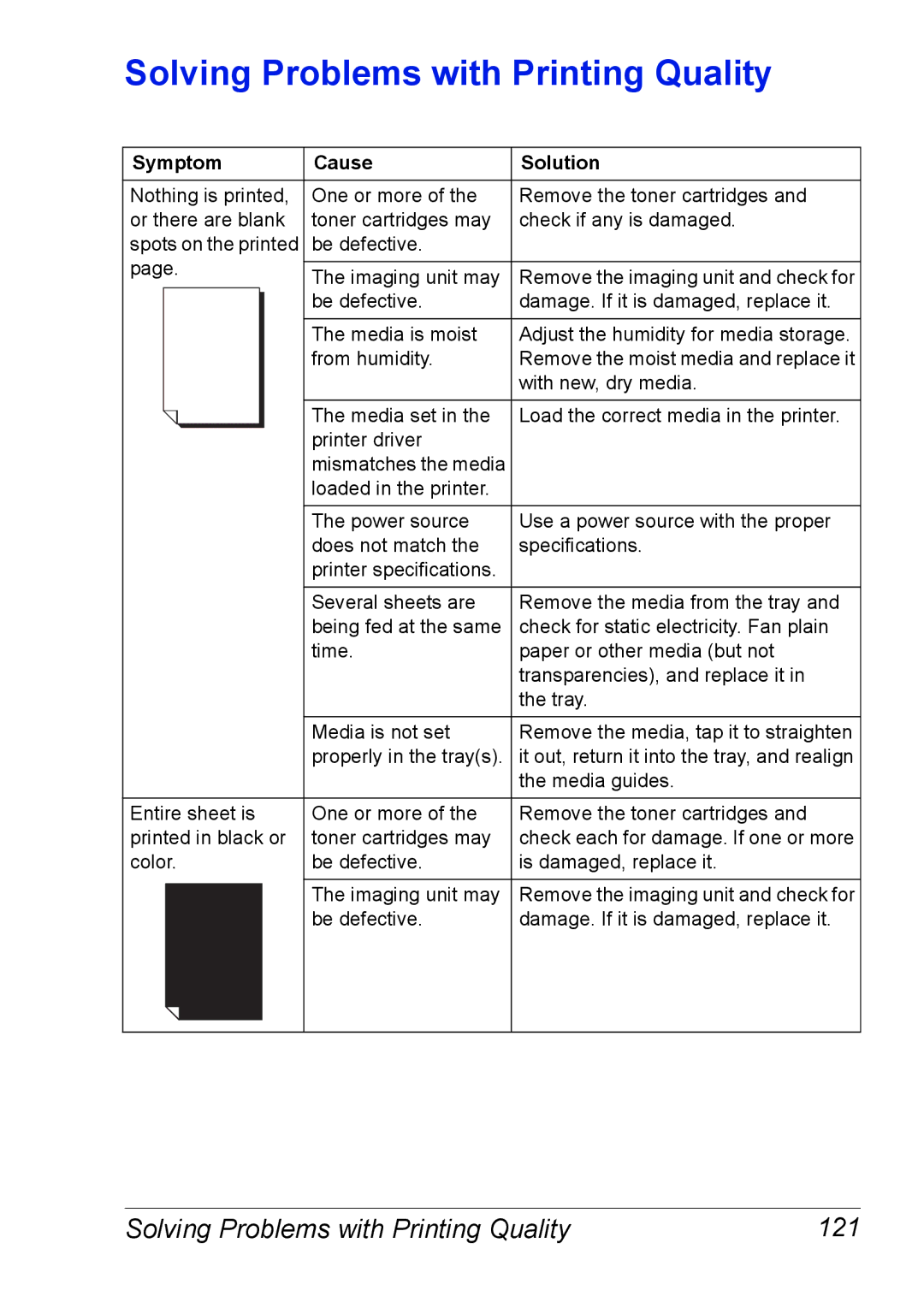Solving Problems with Printing Quality
Symptom | Cause | Solution | |
|
|
| |
Nothing is printed, | One or more of the | Remove the toner cartridges and | |
or there are blank | toner cartridges may | check if any is damaged. | |
spots on the printed | be defective. |
| |
page. |
|
| |
The imaging unit may | Remove the imaging unit and check for | ||
| |||
| be defective. | damage. If it is damaged, replace it. | |
|
|
| |
| The media is moist | Adjust the humidity for media storage. | |
| from humidity. | Remove the moist media and replace it | |
|
| with new, dry media. | |
|
|
| |
| The media set in the | Load the correct media in the printer. | |
| printer driver |
| |
| mismatches the media |
| |
| loaded in the printer. |
| |
|
|
| |
| The power source | Use a power source with the proper | |
| does not match the | specifications. | |
| printer specifications. |
| |
| Several sheets are | Remove the media from the tray and | |
| being fed at the same | check for static electricity. Fan plain | |
| time. | paper or other media (but not | |
|
| transparencies), and replace it in | |
|
| the tray. | |
|
|
| |
| Media is not set | Remove the media, tap it to straighten | |
| properly in the tray(s). | it out, return it into the tray, and realign | |
|
| the media guides. | |
Entire sheet is | One or more of the | Remove the toner cartridges and | |
printed in black or | toner cartridges may | check each for damage. If one or more | |
color. | be defective. | is damaged, replace it. | |
|
|
| |
| The imaging unit may | Remove the imaging unit and check for | |
| be defective. | damage. If it is damaged, replace it. | |
|
|
|
Solving Problems with Printing Quality | 121 |