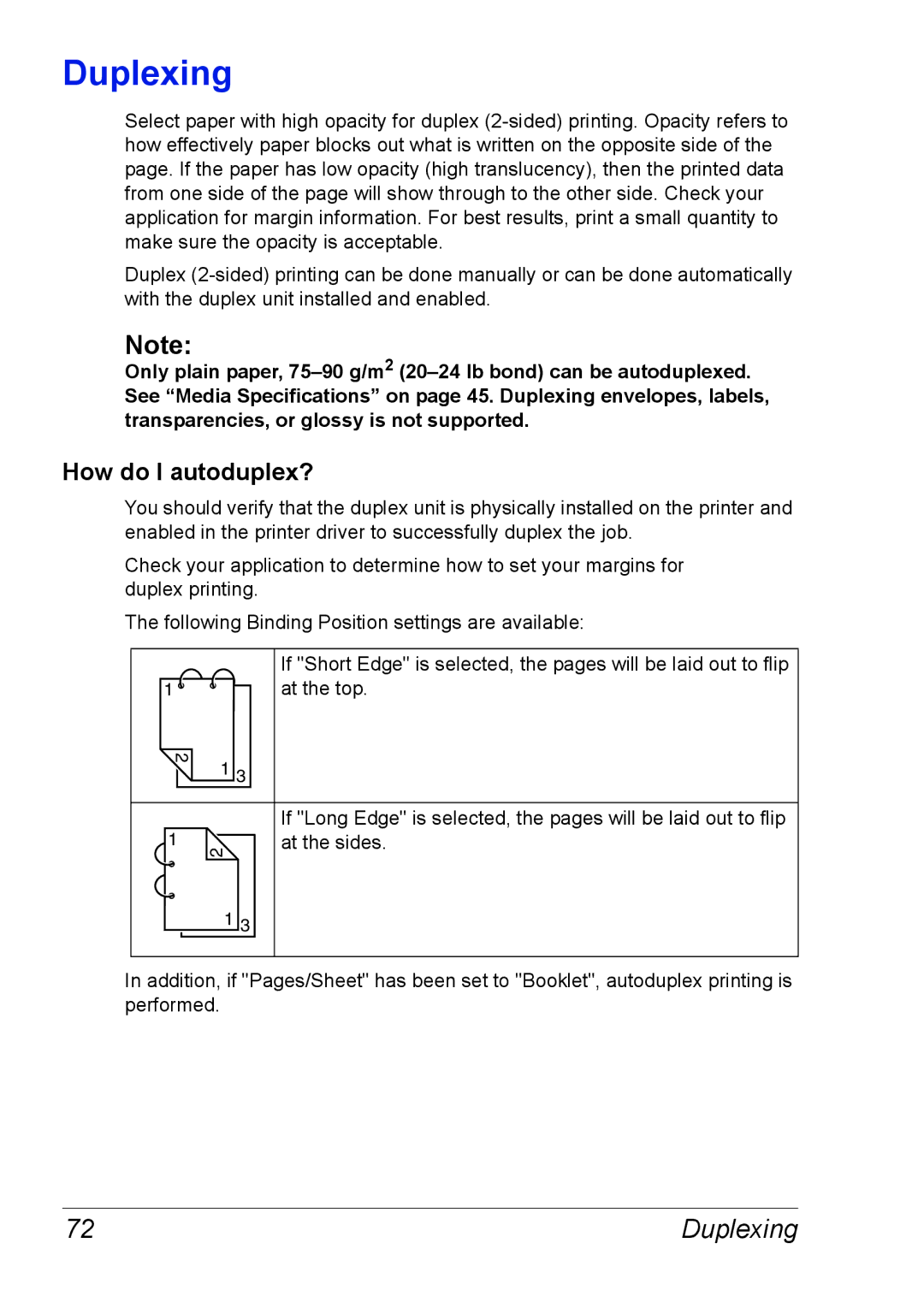Duplexing
Select paper with high opacity for duplex
Duplex
Note:
Only plain paper,
How do I autoduplex?
You should verify that the duplex unit is physically installed on the printer and enabled in the printer driver to successfully duplex the job.
Check your application to determine how to set your margins for duplex printing.
The following Binding Position settings are available:
1 ![]()
![]()
2 1 3
1
2
If "Short Edge" is selected, the pages will be laid out to flip at the top.
If "Long Edge" is selected, the pages will be laid out to flip at the sides.
1 3
In addition, if "Pages/Sheet" has been set to "Booklet", autoduplex printing is performed.
72 | Duplexing |