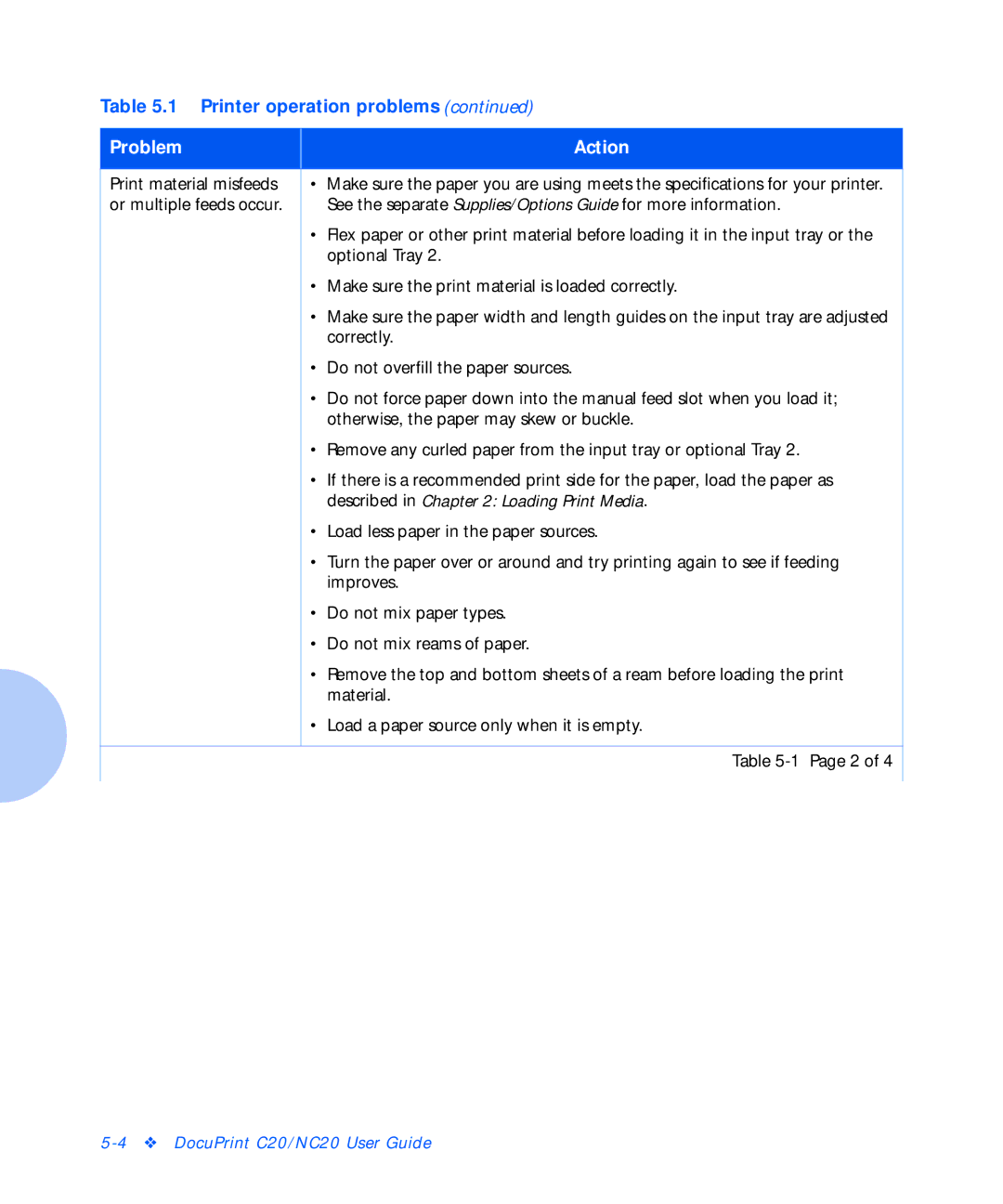Table 5.1 Printer operation problems (continued)
Problem |
| Action |
|
|
|
Print material misfeeds |
| • Make sure the paper you are using meets the specifications for your printer. |
or multiple feeds occur. |
| See the separate Supplies/Options Guide for more information. |
|
| • Flex paper or other print material before loading it in the input tray or the |
|
| optional Tray 2. |
|
| • Make sure the print material is loaded correctly. |
|
| • Make sure the paper width and length guides on the input tray are adjusted |
|
| correctly. |
|
| • Do not overfill the paper sources. |
|
| • Do not force paper down into the manual feed slot when you load it; |
|
| otherwise, the paper may skew or buckle. |
|
| • Remove any curled paper from the input tray or optional Tray 2. |
|
| • If there is a recommended print side for the paper, load the paper as |
|
| described in Chapter 2: Loading Print Media. |
|
| • Load less paper in the paper sources. |
|
| • Turn the paper over or around and try printing again to see if feeding |
|
| improves. |
|
| • Do not mix paper types. |
|
| • Do not mix reams of paper. |
|
| • Remove the top and bottom sheets of a ream before loading the print |
|
| material. |
|
| • Load a paper source only when it is empty. |
|
|
|
|
| Table |
|
|
|