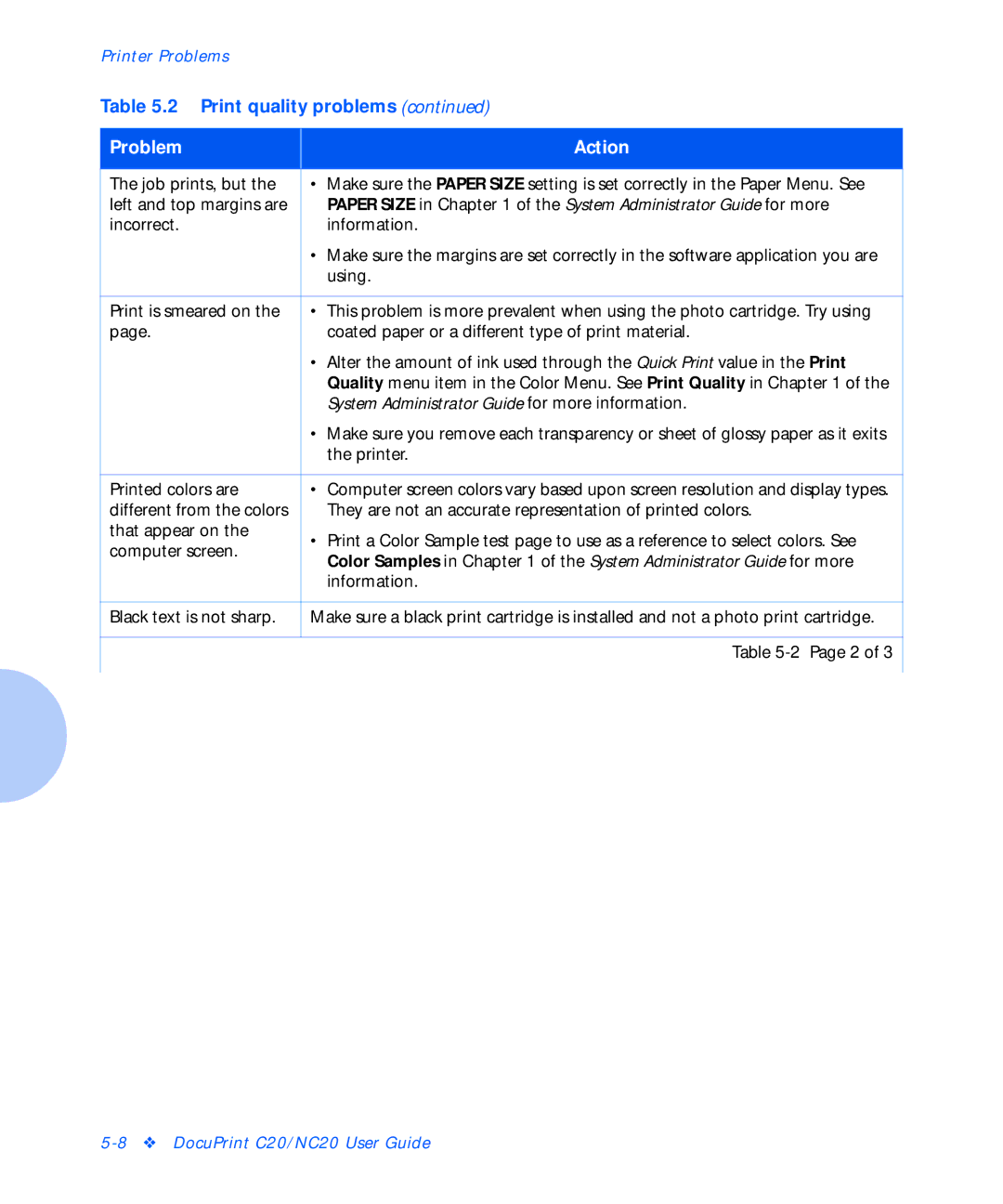Printer Problems
Table 5.2 Print quality problems (continued)
Problem |
| Action |
|
|
|
The job prints, but the |
| • Make sure the PAPER SIZE setting is set correctly in the Paper Menu. See |
left and top margins are |
| PAPER SIZE in Chapter 1 of the System Administrator Guide for more |
incorrect. |
| information. |
|
| • Make sure the margins are set correctly in the software application you are |
|
| using. |
|
|
|
Print is smeared on the |
| • This problem is more prevalent when using the photo cartridge. Try using |
page. |
| coated paper or a different type of print material. |
|
| • Alter the amount of ink used through the Quick Print value in the Print |
|
| Quality menu item in the Color Menu. See Print Quality in Chapter 1 of the |
|
| System Administrator Guide for more information. |
|
| • Make sure you remove each transparency or sheet of glossy paper as it exits |
|
| the printer. |
|
|
|
Printed colors are |
| • Computer screen colors vary based upon screen resolution and display types. |
different from the colors |
| They are not an accurate representation of printed colors. |
that appear on the |
| • Print a Color Sample test page to use as a reference to select colors. See |
computer screen. |
| |
| Color Samples in Chapter 1 of the System Administrator Guide for more | |
|
| |
|
| information. |
|
|
|
Black text is not sharp. |
| Make sure a black print cartridge is installed and not a photo print cartridge. |
|
|
|
|
| Table |
|
|
|