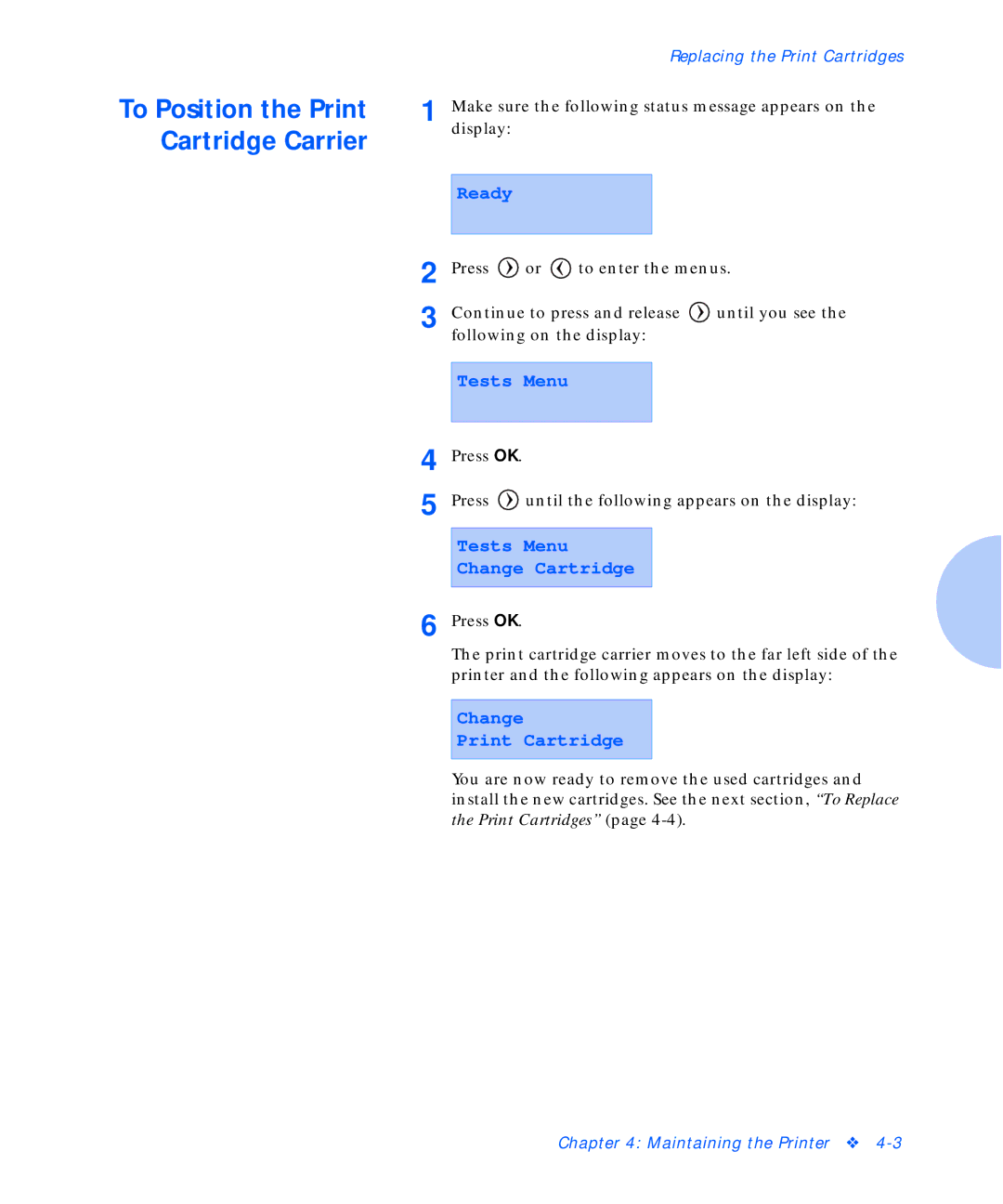|
|
|
|
| Replacing the Print Cartridges | |
To Position the Print | 1 Make sure the following status message appears on the | |||||
Cartridge Carrier |
| display: |
|
|
|
|
|
|
|
|
|
| |
|
|
|
|
|
|
|
|
| Ready |
|
|
|
|
| 2 |
|
|
|
| |
| Press | or | to enter the menus. | |||
| 3 | Continue to press and release | until you see the | |||
|
| following on the display: |
| |||
|
|
|
|
|
| |
|
| Tests Menu |
|
|
| |
| 4 |
|
|
|
|
|
| Press OK. |
|
|
|
| |
| 5 | Press | until the following appears on the display: | |||
|
|
|
|
|
| |
|
| Tests Menu |
|
|
| |
|
| Change Cartridge |
|
| ||
| 6 |
|
|
|
|
|
| Press OK. |
|
|
|
| |
|
| The print cartridge carrier moves to the far left side of the | ||||
|
| printer and the following appears on the display: | ||||
Change
Print Cartridge
You are now ready to remove the used cartridges and install the new cartridges. See the next section, “To Replace the Print Cartridges” (page
Chapter 4: Maintaining the Printer ❖