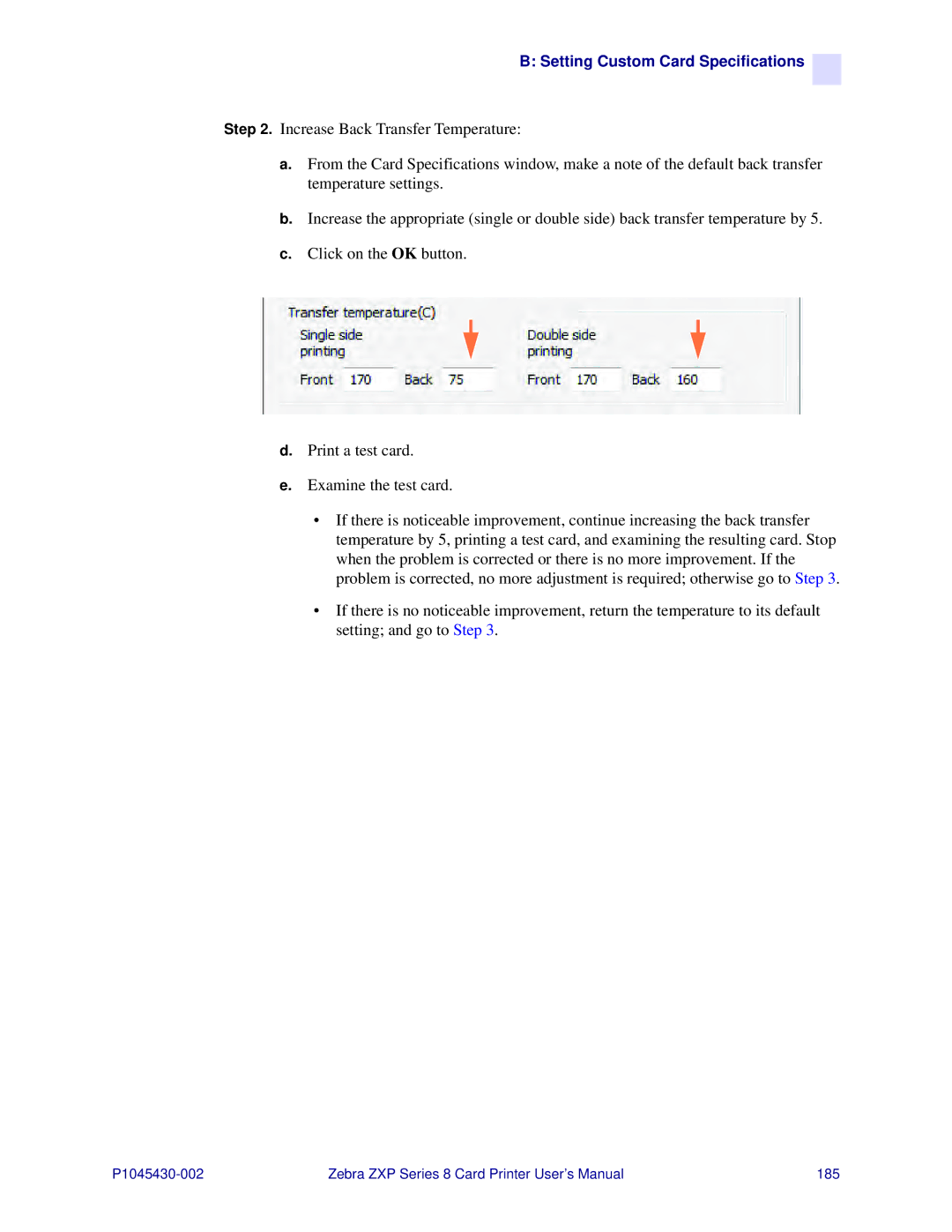B: Setting Custom Card Specifications 
Step 2. Increase Back Transfer Temperature:
a.From the Card Specifications window, make a note of the default back transfer temperature settings.
b.Increase the appropriate (single or double side) back transfer temperature by 5.
c.Click on the OK button.
d.Print a test card.
e.Examine the test card.
•If there is noticeable improvement, continue increasing the back transfer temperature by 5, printing a test card, and examining the resulting card. Stop when the problem is corrected or there is no more improvement. If the problem is corrected, no more adjustment is required; otherwise go to Step 3.
•If there is no noticeable improvement, return the temperature to its default setting; and go to Step 3.
Zebra ZXP Series 8 Card Printer User’s Manual | 185 |