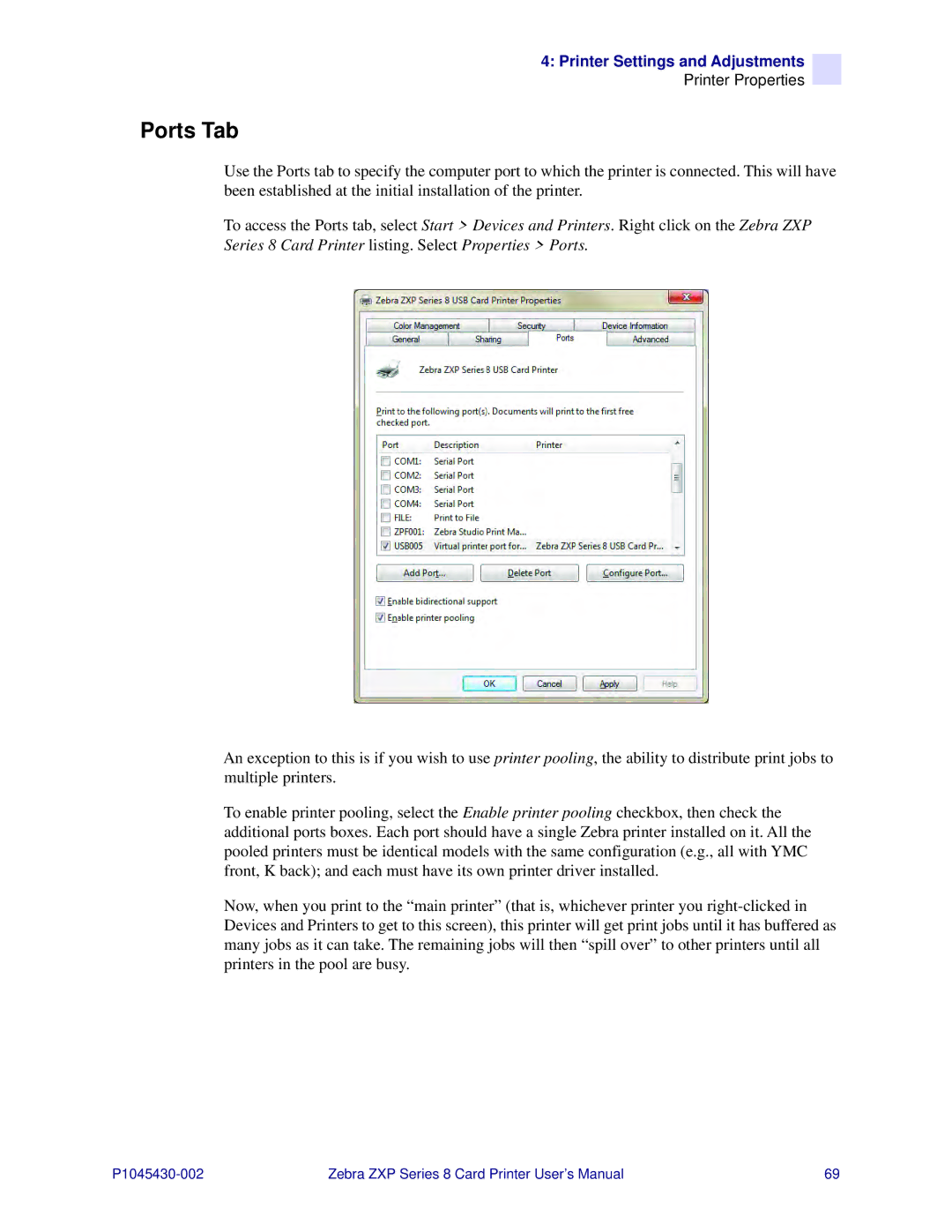4: Printer Settings and Adjustments
Printer Properties
Ports Tab
Use the Ports tab to specify the computer port to which the printer is connected. This will have been established at the initial installation of the printer.
To access the Ports tab, select Start > Devices and Printers. Right click on the Zebra ZXP Series 8 Card Printer listing. Select Properties > Ports.
An exception to this is if you wish to use printer pooling, the ability to distribute print jobs to multiple printers.
To enable printer pooling, select the Enable printer pooling checkbox, then check the additional ports boxes. Each port should have a single Zebra printer installed on it. All the pooled printers must be identical models with the same configuration (e.g., all with YMC front, K back); and each must have its own printer driver installed.
Now, when you print to the “main printer” (that is, whichever printer you
Zebra ZXP Series 8 Card Printer User’s Manual | 69 |