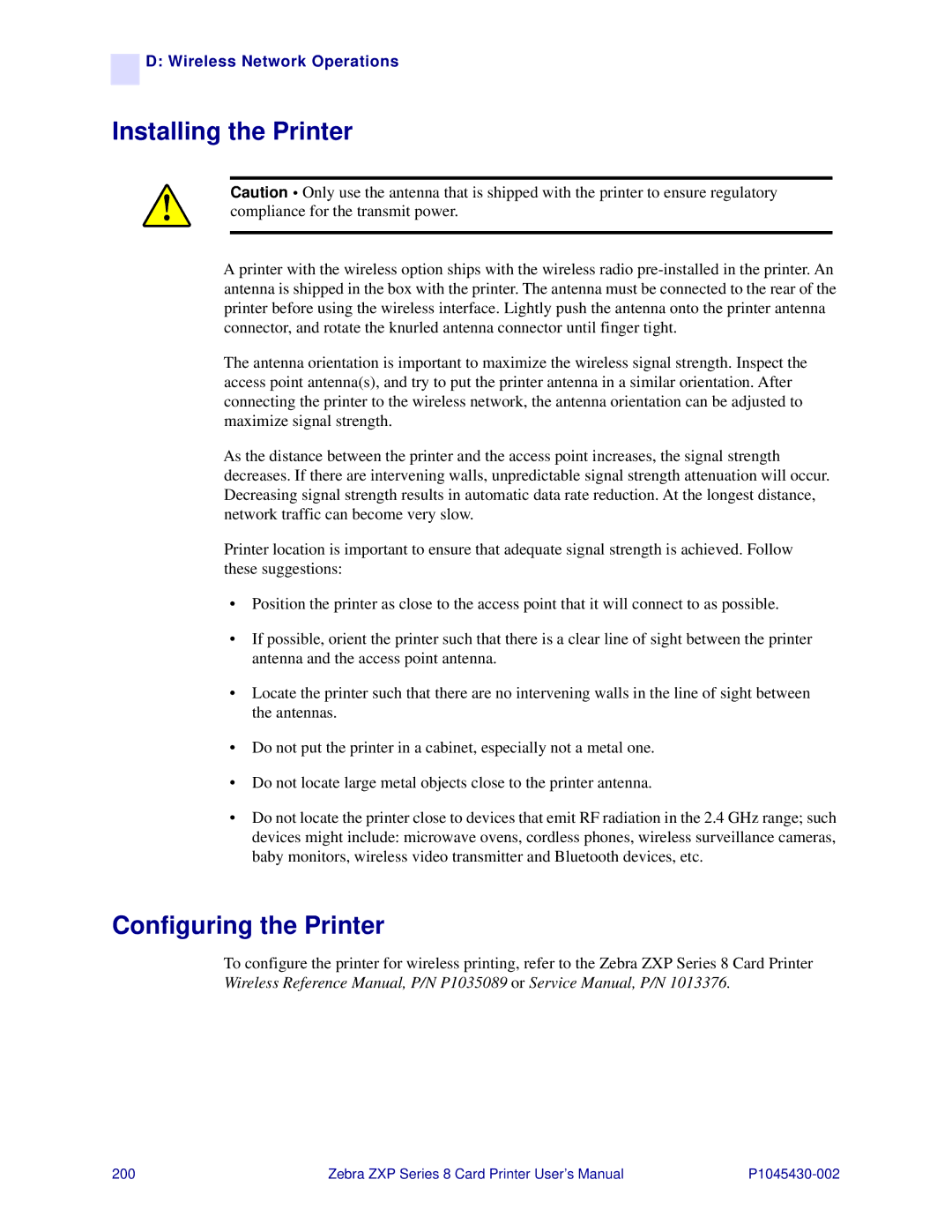![]()
![]() D: Wireless Network Operations
D: Wireless Network Operations
Installing the Printer
Caution • Only use the antenna that is shipped with the printer to ensure regulatory compliance for the transmit power.
A printer with the wireless option ships with the wireless radio
The antenna orientation is important to maximize the wireless signal strength. Inspect the access point antenna(s), and try to put the printer antenna in a similar orientation. After connecting the printer to the wireless network, the antenna orientation can be adjusted to maximize signal strength.
As the distance between the printer and the access point increases, the signal strength decreases. If there are intervening walls, unpredictable signal strength attenuation will occur. Decreasing signal strength results in automatic data rate reduction. At the longest distance, network traffic can become very slow.
Printer location is important to ensure that adequate signal strength is achieved. Follow these suggestions:
•Position the printer as close to the access point that it will connect to as possible.
•If possible, orient the printer such that there is a clear line of sight between the printer antenna and the access point antenna.
•Locate the printer such that there are no intervening walls in the line of sight between the antennas.
•Do not put the printer in a cabinet, especially not a metal one.
•Do not locate large metal objects close to the printer antenna.
•Do not locate the printer close to devices that emit RF radiation in the 2.4 GHz range; such devices might include: microwave ovens, cordless phones, wireless surveillance cameras, baby monitors, wireless video transmitter and Bluetooth devices, etc.
Configuring the Printer
To configure the printer for wireless printing, refer to the Zebra ZXP Series 8 Card Printer Wireless Reference Manual, P/N P1035089 or Service Manual, P/N 1013376.
200 | Zebra ZXP Series 8 Card Printer User’s Manual |