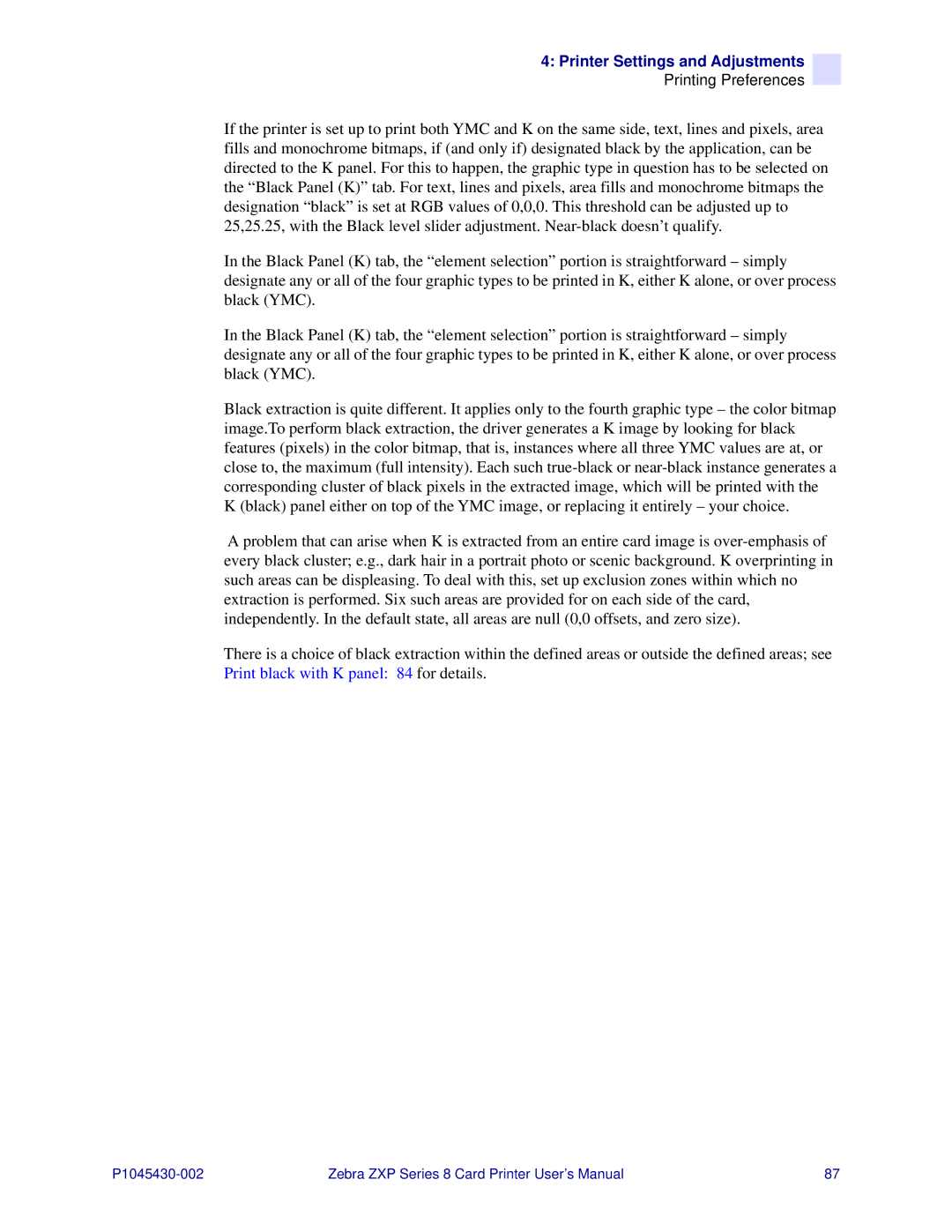4: Printer Settings and Adjustments
Printing Preferences
If the printer is set up to print both YMC and K on the same side, text, lines and pixels, area fills and monochrome bitmaps, if (and only if) designated black by the application, can be directed to the K panel. For this to happen, the graphic type in question has to be selected on the “Black Panel (K)” tab. For text, lines and pixels, area fills and monochrome bitmaps the designation “black” is set at RGB values of 0,0,0. This threshold can be adjusted up to 25,25.25, with the Black level slider adjustment.
In the Black Panel (K) tab, the “element selection” portion is straightforward – simply designate any or all of the four graphic types to be printed in K, either K alone, or over process black (YMC).
In the Black Panel (K) tab, the “element selection” portion is straightforward – simply designate any or all of the four graphic types to be printed in K, either K alone, or over process black (YMC).
Black extraction is quite different. It applies only to the fourth graphic type – the color bitmap image.To perform black extraction, the driver generates a K image by looking for black features (pixels) in the color bitmap, that is, instances where all three YMC values are at, or close to, the maximum (full intensity). Each such
A problem that can arise when K is extracted from an entire card image is
There is a choice of black extraction within the defined areas or outside the defined areas; see Print black with K panel: 84 for details.
Zebra ZXP Series 8 Card Printer User’s Manual | 87 |