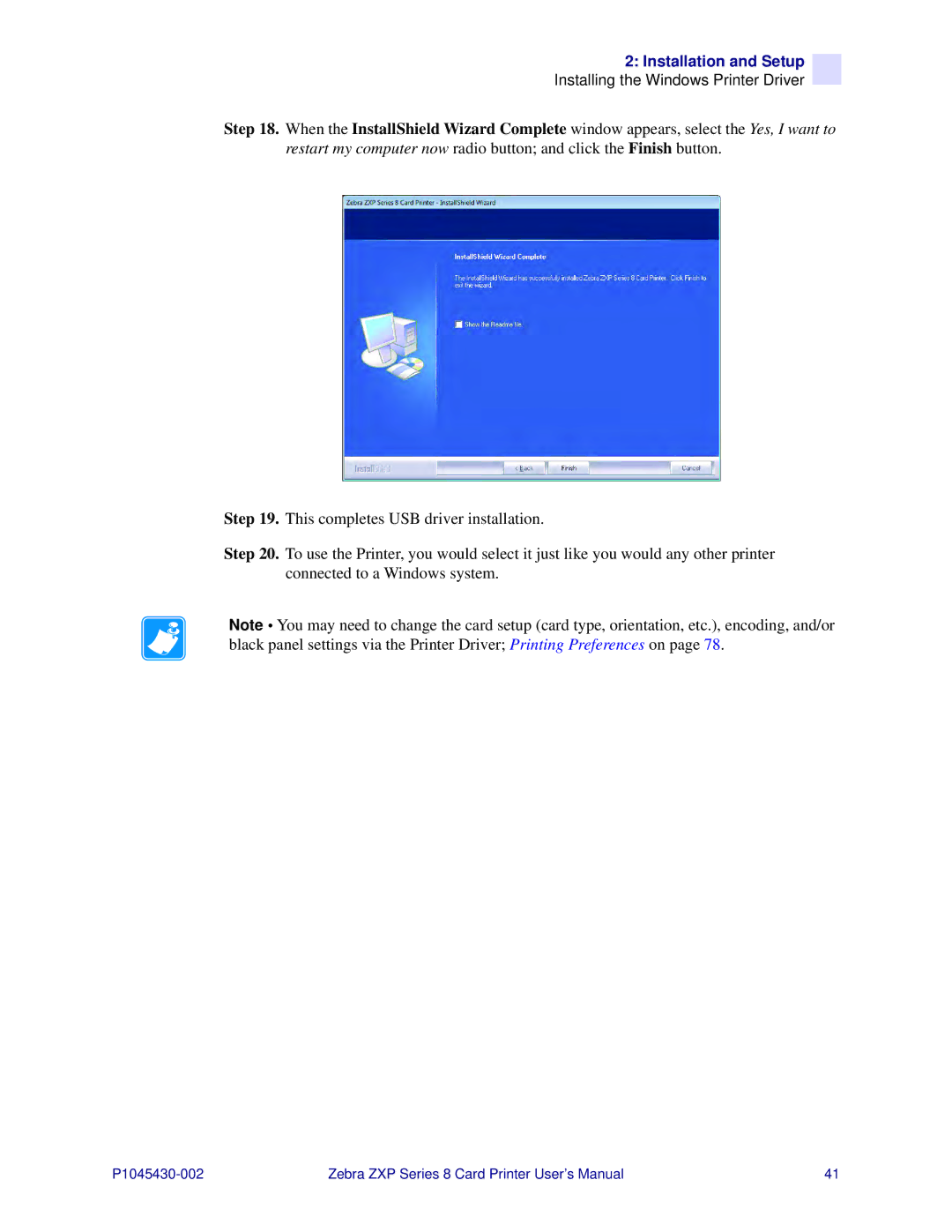2: Installation and Setup
Installing the Windows Printer Driver
Step 18. When the InstallShield Wizard Complete window appears, select the Yes, I want to restart my computer now radio button; and click the Finish button.
Step 19. This completes USB driver installation.
Step 20. To use the Printer, you would select it just like you would any other printer connected to a Windows system.
Note • You may need to change the card setup (card type, orientation, etc.), encoding, and/or black panel settings via the Printer Driver; Printing Preferences on page 78.
Zebra ZXP Series 8 Card Printer User’s Manual | 41 |