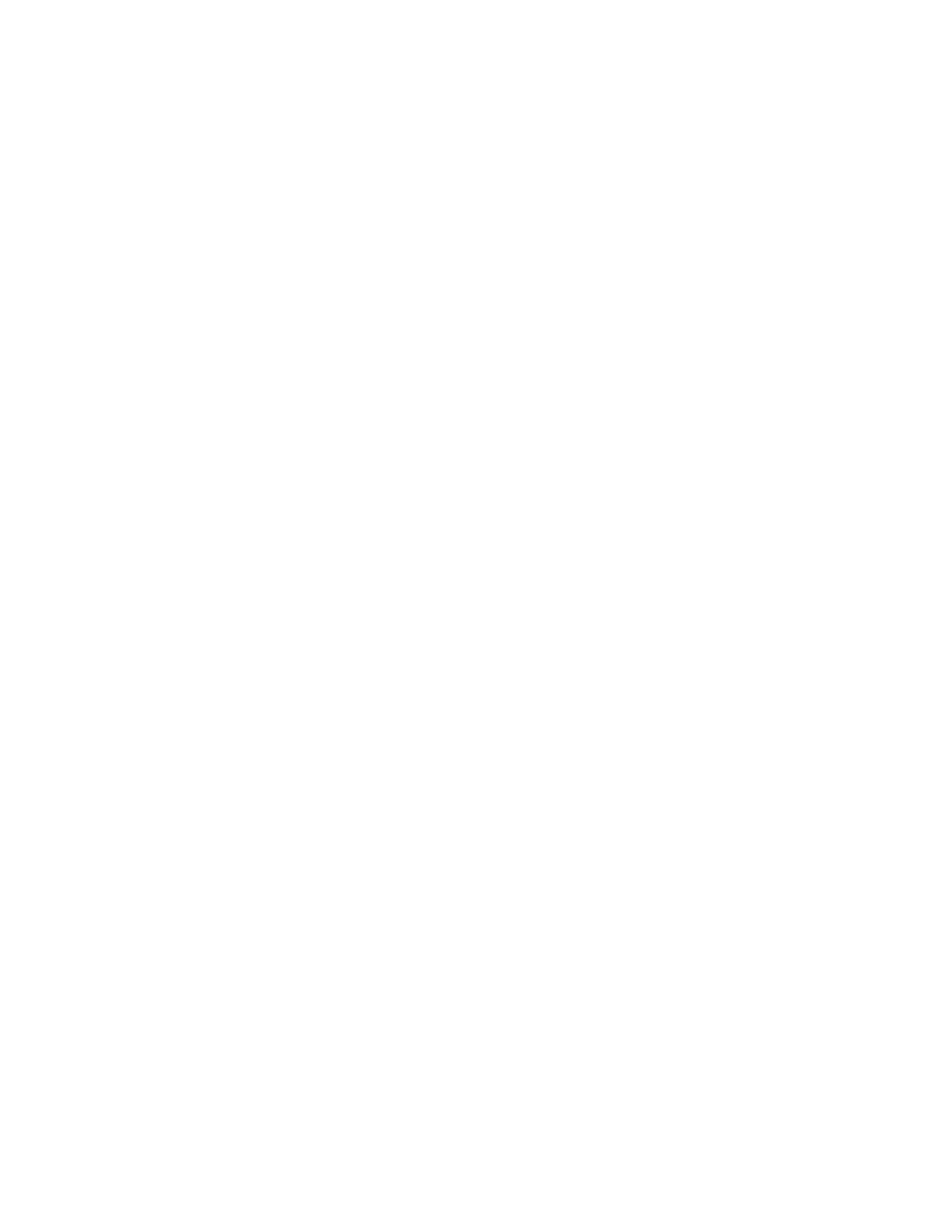Appendix G 
Packing the Printer for
Shipment
Introduction
If the printer is to be shipped, it is important to use the original packing and shipping material to prevent damage to the Printer.
If the original material is lost, a replacement Shipping Kit can be ordered from Zebra; see the Spare Part Kits listing in the Service Manual or check the Partner Zone on http://zebra.com
Procedure
Note • The specifics of the shipment and the printer’s condition may influence which of the following steps are followed; common sense should prevail.
Step 1. Remove any cards from the Input and Output Hoppers. |
| |
Step 2. If the printer still has power applied and is turned on and is still connected to the |
| |
| host computer, set the printer’s power switch (on the back of the printer) to the |
|
| OFF ( ) position; and disconnect the interface and power cables to the printer. |
|
Step 3. Open the printer Door. |
| |
Step 4. | Remove the Print Ribbon and Transfer Film. (If you wish to save the print ribbon and | |
| film for future use, you may want to put them in a plastic bag for storage.) |
|
Step 5. | Remove the Card Cleaning Cartridge and Card Cleaning Roller, and place them in | |
| the foam insert. |
|
Step 6. | Close the printer Door. |
|
Zebra ZXP Series 8 Card Printer User’s Manual | 213 | |