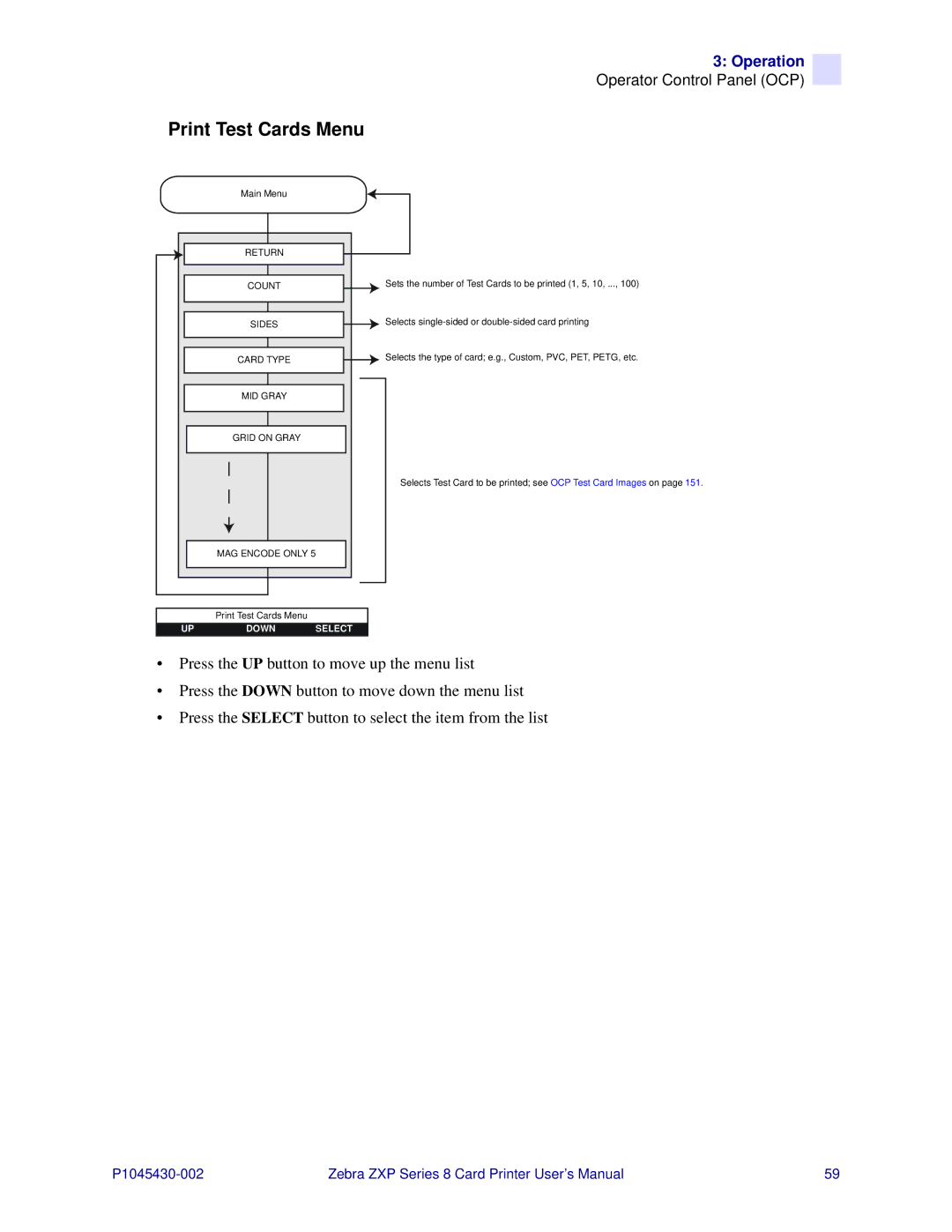Zebra ZXP Series Card Printer User’s Manual
Copyright Notice
Trademarks
Product Disposal
Contents
Printer Settings and Adjustments
Description
Introduction
Printer Components
Following figure shows components of the Laminator
Laminator Components
USB
Controls, Connectors, and Indicators
Zebra Supplies
Icons
Zebra ZXP Series 8 Card Printer User’s Manual
General Information
Installation and Setup
Printer without a Laminator
Unpacking the Printer
Installation and Setup
Printer with a Laminator
Installation and Setup
Installing the Card Hoppers
Input Hopper
Output Hopper
Loading Cards
Opening the Printer Door
Peel the protective wrapper from the Adhesive Roller
Installing the Cleaning Cartridge
Installing the Cleaning Roller
Peel the protective wrapper from the Cleaning Roller
Step Close the Printer’s Door
Loading the Transfer Film
Installation and Setup Loading the Transfer Film
Loading a Print Ribbon
Installation and Setup Loading a Print Ribbon
Opening the Laminator Door
Loading the Laminate
Removing the Laminate Cassettes
Installation and Setup
Loading the Laminate Cassettes
Installation and Setup
5 mm
Installing the Laminate Cassettes
Installation and Setup Loading the Laminate
Laminating Contact Smart Cards
Installation and Setup Loading the Laminate
Back F Card
Using Partial-Width Laminate
Collar
Do not Switch the Printer on
Connecting Power
Connecting the Printer to your Computer
USB Connection
Step
Ethernet Connection
Installing the Windows Printer Driver
Installing the USB Printer Driver
From the Main Menu, click Install Zebra Printer Driver
Installing the Windows Printer Driver
Installation and Setup Installing the Windows Printer Driver
This will bring up the Choose Destination Location window
Installation and Setup Installing the Windows Printer Driver
Installation and Setup
From the Main Menu, click Install Printer Driver
Installing the Ethernet Wired and Wireless Printer Driver
Installation and Setup
Installation and Setup Installing the Windows Printer Driver
Installation and Setup
This will bring up the Choose Destination Location window
Installation and Setup
Zebra ZXP Series 8 Card Printer User’s Manual
Introduction
Operation
Card Type Selection
Printing a Test Card
Manual Card Feed
Manual Card Feed
Messages
Operator Control Panel OCP
Message Description
Operational
Printer will still operate
Error Messages
Info Menu
Printer Menu Information
Main Menu
Print Test Cards Menu
Network Settings Menu
See Clean Printer Menu on
Advanced Settings Menu
Return
Clean Printer Menu
Wireless Settings Menu
Ethernet Indicators -- Detail
Link/Activity Indicator Green
Speed Indicator Orange
Printer Properties Printing Preferences
Printer Settings Adjustments
Printer Properties
General Tab
Sharing Tab
Ports Tab
Advanced Tab
Devices Tab All Profiles Tab Advanced Tab
Color Management Tab
Devices Tab
All Profiles Tab
Advanced Tab
Security Tab
Device Information Tab
Media Info
Printing Preferences
Card Setup Tab
Card source
Card Destination
Testing Service at
Black Panel Options Uv Panel Option Inhibit Option
Ribbon info and options
Black Panel Options
Apply black extraction on
Zebra Technologies
Black extraction from color images Print black with K panel
Area manager
Reasons and Behavior for Black Panel Extraction
Printer Settings and Adjustments
Uv Panel Option
Select the Uv type
Uv printing options
Printer Settings and Adjustments
Disable Uv
Uv image area extraction
Security ID
Select the inhibit panel area
Inhibit Option
Paint menu, select Properties
To create a bitmap-based inhibit panel area
Encoding Tab
Black Panel K Optimization Tab
Dither 6x6 halftoning and Dither 8x8 halftoning
Dither error diffusion default
Monochrome Conversion
Color Image
Send as grayscale
Summary
Color YMC Optimization Tab
About Tab
ZXP Series Toolbox
ZXP Series Toolbox Access
Printer
Information
Printer Sensors
Media
Laminator
Network Configuration
Wired Network
Wireless Network
Job Log
Configuration
ZXP Series Toolbox Configuration
Save/Restore
Firmware and Settings
Check Firmware Updates Not implemented
Firmware and Lookup Tables
Click the Save Installed LUT to Host button
Lookup Tables
Click the Download selected LUT button
Wireless Settings
Printer Settings
Transfer Temperature Offset
Print Position
Cleaning
Clean Printer
Side Card Path
Heater Rollers
Front Card Path
Laminator Card Path see Cleaning Laminator on
Clean Laminator
Laminator Oven see Cleaning Heater Assembly Rollers on
Print Sample Card
Print Test Card
Settings
Technology
Magnetic Encoding
Encode/Read Data
Smart Card
126
Configure Security
Toolbox Password
Advanced Security
Error Messages
Last Print Job Options
Passkey
Security Roles
To set security access roles
Print Viewer
Print PRN file
To send a PRN file to the printer
Cleaning
Cleaning the Printer
When to Clean
Cleaning the Rollers
Cleaning
Re-install the Transfer Film Close the printer Door
Cleaning the Platen
Cleaning the Laminator
Initiate the cleaning process
Cleaning Laminator
Cleaning Laminator Media Feed Rollers
Cleaning
Cleaning Heater Assembly Rollers
Cleaning
Place the printer power switch in the on Position
Cleaning the Printhead
Cleaning Roller
Card Cleaning Cartridge
142
Troubleshooting
Code Message Possible Cause Possible Solution
OCP Error Messages
Troubleshooting
Script Processing
Contactless Read
TOP Laminate
Laminator Eeprom
Wifi Incompatible
See Test Card descriptions on the following
OCP Test Card Images
MID Gray
Test Card Descriptions
Ethernet Issues
154
Standard Features
Technical Specifications
Software
Specifications
Encoding Options
Communications Interfaces
Agency Approvals
Card Compatibility
Physical
Power Consumption, Printer only
Power Consumption, Printer + Laminator
Electrical
FCC Regulations
Declarations of Conformity
Japanese Notification Chinese Notification
Industry Canada Notice
Proprietary Statements
02.11b/g Wireless Compliance Information
Europe EU Declaration of Conformity
Radio Regulatory Information
Technical Specifications
164
Appendix a
Printer Configurations
Part Number Description
Part Numbers
Appendix B
Setting Custom Card Specifications
Refer to Section B.4.3
Process Flowchart
Select the Card Type
3-Step Process
Make adjustments
Print and examine Test Card
Warpage
Adjustments
Adjustment Overview
174
Front of card
Partial Transfer
176
Setting Custom Card Specifications
Back of card
Setting Custom Card Specifications
180
Edges curled down
Warpage
182
Setting Custom Card Specifications
Edges curled up
Setting Custom Card Specifications
186
Irregular Warpage
188
Setting Custom Card Specifications
190
Network Operations
Appendix C
Observe the Devices and Printers window
Adding a Network Printer
Observe the Type a printer hostname or IP address window
Observe the Choose a printer port window
Observe the Install the printer driver window
Observe the You’ve successfully added ... window
Observe the Type a printer name window
Printer Pooling
Setting Up Printer Pooling
Using the Printer Pool
Yes
Printer Sharing
Appendix D
Wireless Network Operations
Configuring the Printer
Installing the Printer
Magnetic Card Encoder
Appendix E
Driver Setting
Media Loading Orientation
Magnetic Encoder Cleaning
Magnetic Encoding Type
ISO Default
Aamva
Encoder Macro Commands
Smart Card Options
Appendix F
Encoding and Reading Smart Cards
Driver Setting
Media Loading Orientation for Contact Smart Cards
Contact Smart Cards
Pin Smart Card Contact Points DB-9
Contact Station Smart Card Interface
Contactless Smart Cards
Media Loading Orientation for Contactless Smart Cards
Printing on Contactless Smart Cards
212
Packing the Printer for Shipment
Procedure
Packing the Printer for Shipment
Packing the Printer with Laminator for Shipment
Appendix H
216
Page
218
North America and Latin America Repair Services
Worldwide Support
North America and Latin America Technical Support
Language Phone
Europe, Middle East, and Africa Technical Support
Type of repair and location Phone
Europe, Middle East, and Africa Repair Services
Asia Pacific Repair Services
Asia Pacific Technical Support
Zebra Website

![]() Sets the number of Test Cards to be printed (1, 5, 10, ..., 100)
Sets the number of Test Cards to be printed (1, 5, 10, ..., 100)![]()
![]() Selects
Selects ![]()
![]() Selects the type of card; e.g., Custom, PVC, PET, PETG, etc.
Selects the type of card; e.g., Custom, PVC, PET, PETG, etc.