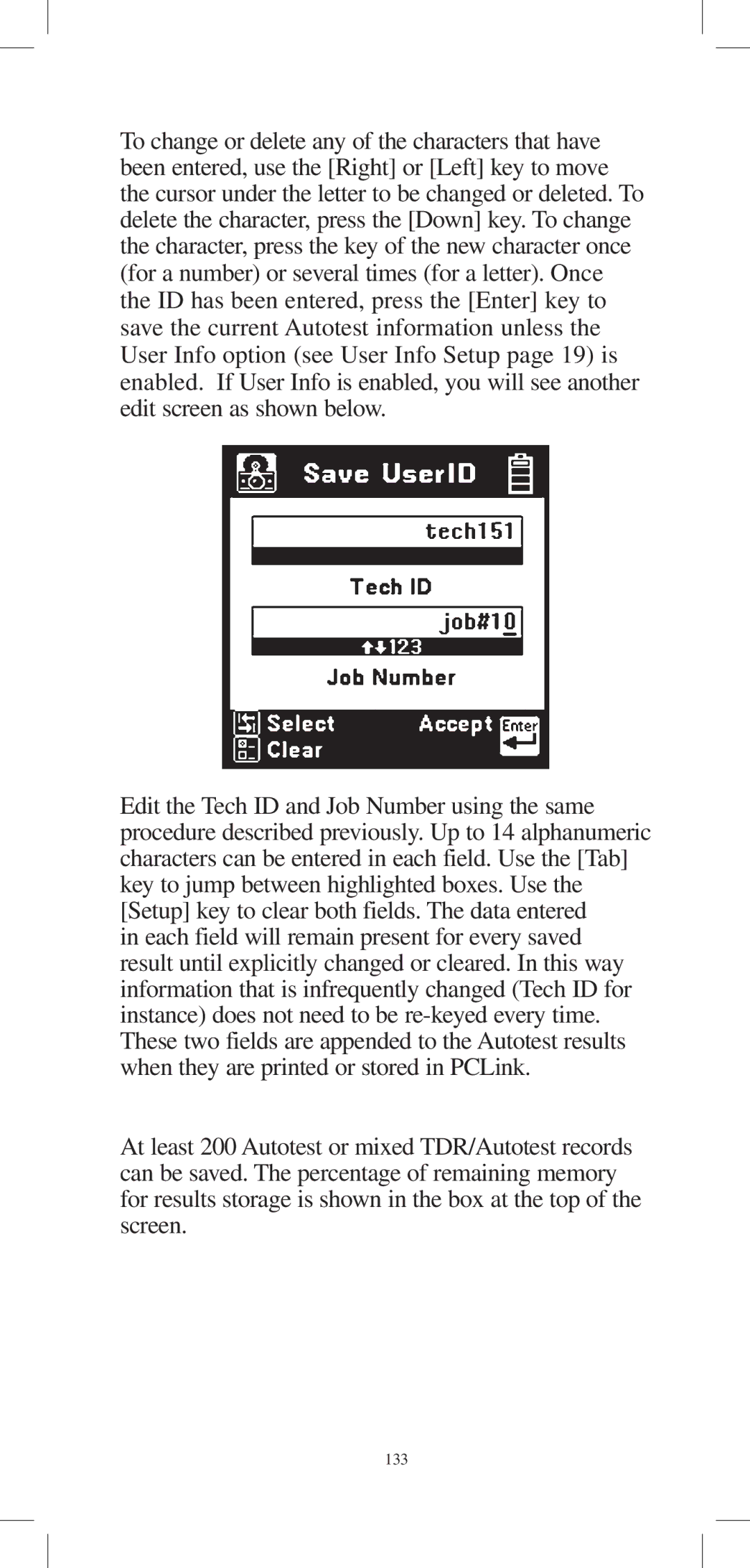To change or delete any of the characters that have been entered, use the [Right] or [Left] key to move the cursor under the letter to be changed or deleted. To delete the character, press the [Down] key. To change the character, press the key of the new character once (for a number) or several times (for a letter). Once the ID has been entered, press the [Enter] key to save the current Autotest information unless the User Info option (see User Info Setup page 19) is enabled. If User Info is enabled, you will see another edit screen as shown below.
Edit the Tech ID and Job Number using the same procedure described previously. Up to 14 alphanumeric characters can be entered in each field. Use the [Tab] key to jump between highlighted boxes. Use the [Setup] key to clear both fields. The data entered
in each field will remain present for every saved result until explicitly changed or cleared. In this way information that is infrequently changed (Tech ID for instance) does not need to be
At least 200 Autotest or mixed TDR/Autotest records can be saved. The percentage of remaining memory for results storage is shown in the box at the top of the screen.