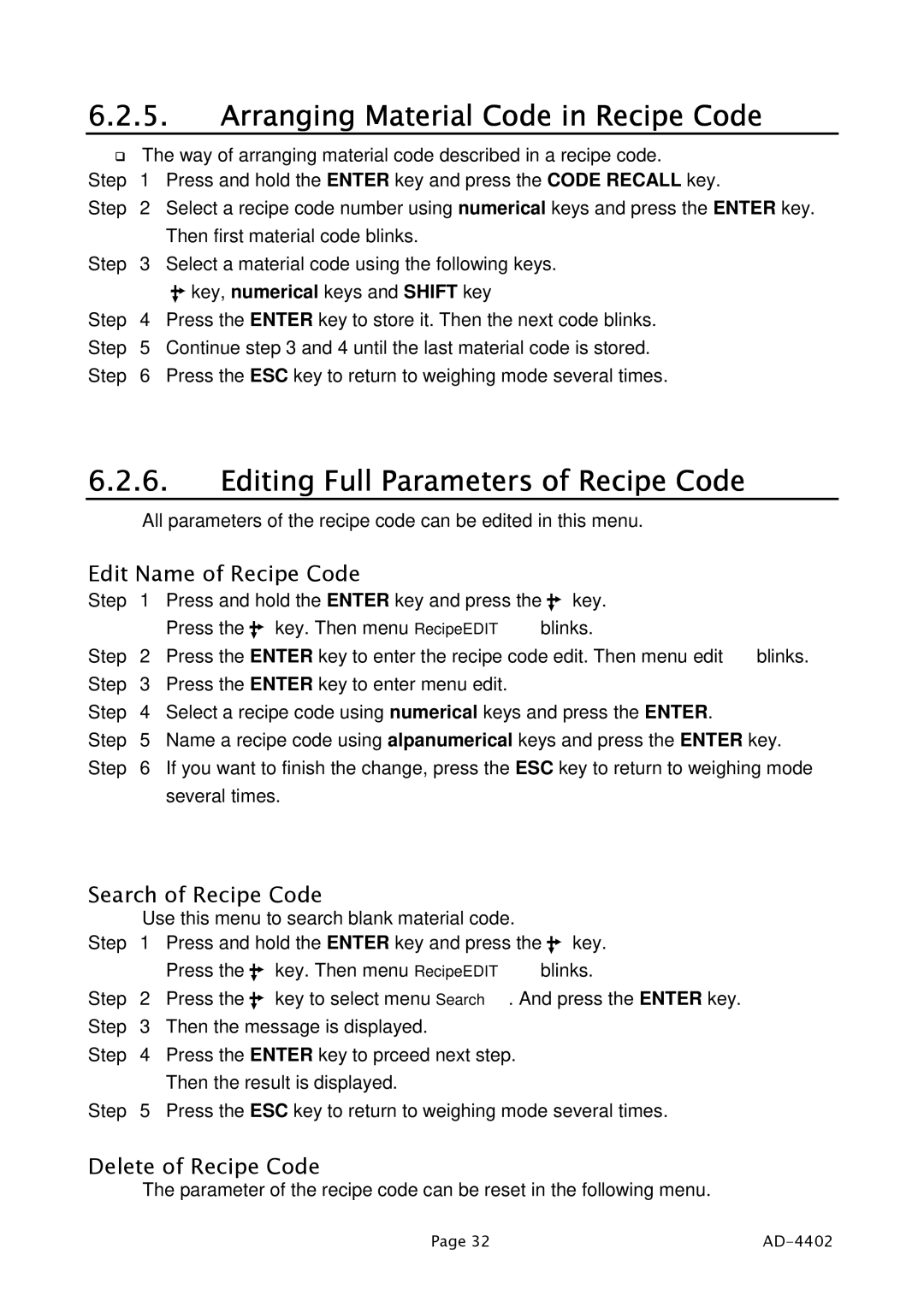6.2.5.Arranging Material Code in Recipe Code
|
|
| The way of arranging material code described in a recipe code. | |||
|
|
| ||||
|
|
| ||||
Step | 1 | Press and hold the ENTER key and press the CODE RECALL key. | ||||
Step | 2 | Select a recipe code number using numerical keys and press the ENTER key. | ||||
|
|
|
| Then first material code blinks. | ||
Step | 3 | Select a material code using the following keys. | ||||
|
|
|
|
|
| key, numerical keys and SHIFT key |
|
|
|
|
|
| |
Step | 4 | Press the ENTER key to store it. Then the next code blinks. | ||||
Step | 5 | Continue step 3 and 4 until the last material code is stored. | ||||
Step | 6 | Press the ESC key to return to weighing mode several times. | ||||
6.2.6.Editing Full Parameters of Recipe Code
All parameters of the recipe code can be edited in this menu.
Edit Name of Recipe Code
Step | 1 | Press and hold the ENTER key and press the |
| key. | ||
| ||||||
|
| Press the |
| key. Then menu RecipeEDIT blinks. | ||
|
|
| ||||
Step | 2 | Press the ENTER key to enter the recipe code edit. Then menu edit blinks. | ||||
Step | 3 | Press the ENTER key to enter menu edit. | ||||
Step | 4 | Select a recipe code using numerical keys and press the ENTER. | ||||
Step | 5 | Name a recipe code using alpanumerical keys and press the ENTER key. | ||||
Step | 6 | If you want to finish the change, press the ESC key to return to weighing mode | ||||
|
| several times. | ||||
Search of Recipe Code
| Use this menu to search blank material code. | ||
Step | 1 | Press and hold the ENTER key and press the key. | |
|
| Press the | key. Then menu RecipeEDIT blinks. |
Step | 2 | Press the | key to select menu Search. And press the ENTER key. |
Step | 3 | Then the message is displayed. | |
Step | 4 | Press the ENTER key to prceed next step. | |
|
| Then the result is displayed. | |
Step | 5 | Press the ESC key to return to weighing mode several times. | |
Delete of Recipe Code
The parameter of the recipe code can be reset in the following menu.
Page 32 |
|