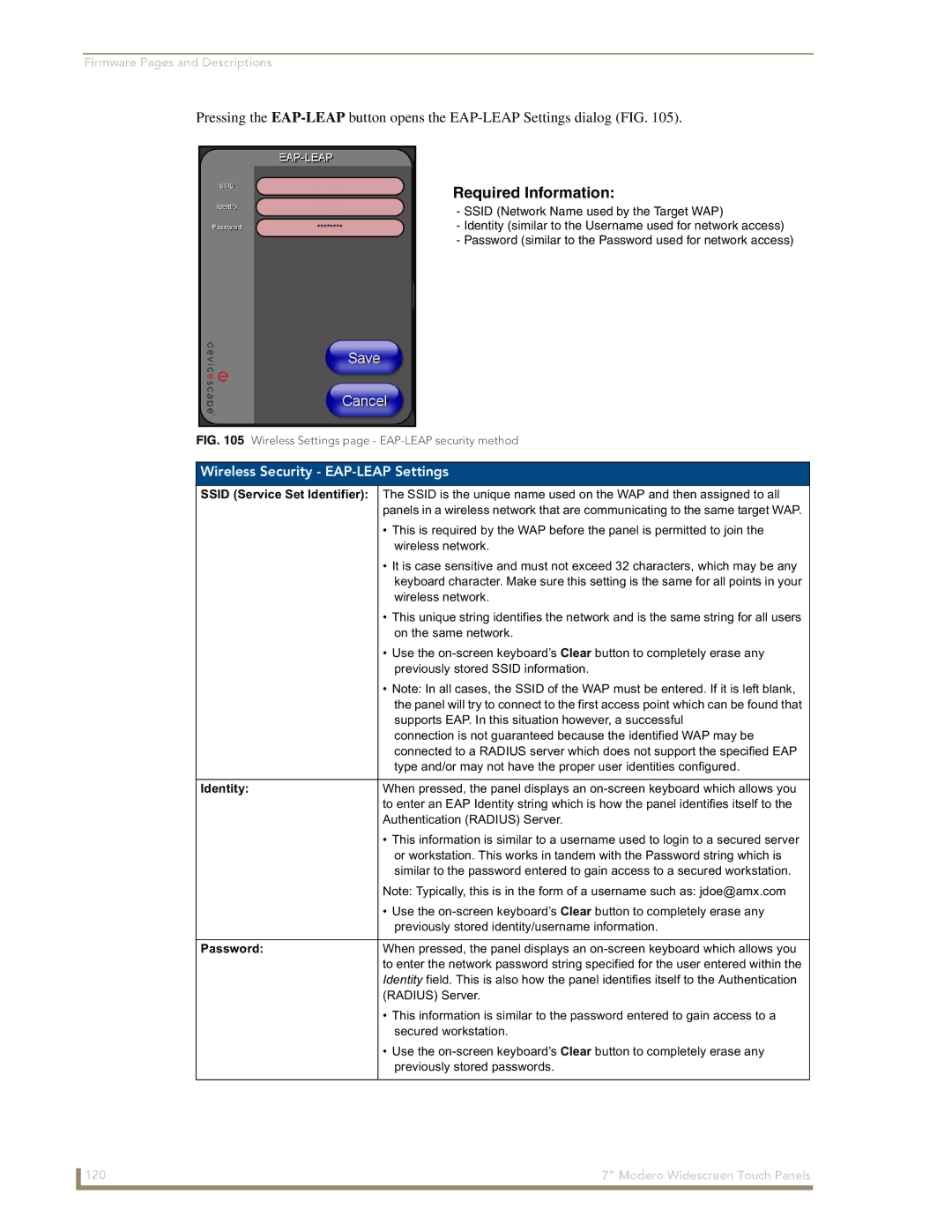Modero CV7
AMX Limited Warranty and Disclaimer
FCC Information
Page
Table of Contents
Panel Calibration
Upgrading Modero Firmware
Programming 135
Appendix B Wireless Technology 197
Table of Contents Modero Widescreen Touch Panels
FG2258-02K
CV7 7 Widescreen Video Touch Panel Kits
FG2258-01K
NXT-CV7
CV7 Specifications
Specifications for 7 Widescreen Video Touch Panels
Front Panel Components
Using USB with a Virtual Master section on page 53 for more
Rear Panel Components
Button Assignments
Included Accessories
Cont
Operating / Storage
CV7 Panels Connector Layout
USB
NXA-AVB/ETHERNET Specifications
Product Specifications
NXA-AVB/ETHERNET Breakout Box FG2254-10
Rear Components
Installing the NXA-AVB/ETHERNET
Panels only
Wiring the NXA-AVB/ETHERNET connectors and cables
Audio In Right Channel
Wiring the NXA-AVB/ETHERNET for Unbalanced Audio
Wiring the NXA-AVB/ETHERNET for Balanced Audio
Connectors
Modero Table Top Cable Specifications
Modero Table Top Cable CA2250-50
Wire Connector
Wiring information for the Modero Table Top cable
Modero Table Top Cable Wiring Table
Maximum Table Top Cable Lengths for Modero Panels
Connector #1 Element #1 Binder Element #2
NXA-WC80211B/CF 802.11b Wireless Card FG2255-03
802.11b Wireless Interface Card Specifications
NXA-WC80211GCF 802.11g Wireless Card FG2255-07
NXA-WC80211GCF Specifications
Receiver Sensitivity
Information
Radio Technology
Standard Conformance Ieee 802.11b
Optional Compact Flash Upgrades
NXA-CFSP Compact Flash FG2116-3x
Installation and Upgrade of the Internal NXT Components
Before Upgrading the Wireless Card Read This
Remove the existing NXT Outer Housing
Do not Remove these screws
Install the Compact Flash Memory card upgrade
Removal of the outer housing and wireless card location
Install the new 802.11g CF Card and Antenna
Removing/installing a Compact Flash Memory card
Close and Resecure the NXT Panel Enclosure
Installation and Upgrade of the Internal NXD Components
Remove the existing NXD Outer Housing
Install the new 802.11g Wireless Compact Flash card NXD
Install the new Compact Flash Memory card NXD
Close and Resecure the NXD Panel Enclosure
NXT-BP Specifications
NXT-BP Power Pack FG2255-10
Power Voltage
NXA-BASE/1 Specifications
NXA-BASE/1 Battery Base Kit FG2255-05K
Checking the NXT-BP charge
Installing the NXA-BASE/1 below an NXT-CV7 Panel
Installing an NXT-BP into the NXA-BASE/1
Front
Back
Powering the NXT-CHG
NXT-CHG Battery Charger Kit FG2255-50K
Charging the NXT-BP using the NXA-BASE/1
NXT-BP and NXT-CHG Specifications
Charging the NXT-BP batteries using the NXT-CHG
Reading the NXT-CHG LED Indicator
Green Solid
Recalibrating the batteries
Installing the No-Button Trim Ring
Installing the Internal Components
Unpacking the Panel
CV7 Panel/enclosure Button latch Trim Ring
Installing the Button Trim Ring
Removing the No-Button Trim Ring
Pre-Wall Installation of the Rough-In Box
Installer Leave a GAP Between the Stud and ROUGH-IN BOX
Installation of an NXD Touch Panel
Installing the NXD panel within a Rough-In Box
Faceplate/Trim Ring Default Faceplate comes with buttons
Installing the NXD into drywall using Expansion Clips
NXD-CV7 Wall Mount panel dimensions using expansion clips
Installation
Installing the NXD into a Flat Surface using #4 screws
Along the edges
Installation
Preparing captive wires
Wiring Guidelines for the CV7 Panels
Wiring a power connection
Pin Wire Color Function Polarity
Audio/Video Port Connections and Wiring
Ethernet/RJ-45 Port Connections and Wiring
Audio/Video RJ-45 Pinout Information
Ethernet RJ-45 Pinouts and Signals
USB Port Connecting and Using Input Devices
Pin Signals Connections Pairing Color
Installation Modero Widescreen Touch Panels
Panel Calibration
Calibrating the Modero Panel
Testing your Calibration
Touch Panel Calibration Screens
Configuring Communication
Modero Setup and System Connection
Modero connection information
Setup the Panel and PC for USB Communication
Configuring and Using USB with a Virtual Master
Confirm the Installation of the USB Driver on the PC
To setting up a USB connection to the panel
Confirm and View the current AMX USB device connections
Device Manager dialog showing USB device
Detection Icon
Assigning Communication Settings for a Virtual Master
Wireless Settings Page Wireless Access Overview
IP Routing
Configuring a Wireless Connection
Hot Swapping
Configure the Panel’s Wireless IP Settings
Wireless communication using a Dhcp Address
Wireless communication using a Static IP Address
Using the Site Survey tool
Site Survey
Configure the Card’s Wireless Security Settings
Required Information
Configuring Communication
802.11b wireless card
These WEP Key identifier values must match for both devices
WEP Passphrase Keyboard
Configuring a Wired Ethernet Connection
Configure the Panel’s Wired IP Settings
Information populating these fields is identical
Choose a Master Connection Mode Setting
Configure an Ethernet Connection Type
Before beginning
Ethernet
Configuring Communication
Resides on the same Subnet as itself
Using G4 Web Control to Interact with a G4 Panel
G4 Web Control
Configuring Communication
Using your NetLinx Master to control the G4 panel
Web Control VNC installation and Password entry screens
Configuring Communication
Configure the panel for a USB Connection Type
Upgrading the Modero Firmware via the USB port
Prepare NetLinx Studio for communication via the USB port
Confirm and Upgrade the firmware via the USB port
Default Modero panel value is
Using USB for a Virtual Master transfer
Upgrading the Modero Firmware via Ethernet IP Address
Prepare the Master for communication via an IP
Prepare the panel for communication via an IP
Verify and Upgrade the panel firmware via an IP
NetLinx Workspace window showing connected Modero panel
Selected Firmware file
Setup Navigation Buttons
Setup Navigation Button Elements
Setup
Setup Page Elements
Connection Status
Display/Panel Timeout
Timeout
Inactivity Page Flip
Project Information
Project Information Page Elements
Panel Information
Panel Information Page Elements
Time & Date Setup
Time Display fields
Time & Date Setup Page Elements
Time Date Refresh/Set
Date Display fields
Master Volume
Volume
Volume Page Elements
Default Panel Sounds
Supported sampling rates for WAV
Protected Setup
Video Adjustment
Supported WAV Sampling Rates
Battery Base
Video Setup Page Elements
This value can never exceed the Low Battery Warning value
Battery Base Page Elements
Low Battery Warning
Charge Status
Set on the Setup page. This extends the battery usage time
Protected Setup Navigation Buttons
Battery Status fields
Limit
Protected Setup
Protected Setup Navigation Button Elements
System Recovery
Protected Setup Page Elements
Reboot Panel
Device Number
Protected Setup page-System Recovery confirmation dialog
G4 Web Control
G4 Web Control Timeout
G4 Web Control Settings
Remaining fields are configured
G4 Web Control Page Elements
Sensor Setup
Sensor Setup Page Elements
Light Level field
Dim Mode Minimum
Light Sensor
Motion Sensor
Wake Panel On Motion Sense
Panel Password
Password Setup
Password Setup Page Elements
Change
Wireless Settings
Calibration
802.11b Wi-Fi CF card
Wireless Security Support
Wireless Settings Page Elements
802.11g Wi-Fi CF card
Access Point MAC
IP Settings
Address
Wireless Security
Following fields are required Ssid and Password/Pass Phrase
Following fields are required SSID, Identity, and Password
EAP-PEAP EAP-TTLS EAP-TLS EAP-LEAP
RF Link Info
Password
Site Survey
Communication quality
Wireless Security Open Clear Text Settings
Wireless Settings Page Security Options Overview
Wireless Settings Page Security Options Open Clear Text
Save/Cancel
WEP 64 / WEP
Wireless Settings Page Security Options Static WEP
Wireless Security Static WEP Settings
Bit Key Size
Default Key
Wireless Security Static WEP
WEP Keys
Authentication
Wireless Settings Page Security Options WPA-PSK
Current Key
Wireless Security WPA-PSK Settings
Wireless Settings Page Security Options EAP-LEAP
Password/Pass Phrase
Password
Wireless Security EAP-LEAP Settings
Identity
Wireless Settings Page Security Options EAP-FAST
EAP-LEAP sample Cisco System Security
Wireless Security EAP-FAST Settings
Anonymous Identity
Been Disabled
Disabled manual
PAC File Location
EAP Security’s Using Server Certificates Overview
Wireless Settings Page Security Options EAP-PEAP
Wireless Security EAP-PEAP Settings
Ssid Service Set Identifier
Wireless Settings Page Security Options EAP-TTLS
Wireless Security EAP-PEAP
Wireless Security EAP-TTLS Settings
Wireless Settings page EAP-TTLS security method
MSCHAPv2 default because its the most common
This field is optional and can be left blank
Wireless Settings Page Security Options EAP-TLS
Wireless Security EAP-TLS Settings
Client Certificate
Private Key password
Private Key
Certificates and their Extensions
Client certificate configuration
Client Certificate Configuration
Certificate Type Possible File Extensions
System Settings Page Elements
System Settings
Certificate Types Supported by the Modero Firmware
Full Duplex
Master Connection
134 Modero Widescreen Touch Panels
Button Assignments
Commands
Commands
@APG
@PHE
@DPG
@PDR
@PHP
Deactivates the popup page ’Popup1’ on the Main Example
Close all popups on Page1
Deactivate a
Deactivates the popup page ’Popup1’ on the current
@PPT
@PPM
@PPN
@PPX
@PSP
@PSE
@PST
Ppog
Ppof
Ppon
RGB Values for all 88 Basic Colors
Programming Numbers
RGB triplets and names for basic 88 colors
Index No Name Red Green Blue
142 Modero Widescreen Touch Panels
Font styles and ID numbers
Default Font Styles and ID Numbers
Font ID # Font type Size
TPD4 Border Styles by Name
Border styles
Border styles
Modero Widescreen Touch Panels 145
ANI
Button Commands
Button Commands
APF
BAT
Sendcommand Panel,BAT-520,1,Enter City
Sendcommand Panel,BAU-520,1,00770062
BAT-vt addr range,button states range,new text
BCB
BCF
BDO
BCT
BFB
Entry is required
BIM
BLN
Sendcommand Panel,BMC-150,1,1,315,1,%BR%FT%TX%BM%IC%CF%CT
BMC
BMF
BMF-vt addr range,button states range,data
BMF
BMP
BMI
BML
BNC
BNT
BNN
BOP
BOS
BOR
BPP
BSM
BRD
BSF
BSO
BVP
BVL
BVN
BVT
ENA
CPF
DPF
FON
GLH
GDI
GIV
GLL
GSC
GRD
GRU
GSN
JSB
ICO
JSI
Pass data
JST
MBT
MDC
Effect names
TEC
TEF
TXT
UNI
Sendcommand Panel,UNI-500,1,0041
Sendcommand TP,UNI-1,0,0041
UNI-vt addr range,button states range,unicode text
Text Effect Names
Text Effects
Button Query Commands
Defineevent
Field Description
Button Query Commands
Custom Event Fields
?BCB
?BCF
?BCT
?BMP
?BOP
?BRD
?BWW
?FON
?ICO
?JSB
?JSI
?JST
?TEC
?TEF
Send Command Panel,?TEF-529,1
Send Command Panel,?TXT-529,1
?TEF-vt addr range,button states range
Panel Runtime Operation Commands
Panel Runtime Operations
Beep
@AKP
@AKR
Brit
Pkeyp
Setup
@EKP
@PKP
Tpageon
@SOU
@TKP
Tpageoff
CAL
Input Commands
Input Commands
KPS
Embedded Codes
Embedded codes
Decimal numbers Hexidecimal values Virtual keystroke
Panel Setup Commands
Panel Setup Commands
Dynamic Image Commands
Dynamic Image Commands
RAF-resource name,data
Troubleshooting Information
My NXT-BP battery pack is
Symptom Solution Updated my panel firmware but
My Battery Base page doesn’t
Life indicator
Was using the power from PSN
Symptom Solution
Connecting
When I connected my
Ered panel
My battery from within an
NXA-BASE/1 connected to a pow
My WEP doesn’t seem to be
After downloading a panel file or
Connected to my System Master
Only one shows up
Behaves strangely
Troubleshooting 190 Modero Widescreen Touch Panels
Formatting Code Operations
Text Formatting Codes for Bargraphs/Joysticks
Bargraph Text Code Inputs
Example
Character Types
Text Area Input Masking
Input mask character types
Character Masking Rule
Input mask operations
Input mask ranges
Input mask next field characters
Input mask literals
Output Examples
Input mask output examples
Common Name Input Mask
Escape Sequences
URL Resources
Special escape sequences
Sequence Panel Information
Appendix a 196 Modero Widescreen Touch Panels
Appendix B Wireless Technology
Overview of Wireless Technology
Terminology
802.1x
Tkip
WPA2
EAP Method Characteristics
EAP Authentication
EAP characteristics
Method Credential Type Authentication Pros Cons
EAP communication overview
EAP security method in process
Configuring your G4 Touch Panel for USB Communication
AMX Certificate Upload Utility
204 Modero Touch Panels
How to Upload a Certificate File
206 Modero Touch Panels
Appendix B Wireless Technology Modero Touch Panels 207
Appendix B Wireless Technology 208 Modero Touch Panels
Appendix Modero Widescreen Touch Panels 209
It’s Your World Take Control