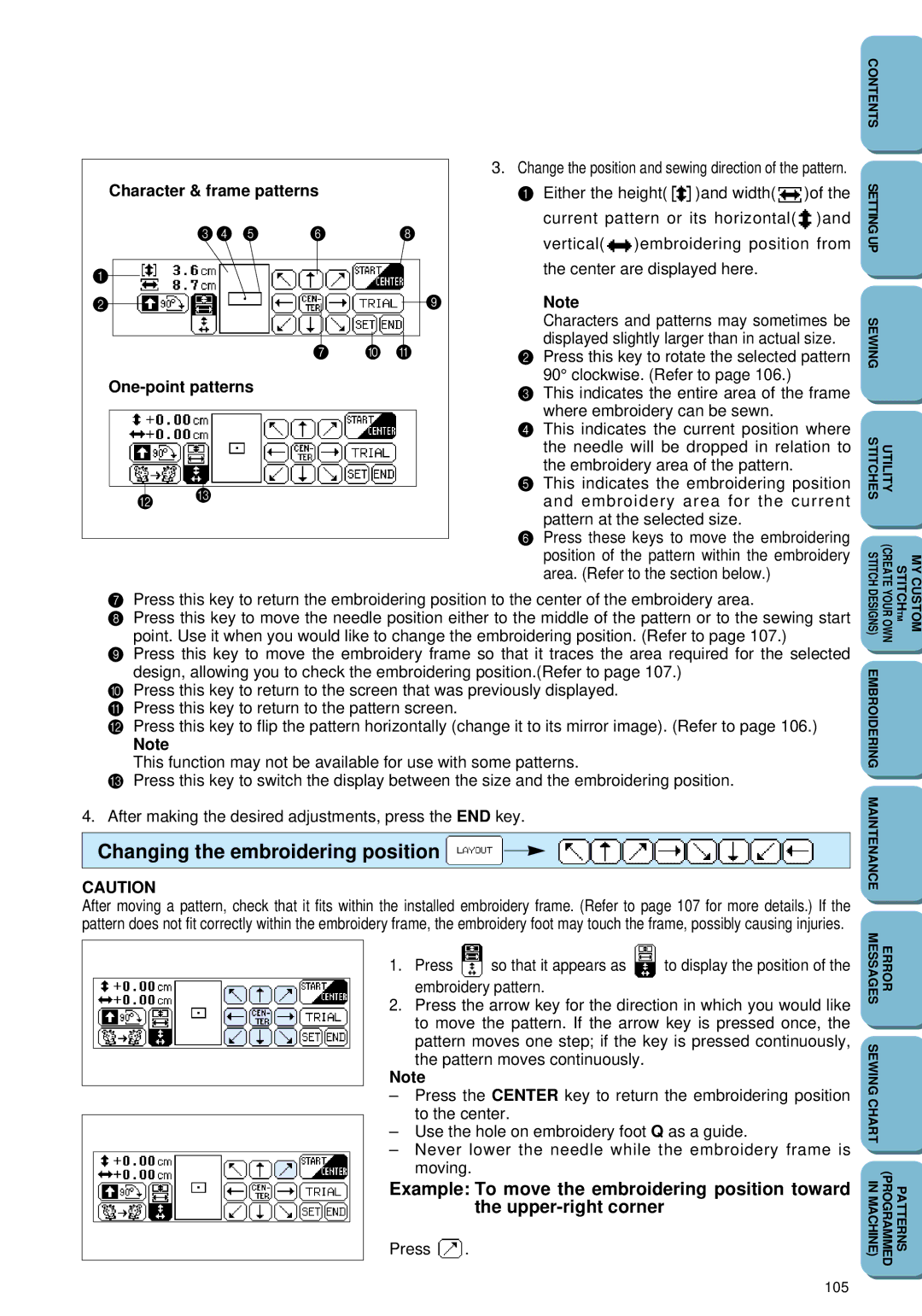Character & frame patterns |
| ||
| 34 5 | 6 | 8 |
1 |
|
|
|
2 |
|
| 9 |
|
| 7 | 0 A |
|
|
| |
B | C |
|
|
|
|
| |
3.Change the position and sewing direction of the pattern.
1 Either the height( ![]() )and width(
)and width( ![]() )of the current pattern or its horizontal(
)of the current pattern or its horizontal( ![]() )and vertical(
)and vertical( ![]() )embroidering position from the center are displayed here.
)embroidering position from the center are displayed here.
Note
Characters and patterns may sometimes be displayed slightly larger than in actual size.
2Press this key to rotate the selected pattern 90° clockwise. (Refer to page 106.)
3This indicates the entire area of the frame where embroidery can be sewn.
4This indicates the current position where the needle will be dropped in relation to the embroidery area of the pattern.
5This indicates the embroidering position and embroidery area for the current pattern at the selected size.
6Press these keys to move the embroidering position of the pattern within the embroidery area. (Refer to the section below.)
CONTENTS |
|
|
|
SETTING UP |
|
|
|
SEWING |
|
|
|
STITCHES | UTILITY |
|
|
STITCH | (CREATE | STITCH | MY |
7Press this key to return the embroidering position to the center of the embroidery area.
8Press this key to move the needle position either to the middle of the pattern or to the sewing start point. Use it when you would like to change the embroidering position. (Refer to page 107.)
9Press this key to move the embroidery frame so that it traces the area required for the selected design, allowing you to check the embroidering position.(Refer to page 107.)
0 Press this key to return to the screen that was previously displayed. A Press this key to return to the pattern screen.
B Press this key to flip the pattern horizontally (change it to its mirror image). (Refer to page 106.)
Note
This function may not be available for use with some patterns.
C Press this key to switch the display between the size and the embroidering position.
4.After making the desired adjustments, press the END key.
Changing the embroidering position 

CAUTION
After moving a pattern, check that it fits within the installed embroidery frame. (Refer to page 107 for more details.) If the pattern does not fit correctly within the embroidery frame, the embroidery foot may touch the frame, possibly causing injuries.
1.Press ![]() so that it appears as
so that it appears as ![]() to display the position of the embroidery pattern.
to display the position of the embroidery pattern.
2.Press the arrow key for the direction in which you would like to move the pattern. If the arrow key is pressed once, the
pattern moves one step; if the key is pressed continuously, the pattern moves continuously.
Note
–Press the CENTER key to return the embroidering position to the center.
–Use the hole on embroidery foot Q as a guide.
–Never lower the needle while the embroidery frame is moving.
Example: To move the embroidering position toward the
Press ![]() .
.
DESIGNS) | YOUR OWN | TM | CUSTOM |
EMBROIDERING |
|
|
|
MAINTENANCE |
|
|
|
MESSAGES | ERROR |
|
|
SEWING CHART |
|
|
|
IN MACHINE) | (PROGRAMMED | PATTERNS |
|
105