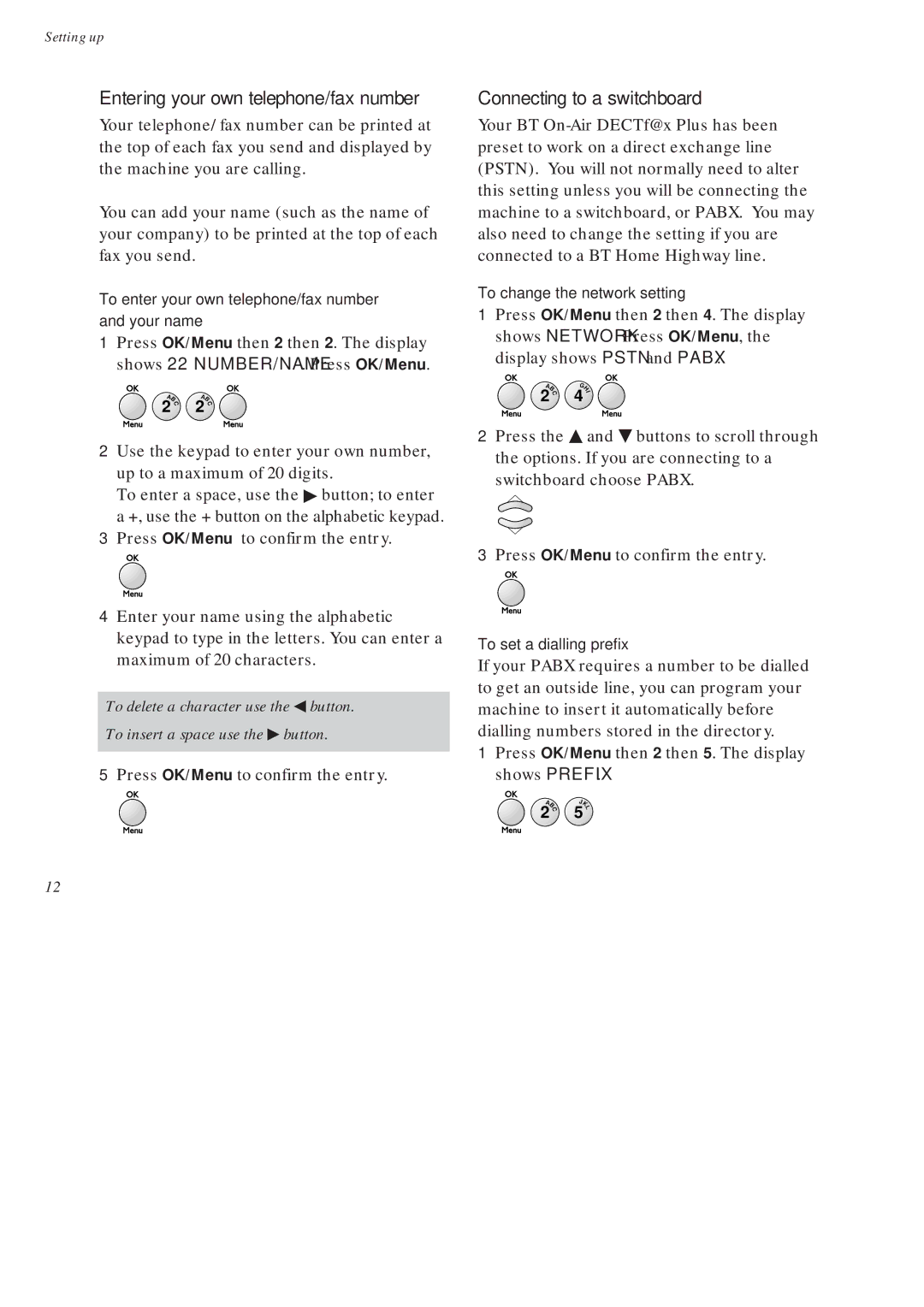Setting up
Entering your own telephone/fax number
Your telephone/fax number can be printed at the top of each fax you send and displayed by the machine you are calling.
You can add your name (such as the name of your company) to be printed at the top of each fax you send.
To enter your own telephone/fax number and your name
1Press OK/Menu then 2 then 2. The display shows 22 NUMBER/NAME. Press OK/Menu.
AB | AB | ||
2 | C | 2 | C |
2Use the keypad to enter your own number, up to a maximum of 20 digits.
To enter a space, use the ▶ button; to enter a +, use the + button on the alphabetic keypad.
3Press OK/Menu to confirm the entry.
4Enter your name using the alphabetic keypad to type in the letters. You can enter a maximum of 20 characters.
To delete a character use the ◀ button.
To insert a space use the ▶ button.
5Press OK/Menu to confirm the entry.
12
Connecting to a switchboard
Your BT
To change the network setting
1Press OK/Menu then 2 then 4. The display shows NETWORK. Press OK/Menu, the display shows PSTN and PABX.
AB | G |
| |
H | |||
2 | C | 4 | I |
|
|
| |
2Press the ▲ and ▼ buttons to scroll through the options. If you are connecting to a switchboard choose PABX.
3Press OK/Menu to confirm the entry.
To set a dialling prefix
If your PABX requires a number to be dialled to get an outside line, you can program your machine to insert it automatically before dialling numbers stored in the directory.
1Press OK/Menu then 2 then 5. The display shows PREFIX.
A |
| J |
|
| K | ||
B | 5 | L | |
2 | C |
| |