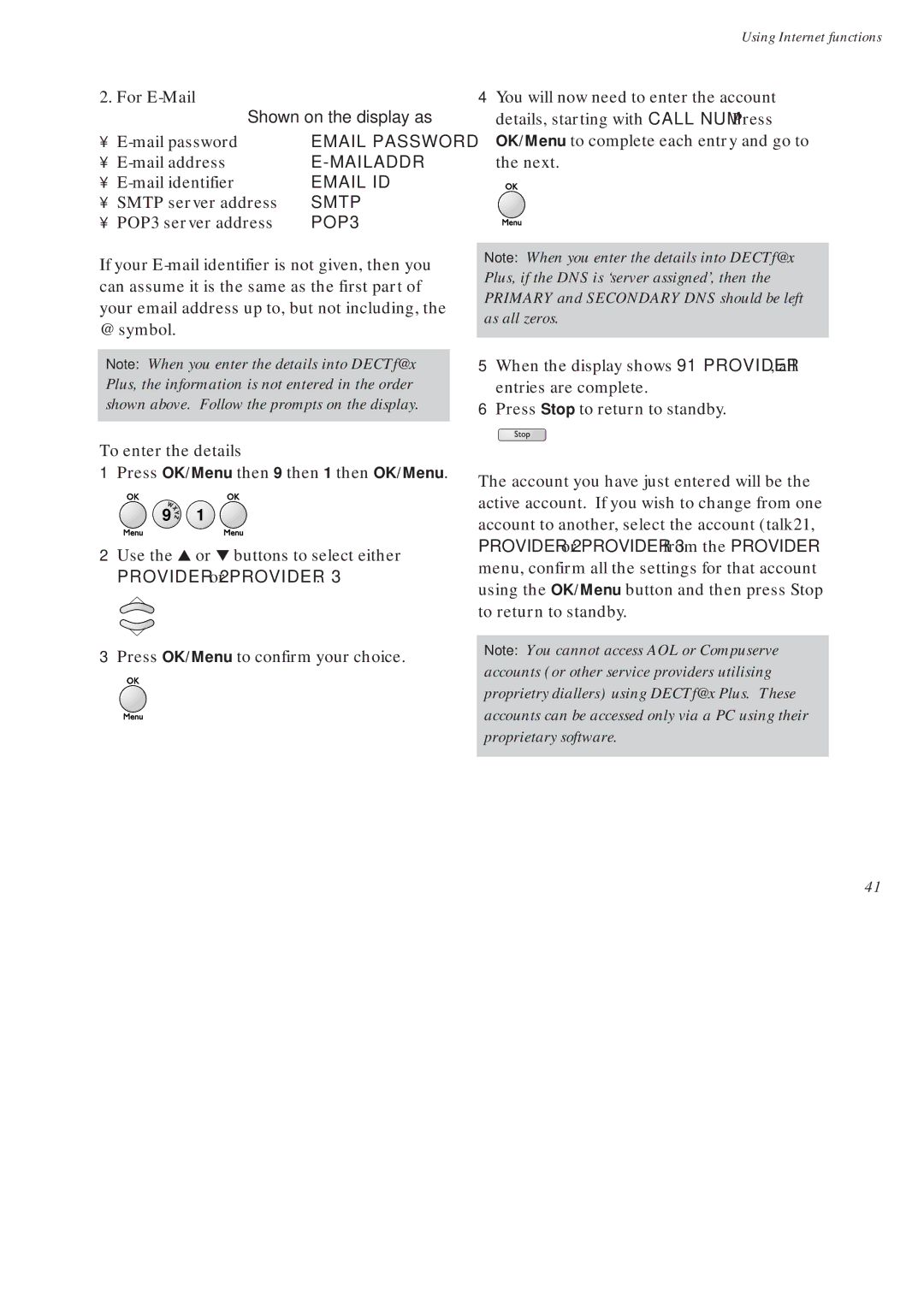2. For |
| |
| Shown on the display as | |
• | EMAIL PASSWORD | |
• |
| |
• | EMAIL ID | |
• | SMTP server address | SMTP |
• | POP3 server address | POP3 |
If your
Note: When you enter the details into DECTf@x Plus, the information is not entered in the order shown above. Follow the prompts on the display.
To enter the details
1Press OK/Menu then 9 then 1 then OK/Menu.
WX | 1 | |
9 | Y | |
| Z |
|
2Use the ▲ or ▼ buttons to select either
PROVIDER 2 or PROVIDER 3.
3Press OK/Menu to confirm your choice.
Using Internet functions
4You will now need to enter the account details, starting with CALL NUM. Press OK/Menu to complete each entry and go to the next.
Note: When you enter the details into DECTf@x Plus, if the DNS is ‘server assigned’, then the PRIMARY and SECONDARY DNS should be left as all zeros.
5When the display shows 91 PROVIDER, all entries are complete.
6Press Stop to return to standby.
The account you have just entered will be the active account. If you wish to change from one account to another, select the account (talk21, PROVIDER 2 or PROVIDER 3 from the PROVIDER menu, confirm all the settings for that account using the OK/Menu button and then press Stop to return to standby.
Note: You cannot access AOL or Compuserve accounts (or other service providers utilising proprietry diallers) using DECTf@x Plus. These accounts can be accessed only via a PC using their proprietary software.
41