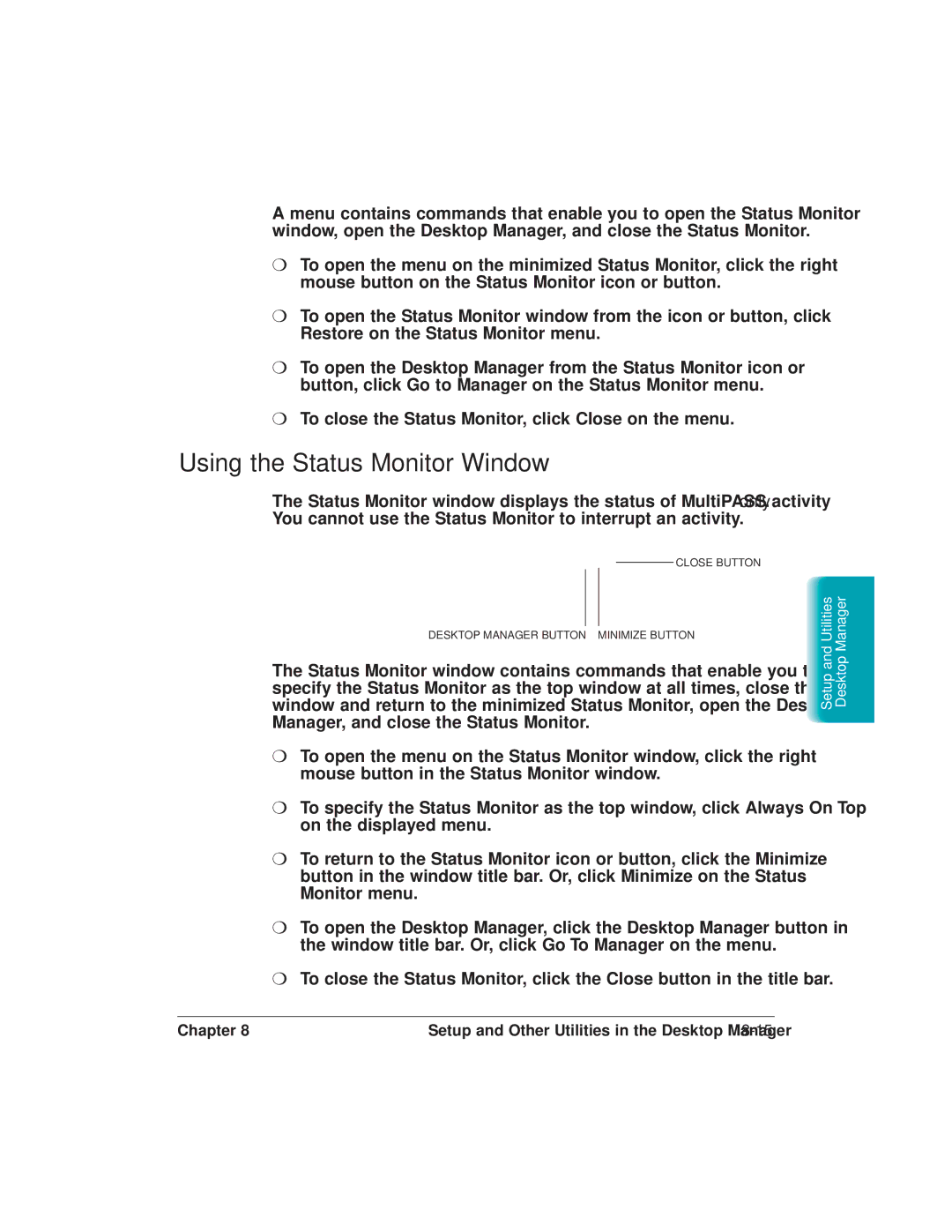A menu contains commands that enable you to open the Status Monitor window, open the Desktop Manager, and close the Status Monitor.
❍To open the menu on the minimized Status Monitor, click the right mouse button on the Status Monitor icon or button.
❍To open the Status Monitor window from the icon or button, click Restore on the Status Monitor menu.
❍To open the Desktop Manager from the Status Monitor icon or button, click Go to Manager on the Status Monitor menu.
❍To close the Status Monitor, click Close on the menu.
Using the Status Monitor Window
The Status Monitor window displays the status of MultiPASS activity only. You cannot use the Status Monitor to interrupt an activity.
CLOSE BUTTON
DESKTOP MANAGER BUTTON MINIMIZE BUTTON
The Status Monitor window contains commands that enable you to: specify the Status Monitor as the top window at all times, close the window and return to the minimized Status Monitor, open the Desktop Manager, and close the Status Monitor.
❍To open the menu on the Status Monitor window, click the right mouse button in the Status Monitor window.
❍To specify the Status Monitor as the top window, click Always On Top on the displayed menu.
❍To return to the Status Monitor icon or button, click the Minimize button in the window title bar. Or, click Minimize on the Status Monitor menu.
❍To open the Desktop Manager, click the Desktop Manager button in the window title bar. Or, click Go To Manager on the menu.
❍To close the Status Monitor, click the Close button in the title bar.
Setup and Utilities Desktop Manager
Chapter 8 | Setup and Other Utilities in the Desktop Manager |