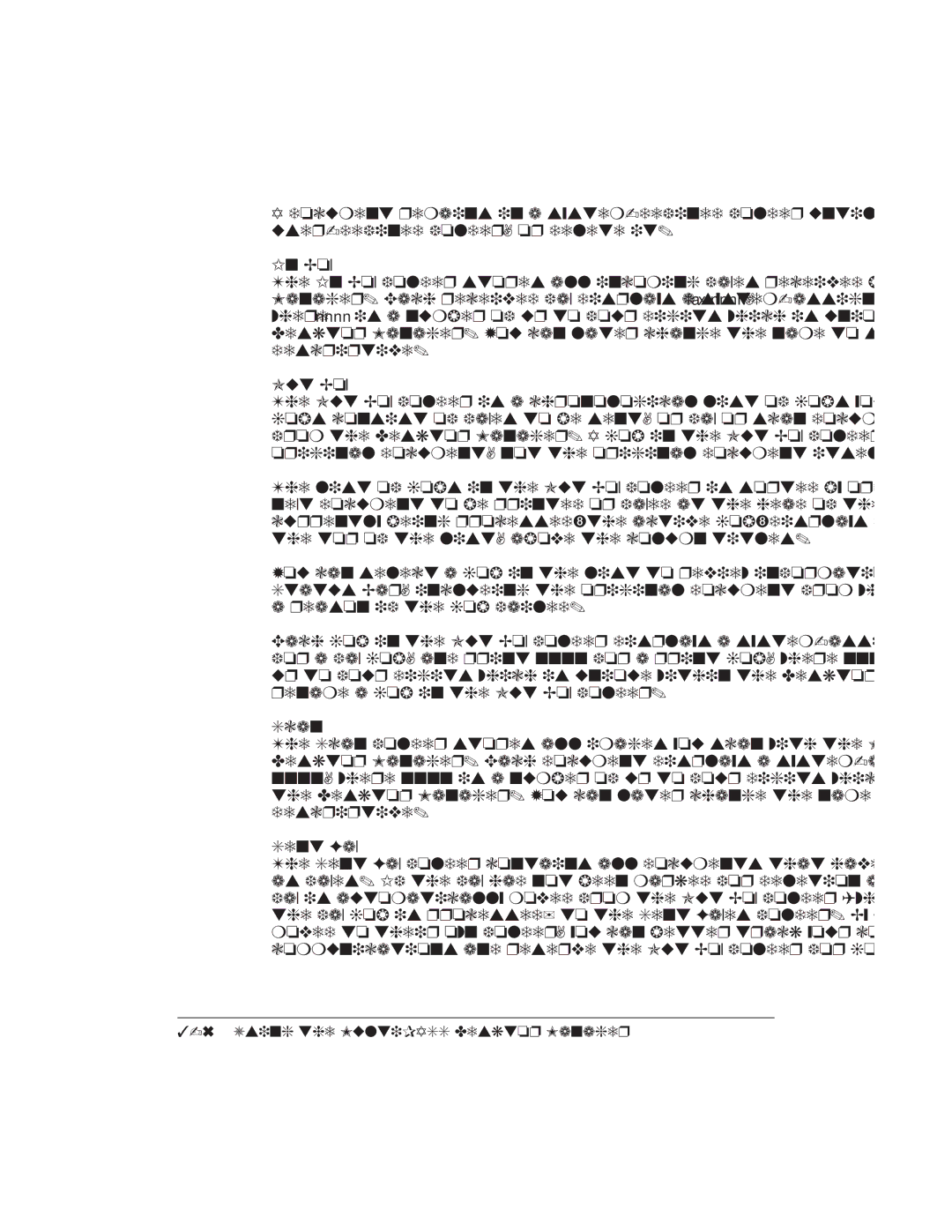A document remains in a
In Box
The In Box folder stores all incoming faxes received by the Desktop Manager. Each received fax displays a
Out Box
The Out Box folder is a chronological list of jobs you want to process. The jobs consist of faxes to be sent, or fax or scan documents to be printed from the Desktop Manager. A job in the Out Box folder is a copy of the original document, not the original document itself.
The list of jobs in the Out Box folder is sorted by order of action, with the next document to be printed or faxed at the head of the list. The job currently being
You can select a job in the list to review information about that job in the Status Bar, including the original document from which the job came and a reason if the job failed.
Each job in the Out Box folder displays a
Scan
The Scan folder stores all images you scan with the MultiPASS from the Desktop Manager. Each document displays a
Sent Fax
The Sent Fax folder contains all documents that have been successfully sent as faxes. If the fax had not been marked for deletion after sending, the sent fax is automatically moved from the Out Box folder (where
the fax job is processed) to the Sent Faxes folder. By having sent faxes moved to their own folder, you can better track your completed fax communications and reserve the Out Box folder for jobs to be processed.
| Chapter 3 |