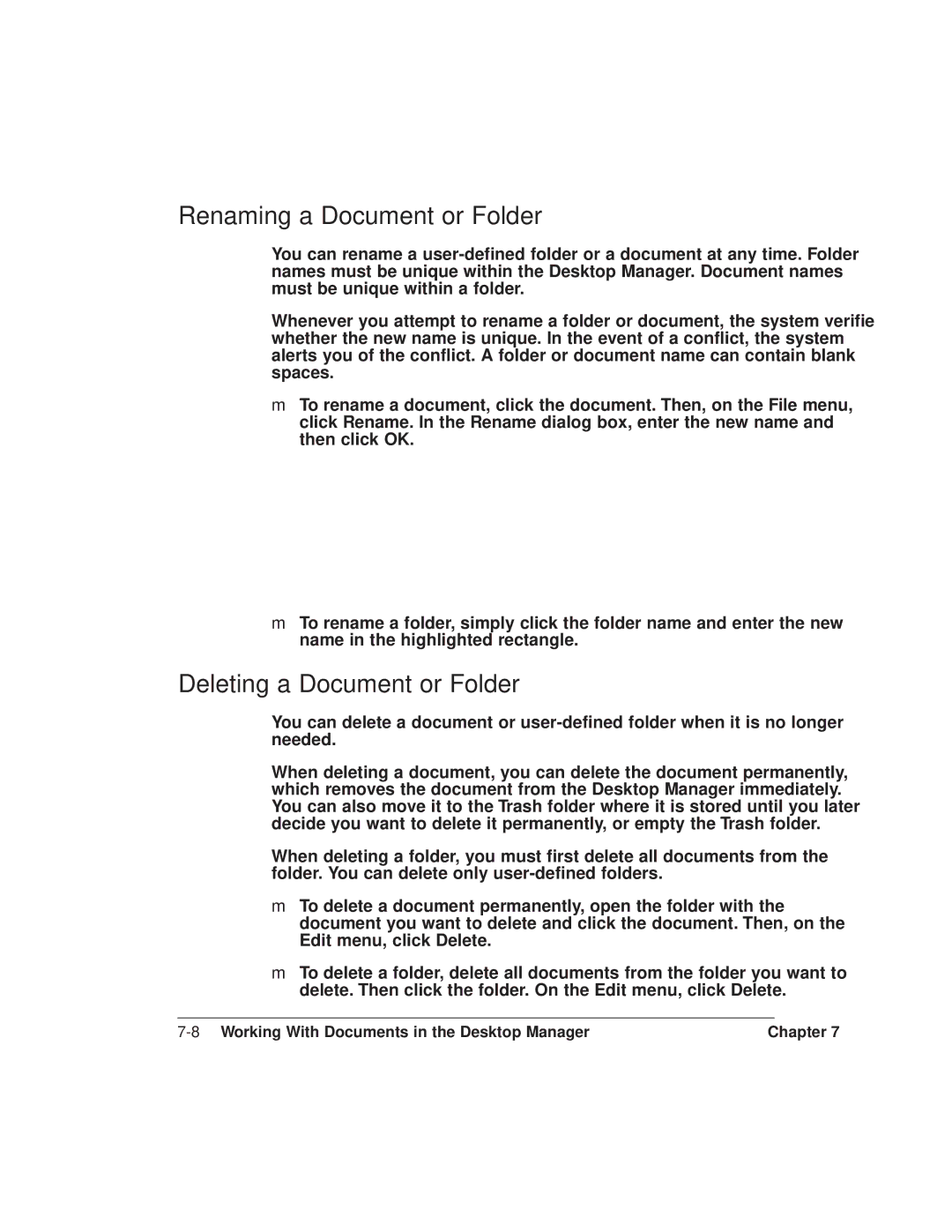Renaming a Document or Folder
You can rename a
Whenever you attempt to rename a folder or document, the system verifies whether the new name is unique. In the event of a conflict, the system alerts you of the conflict. A folder or document name can contain blank spaces.
❍To rename a document, click the document. Then, on the File menu, click Rename. In the Rename dialog box, enter the new name and then click OK.
❍To rename a folder, simply click the folder name and enter the new name in the highlighted rectangle.
Deleting a Document or Folder
You can delete a document or
When deleting a document, you can delete the document permanently, which removes the document from the Desktop Manager immediately. You can also move it to the Trash folder where it is stored until you later decide you want to delete it permanently, or empty the Trash folder.
When deleting a folder, you must first delete all documents from the folder. You can delete only
❍To delete a document permanently, open the folder with the document you want to delete and click the document. Then, on the Edit menu, click Delete.
❍To delete a folder, delete all documents from the folder you want to delete. Then click the folder. On the Edit menu, click Delete.
Chapter 7 |