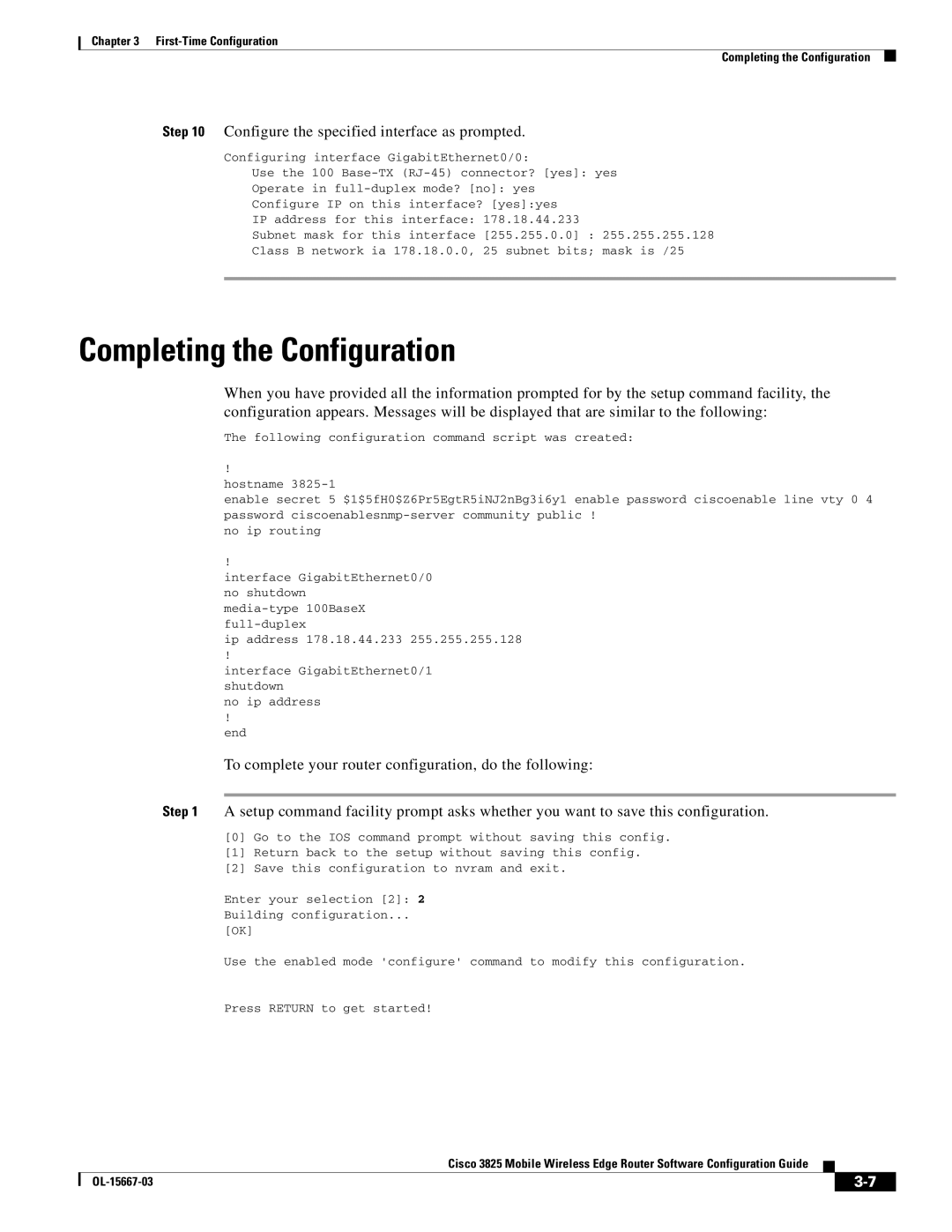Text Part Number OL-15667-03
Americas Headquarters
Copyright 2005-2008 Cisco Systems, Inc All rights reserved
Iii
N T E N T S
Getting Help
Configuring Satellite Support
OL-15667-03
Objectives
Document Revision History
Revision Date Change Summary
Vii
Organization
Audience
Conventions
Viii
Related Documentation
Cisco Mobile Wireless RAN Optimization
Preface
Introduction
Edge Router
Cisco Abis and Iub Optimization over IP Implementation
RAN-Optimization Implementation
Cisco GSM Abis Optimization over IP
Cisco Pseudowire Emulation Edge-to-Edge PWE3
Intelligent Cell Site IP Services
Cisco Iub Optimization over IP
Cell Site Points-of-Presence POPs
Software features for the RAN-O Implementation
Cisco IOS Software Features
Intelligent Services QoS
Software Features
IP Multicast Mobile IP/FA Content caching
Redundancy Support
Conf t Snmp-server enable traps ipran alarm-gsm
Configuration Statements for CISCO-IP-RAN-BACKHAUL-MIB
Conf t Snmp-server enable traps ipran alarm-umts
Conf t Snmp-server enable traps ipran util
Page
Cisco 3825 router supports the following MIBs
MIB Support
Limitations and Restrictions
RFC1213-MIB RFC1231-MIB RFC1315-MIB RFC1406-MIB
RS-232-MIB
Hardware not Supported on the Cisco 3825 Router
RAN-O Implementation Limitations and Restrictions
Hardware not Supported for Umts Iub
Hardware not Supported for GSM Abis
New Features in Cisco IOS Release 12.416MR2
New Features in Cisco IOS Release 12.416MR1
Keyword ignore-vpi-vci Added to xconnect Command
Emulation of TDM Circuit via MPLS/IP PWE3/TDM
Int cem 0/0/0 cem Xconnect 10.10.10.10 200 encap mpls
CESoPSN
Int cem 0/0/1 cem Xconnect 10.10.10.10 200 encap mpls
Xconnect 10.10.10.10 200 encapsulation mpls
Structure-aware TDM CESoPSN
Structure-agnostic TDM over Packet SAToP
Interface CEM0/0/0
Shutdown Xconnect 10.10.10.10 200 encapsulation mpls
Transparent Cell Transport Service/ATM Port Mode
Transportation of ATM Service via MPLS/IP PWE3/ATM
ATM N-to-One VCC Cell Mode
Atm mcpt-timers 1000 2000 3000 no atm ilmi-keepalive
ATM One-to-One VCC Cell Mode
ATM AAL5 CPCS-SDU Mode
Cell Packing
Atm mcpt-timers 2000 3000 4000 no atm ilmi-keepalive
ATM Port Cell Relay Service
Transportation of ATM Service via L2TPv3
ATM VCC Cell Relay Service
Ip local interface Loopback0
ATM AAL5-SDU Mode
Xconnect 99.99.99.99 1101 pw-class l2tp
Xconnect 99.99.99.99 1100 pw-class l2tp
Asymmetric PWE3
Vlan Mode
Port Mode
Ethernet over Mpls
PWE3 over Mlppp
Activating the Backup Member
PWE3 Redundancy
Activating the Primary Member
ATM PWE3 Redundancy
TDM PWE3 Redundancy
Ethernet PWE3 Redundancy
PW Redundancy Without PW Class
ATM Cell Switching
Maximum Number of Supported ATM Ports
Connection Name a0/0 0/32 a0/1 0/33
New Features in Cisco IOS Release 12.416MR
Umts Congestion Management Control
Umts-iub congestion priority protected
Umts-iub congestion priority
Show
Inverse Multiplexing over ATM IMA
Atm 0/ima0
Router# show umts-iub peering atm 0/ima0
Permanent Virtual Circuit PVC Routing
Shorthaul/interface name appears after the dash
Interface ATM0/IMA0.1 multipoint
Router#show umts pvc UMTS-IubATM0/IMA0 PVC matching
Behavior Changes
Remote PVCs PVC1/200 has
Local PVC
Umts QoS
UMTS-IubATM0/IMA0.1 ATM0/IMA.1 Peering Information
UMTS-IubATM0/IMA0.1 ATM0/IMA.1 Version
Interface Multilink2
Bandwidth remaining percent 1 queue-limit
OL-15667-03
OL-15667-03
Router ?
Getting Help
Router s?
Router show ?
Configure terminal
Understanding Command Modes
Ctrl-Z
As interface serial
Saving Configuration Changes
Undoing a Command or Feature
Where to Go Next
Router# copy running-config startup-config
OL-15667-03
Understanding Boot Images
First-Time Configuration
Serial 0/0/0 Hwic slot Serial 1/0/0 NM slot
Slot and Port Numbering
Before Starting Your Router
Setup Command Facility
Configuring Global Parameters
Using the Setup Command Facility
0X02922B7F
If any of the above Memory requirements
It, it becomes encrypted in the configuration
Viewing the configuration
Installed in your router
Enter a hostname for the router this example uses
Configure the specified interface as prompted
Completing the Configuration
Ip address 178.18.44.233
No ip address End
First-Time Configuration Completing the Configuration
A P T E R
Before You Begin
Verifying the Version of Cisco IOS Software
Clocking Requirements for Cisco 3825 Router
Network-Clock-Participate Command
Clock-Related Commands
Network-Clock-Select Command
Mwr2config#network-clock-participate ?
Mwr2#sh network-clocks
Clock Source Command
Example Configurations
Show Controller Command
Following examples show two sample configurations
Configuration Sample #1
Configuration Sequence
Configuring the Hostname and Password
Summary of Steps
Password prompt appears. Enter your password
Verifying the Hostname and Password
Exit back to global configuration mode
Enter the show config command
Configuring the GE Interface IP Address
Configuring Gigabit Ethernet Interfaces
Setting the Speed and Duplex Mode
Routerconfig# interface gigabitethernet slot/port
Configuring the Backhaul Links
Enabling the GE Interface
Specify the speed
Enter the password
Configuring the Card Type for the Cisco 2-port T1/E1-RAN
Routerconfig-if#card type e1 t1 slot subslot
Routerconfig# card type e1 0
New configuration information
Configuring E1 Controllers
Routerconfig# controller e1 0/0/0
Routerconfig-controller#clock source line primary internal
Configuring T1 Controllers
Exit the controller configuration mode
To configure PPP encapsulation, enter the following command
Exit controller configuration mode
Configure the cable length
Enter the following command to configure PPP encapsulation
Specify the framing type
Routerconfig# network-clock-participate wic
Configuring Network Clocking Support
Routerconfig# network-clock-select 1 e1 0/0/0
Configuring Multilink Backhaul Interface
Routerconfig# interface multilink group-number
Routerconfig# interface multilink5
Assign an IP address to the multilink interface
Handling PFC and Acfc
Routerconfig-if#ppp acfc local request forbid
Routerconfig# ppp pfc remote apply
Routerconfig-if#ppp acfc local request
Routerconfig-if#ppp acfc remote apply reject ignore
Routerconfig-if# ppp multilink group group-number
Routerconfig-if#ppp multilink group
Routerconfig-if# keepalive 1
Routerconfig# interface serial0/0/00
Configuring the PPP Backhaul Interfaces
Routerconfig-if# keepalive period
Configuring GSM-Abis Links
Routerconfig-if# keepalive
Routerconfig# disable eadi
Where
Routerconfig# card type e1 t1 slot subslot
Routerconfig-controller# clock source internal
Routerconfig# controller e1 0/1/0
Routerconfig-if#encapsulation gsm-abis
Routerconfig# interface serial 0/1/00
Routerconfig-if#gsm-abis local 10.10.10.2
Routerconfig-if#gsm-abis remote 10.10.10.1
Configuring Umts Links
Routerconfig# controller e1 0/2/0
Routerconfig-controller# mode atm aim aim-slot
Routerconfig-controller# mode atm aim
Routerconfig# network-clock-participate aim number
Routerconfig# network-clock-participate wic number
Routerconfig# network-clock-participate aim
Routerconfig# interface ATM0/2/0
Create an ATM permanent virtual circuit PVC
Routerconfig-if# encapsulation aal0
Configuring Redundancy
Routerconfig-if# pvc 0/200 qsaal
Redundant Cisco 3825 Routers
Redundancy mode, enter the y-cable mode
To go to the redundancy mode, enter the redundancy command
Specify the interface to be used for backhauling
Specify the interface to be used for shorthaul
Exit the redundancy configuration mode
Exit the y-cable configuration mode
Routerconfig# interface gigabitethernet 0/1
Routerconfig-if#standby 1 ip
Routerconfig-if# standby 1 preempt
Routerconfig-if#standby 1 timers 1
Routerconfig-if# standby 1 nameone
Routerconfig-if# standby group-number name group-name
Routerconfig-if#standby 1 track Loopback103
Nameone
Exit y-cable configuration mode
Configuring for Snmp Support
Routerconfig-if#standby group priority
Routerconfig-r-y# standalone
Routerconfig# snmp-server community xxxxx RO
Routerconfig# snmp-server queue-length length
Routerconfig# snmp-server queue-length
To enable Snmp traps for a specific environment, enter
To enable Snmp traps for all IP-RAN notifications, enter
Routerconfig# snmp-server enable traps ipran
Routerconfig# snmp-server enable traps envmon
Configuration Sequence
Configuring Inverse Multiplexing over ATM IMA
Exit the global configuration mode
Routerconfig# snmp-server host 10.20.30.40 version 2c
Specify the link that is included in an IMA group
Routerconfig-if#no atm ilmi-keepalive
Randomize the ATM cell payload frames
Perform Steps 1 to 5 to add another member link
Specify the slot location and port of IMA interface group
Routerconfig-if#atm bandwith dynamic
Specify the ATM bandwith as dynamic
Create an ATM PVC
Routerconfig-if# pvc 2/1
Routerconfig-if#umts-iub local 20.20.20.21
Routerconfig-if#umts-iub remote 20.20.20.20
Routerconfig# interface gigabitethernet 0/0
Configuring PVC Routing Hsdpa Offload
Routerconfig-if#interface ip address 192.168.1.1
Routerconfig-if# duplex auto
Disable the Ilmi keepalive parameters
Where
Routerconfig# interface ATM0/IMA0.1 multipoint
Routerconfig-if#umts-iub local 20.20.20.20
Routerconfig-subif#umts-iub local 192.168.10.2
Exit the interface atm configuration mode
Routerconfig-subif#umts-iub remote
192.168.10.1
Configuring Umts QoS
Exit the sub-interface configuration mode
Routerconfig-subif# exit
Routerconfig# class-map match-any llq-class
Routerconfig# class-map match-all match-anyclassname
Routerconfig# policy-map llq-policy
Creating a Class Map
Limit the queue depth of the default queue
Allocate the remaining bandwidth to the default class
Exit the class map and policy map configuration modes
Specify the Location of the Interface
Create an ATM PVC
Routerconfig-if#umts-iub set dscp
Routerconfig-if# umts-iub set dscp value
Routerconfig# interface multilink2
Routerconfig-if# ip address 20.20.20.21
Assigning a QoS Boilerplate to an Interface
Disable the keepalive parameters
Enable Transmission Control Protocol TCP header compression
Disable the Cisco Discovery Protocol CDP on the interface
To configure PFC on the router, enter the following command
Enable real-time packet interleaving
Configure a fragment delay
Enable Mcmp
Set the size of the output queue
Assign the QoS boilerplate to the multilink interface
Configuring Umts Congestion Management Control
Specify the ATM bandwidth as dynamic
Routerconfig-if#atm bandwidth dynamic
Routerconfig-if#umts-iub congestion-control
Routerconfig-if-atm-vc#umts-iub congestion priority
Routerconfig-if# umts-iub set dscp
Routerconfig-if#umts-iub set peering dscp value
Routerconfig-if#umts-iub set peering dscp
Configuring Satellite Support
Routerconfig-if#gsm-abis retransmit value
Configuring Graceful Degradation
Routerconfig-if#gsm-abis retransmit
Routerconfig-if#gsm-abis congestion enable
Routerconfig-if#gsm-abis congestion onset ms
Routerconfig-if#gsm-abis congestion abate
Routerconfig-if#gsm-abis congestion onset
Routerconfig-if#gsm-abis congestion critical timeslot-range
BTS/Node-B Configuration
Example Configurations
Redundancy
Description Short Haul Abis E1 CRC4 framing default
Interface Serial0/0/00
Ip address 10.10.10.2 Interface Loopback1
Interface GigabitEthernet0/1 no ip address shutdown
No keepalive
Pvc 1/43 qsaal Pvc 1/44 qsaal Pvc 1/45 qsaal
Pvc 1/36 qsaal Pvc 1/37 qsaal Pvc 1/38 qsaal
Ip classless
No ip http server
BSC/RNC Configuration
Bandwidth remaining percent 1 queue-lmit Interface Loopback0
Interface GigabitEthernet0/1
Ppp multilink
Interface Serial0/0/10
Pvc 1/33
Server
Monitoring and Managing the Cisco 3825 Router
Routerconfig# interface loopback number
Exit interface configuration mode
Routerconfig# snmp-server enable traps
Routerconfig# snmp-server trap-source loopback number
Command Purpose
Show Commands for Monitoring the Cisco 3825 Router
Command Purpose
Where to Go Next
OL-15667-03
P E N D I X a
Umts-iub set peering dscp Umts local Umts remote
Page
Command Description
Syntax Description Command Modes
Atm umts
Release Modification
This command has no arguments or keywords
Atm umts-iub
Atm umts-iub
Backup delay
Defaults Command Modes Command History
Secondary VC fails
Backup peer Configures a redundant peer for a PW VC
Related Commands Description
Routerconfig-if# xconnect 10.0.0.1 100 pw-class mpls
Backup peer
Related Commands Description
Cdp enable
Command Modes Command History
Usage Guidelines Examples
Timeslots
Cem-group
ReleaseModification
Usage Guidelines
Cem Enters circuit emulation configuration mode
Routerconfig# controller el 0/0/1
Routerconfig# interface cem 0/0/1
Class cem class-name
Class cem
Dejitter-buffer
Idle-pattern
Enters circuit emulation configuration mode
Attached circuit in the CEM circuit configuration mode
Sample-rate
Cem
Router# clear gsm-abis serial 0/0/00
Clear gsm-abis
Ip rtp header-compressionEnables RTP header compression
Syntax Description Command Modes Command History
Clear ip rtp header-compression
Clear ip rtp header-compression type number
Router# clear umts-iub atm 0/0/1
Clear umts-iub
Dejitter-buffer size no dejitter-buffer
Dejitter-buffer
Encapsulation l2tpv3 No pseudowire-class
Syntax Description Defaults Command Modes Command History
Routerconfig# pseudowire-class l2tp
Encapsulation l2tpv3
Encapsulation mpls
Pseudowire-class
Gsm-abis congestion abate
Command Description
Gsm-abis congestion critical timeslot-range
Gsm-abis congestion critical
Timeslot-range
Gsm-abis congestion abate
Command Description
Syntax Description Defaults
Gsm-abis congestion enable
Command Description
Gsm-abis congestion onset ms
Gsm-abis congestion onset
Command Description
Gsm-abis jitter
Following example shows how to set the jitter level to 8 ms
Command Description
Gsm-abis local
Routerconfig# interface Serial10/1/0.0
Gsm-abis local ip-address port
Ip-address
Gsm-abis remote ip-address port
Gsm-abis remote
Gsm-abis retransmit
Gsm-abis retransmit sample-delay
Gsm-abis local
Show gsm-abis packet
Routerconfig-if# gsm-abis set dscp cs2
12.44MR This command is introduced
Gsm-abis set dscp
Gsm-abis set dscp value
Idle-pattern pattern no idle-pattern
Idle-pattern
Interface atm
Ima-group
Interface atm ima
Show ima interface atm
Interface atm ima
Ima-group
Ima group-id
Ip local interface
Routerconfig-pw-class# exit Routerconfig# exit
An IMA group
Ip protocol l2tp uti udp No ip protocol l2tp uti udp
Ip protocol
L2tp
Uti
Iphc-format
Ip rtp header-compression
Ietf-format
Periodic-refresh
Iphc-format Keyword
Passive Keyword
Ietf-format Keyword
Support for Serial Lines
Unicast or Multicast RTP Packets
When you have small payload sizes, as in audio traffic
Keyword, all TCP packets are compressed
Ip tcp header-compression
Iphc-format keyword
Ietf-format keyword
Header Compression iphc-format Keyword
Header Compression passive Keyword
Header Compression ietf-format Keyword
Cache entries
Related Commands Description
Ip tos value value reflect No tos value value reflect
Ip tos l2tp
Pseudowire-class
Ipran-mib backhaul-notify-interval 60-900 seconds
Ipran-mib backhaul-notify-interval
Ipran-mib
Backhaul-notify-interval
Related Commands Description
Ipran-mib snmp-access
CellSite Interface configuration
Ipran-mib location
Ipran-mib location location
Ipran-mib snmp-access
Ipran-mib snmp-access access
Ipran-mib location
Ipran-mib threshold-acceptable 20-100 Utilization percent
Ipran-mib threshold-acceptable
Ipran-mib threshold-overload percent
Ipran-mib threshold-overloaded
Threshold-overload
Specifies the acceptable level of traffic
Ipran-mib threshold-warning percent
Ipran-mib threshold-warning
Period 10 seconds
Keepalive
Line Failure
Usage Guidelines Keepalive Time Interval
Keepalive Packets with Tunnel Interfaces
Dropped Packets
Routerconfig# interface serial
Load-interval
Load-interval seconds no load-interval seconds
Show interfaces Displays ALC information
Policy-map class configuration mode
Class-map configuration
Routerconfig# class-map ipdscp15
Routerconfig-cmap# match ip dscp
Class-map
Service-policy
Policy-map
Set ip dscp
Mode y-cable
Mode y-cable
Standalone
Standby use-interface
Mpls ip No mpls ip
Mpls ip
Mpls ldp maxhops
Configured for label switching
Established by the downstream-on-demand method of label
Distribution
Pseudowire-class
Pseudowire-class pw-class-name
Configuration template named ether-pw
Pseudowire
L2TP-class configuration mode
Then enters xconnect configuration mode
L2tp-class
12.42MR2 This command was introduced
L2transport VC mode
One of the supported configuration modes
Routerconfig-if#pvc 0/40 l2transport
Invokes y-cable mode
Following example enables redundancy mode
Routerconfig-r
Redundancy
Sample-rate
Command Modes Command History Examples
Sample-rate sample-rate
Cem class
Scrambling-payload
Scrambling-payload
Syntax Description
Sequencing
Sequencing will not override the value for CEM circuits
Enables Cisco Express Forwarding CEF on the Route Processor
Receives 1,000 out-of-order packets
Ip cef
Show atm cell-packing
Show atm cell-packing
Show cem circuit cem-id
Show cem circuit
Privileged Exec
Router# show cem circuit
Show cem circuit detail
Show cem platform errors
Displays detailed information about all CEM circuits
Show cem platform
Show cem platform interface
Show cem platform
Platform
Router# show cem platform cem0/0/1
Displays a summary of CEM circuits
Show cem circuit
Show connection
Field Description
Switching Show atm pvc
Connect L2VPN local
Show frame-relay pvc
Show gsm-abis efficiency
Show gsm-abis efficiency history
History Creates a graph display of the efficiency
40 ######### 30 ######### 20 ######### 10 #########
= maximum eff%
72 hrs = maximum eff%
Clear gsm-abis Clears the statistics displayed
Show gsm-abis errors
Clears the statistics displayed
Clear gsm-abis
Router# show gsm-abis packets
Show gsm-abis packets
GSM-AbisSerial0/1/00 packets
Backhaulforcedinclusions == 1 Last cleared
Show gsm-abis peering
Show gsm-abis peering details
Details Provides detail information about peering
Peer Pak Info
Error
Packets
Times
12.412MR This command was introduced
Show gsm-abis traffic
Show gsm-abis traffic
Show ip rtp header-compression type number detail
Show ip rtp header-compression
That can exist on an interface
Ip rtp
Show l2tp session
Show l2tp redirect
Displays statistics for L2TP redirects and forwards
Show l2tp tunnel
Network access server NAS
Displays all Vpdn domains and Dnis groups configured on
Show l2tp tunnel
Router# show l2tp tunnel
Show l2tp multilink
Vcid
Show mpls l2transport vc
Interface
Destination
VC ID
Sequencing receive disabled, send disabled
Field
Status
Local interface
Shows the status of the interface
VC identifier assigned to the interface on the router
Show mpls l2transport
Summary
Route AToM Layer 2 packets on a router
Show redundancy
This command has no arguments or keywords Privileged Exec
Show redundancy
100
Standby
Standalone configuration
Sets Hsrp attributes
101
Show umts-iub congestion
12.44MR1 This command is introduced
Show umts-iub congestion
Clear umts-iub Clears the statistics displayed
Show umts-iub efficiency history
Show umts-iub efficiency
Clear umts-iub
103
Show umts-iub errors
Show umts-iub errors
Example
104
105
Show umts-iub packets
Show umts-iub packets
Approximately 4 bytes
106
Show umts-iub peering details
Show umts-iub peering
107
Router# show umts peering atm 0/0/1
Example 4 with Alternate Backhaul 192.168.10.2 to
Example 3 with IMA
108
Peering
Example 5 with Alarms over Primary Backhaul
Example 6 with Congestion Control Status
109
Show umts-iub pvc
Show umts-iub pvc
110
Show umts-iub traffic
Show umts-iub traffic
111
Router# show umts-iub traffic
112
Show xconnect all
113
114
Related Commands Defaults
Snmp-server enable traps ipran
12.42MR1 This command was introduced
115
Snmp-server enable traps ipran alarm-gsm
Routerconfig# snmp-server enable traps ipran alarm-gsm
116
Snmp-server enable traps ipran alarm-umts
Routerconfig# snmp-server enable traps ipran alarm-umts
117
Snmp-server enable traps ipran util
Routerconfig# snmp-server enable traps ipran util
118
Standalone
Command Modes
No standalone
119
Standby use-interface
Standby use-interface interface health revertive backhaul
120
121
Stand-alone configuration
Router# standby use-interface loopback101 health
Router# standby use-interface loopback102 revertive
Umts-iub backhaul-oam
Routerconfig-if atm umts-iub
Umts-iub backhaul-oam
122
Umts-iub backhaul-timer ? 1-8timer valuein ms
Umts-iub backhaul-timer
12.44MR This command was introduced
Routerconfig-ifumts-iub backhaul-timer ?
Routerconfig-ifumts-iub congestion-control
12.44MR1 This command was introduced
Umts-iub congestion-control
Umts-iub congestion-control
Routerconfig-if pvc 2/1 qsaal
Default setting is PVC configuration
Umts-iub congestion priority
Umts-iub congestion priority protected
Umts-iub local
Routerconfig-ifumts-iub local 10.10.10.2
Umts-iub local ip-address port
126
Umts-iub remote
Routerconfig-ifumts-iub remote 10.10.10.1
Umts-iub remote ip-address port
127
Following example shows how to configure the parameters
Umts-iub set dscp
128
Umts-iub set dscp
Umts-iub set dscp value
Umts-iub set peering dscp
129
130
Umts-iub set peering dscp
Umts local
This command enables the Umts mode for alternate backhaul
Umts local ip-address
IP address for the entry you wish to establish
Routerconfig-subif#umts remote 10.10.10.1
Umts remote
132
Subinterface configuration
Xconnect
133
134
Loopback address on the router
135
Show xconnect
Configuration mode
To an L2TPv3 PW for xconnect service and enters xconnect
Xconnect logging redundancy
Xconnect logging redundancy No xconnect logging redundancy
Overview
Configuration Examples
PE1
Asymmetric PWE3 Configuration
Hostname MWR1
Standalone
Mpls traffic-eng tunnels vpdn enable
Mmi snmp-timeout 180 ip cef
Controller E1 1/0/0 mode atm aim 1 clock source internal
Description connected to E1 4/0 of Bert
Ip protocol udp Ip local interface Loopback50
Controller E1 1/1/1
Interface ATM0/IMA0 no ip address load-interval
Xconnect 50.0.0.2 106 pw-class mpls one-to-one
Pvc 1/16 l2transport
Xconnect 50.0.0.2 50 pw-class mpls one-to-one
Pvc 0/15 l2transport Xconnect 50.0.0.2 13 pw-class mpls
Interface ATM1/0/0.3 point-to-point no snmp trap link-status
PE2
Mpls traffic-eng tunnels vpdn enable Archive
Controller Cem-group Unframed
Controller Cem-group
Ip protocol udp Ip local interface Loopback50 Class cem test
Duplex auto speed auto mpls ip
Xconnect 50.0.0.1 106 pw-class mpls one-to-one
Pvc 1/14 l2transport Encapsulation aal0
Pvc 0/15 l2transport Xconnect 50.0.0.1 13 pw-class mpls
Exec-timeout 0 0 login End
Hostname mwr-pe1
Ethernet over MPLS-VLAN and Port Mode Configuration
Xconnect 2.2.2.2 1 encapsulation mpls Vlan mode
Vpdn enable
Hidekeys
Controller E1 0/0/1 Controller E1 0/1/0
Hostname mwr-pe2
MRW2
Mmi snmp-timeout 180 ip arp proxy disable ip cef
Hidekeys Controller E1 0/0/0
Controller E1 0/2/1 Controller E1 1/0/0
No cdp enable
Port mode
Clock source internal
Controller E1 1/0/1
No call rsvp-sync
Figure B-3 PWE3 over Mlppp Configuration
PWE3 over Mlppp Configuration
Class-map match-any mpls Match mpls experimental topmost
Interface Multilink1000
Xconnect 2.2.2.2 5 pw-class class1
Encapsulation aal0 Xconnect 2.2.2.2 4 pw-class class1
Ip arp proxy disable
Password lab
Network-clock-select 1 E1 0/0/0
Ip host bizarre
Controller E1 0/2/1
Speed 1000 full-duplex mpls mtu 2000 no cdp enable
Xconnect 1.1.1.1 5 pw-class class1
Encapsulation aal0 Xconnect 1.1.1.1 4 pw-class class1
Appendix B Configuration Examples Overview
Figure B-4 PWE3 Redundancy Configuration
PWE3 Redundancy Configuration
Xconnect 2.2.2.2 3 encapsulation mpls backup peer 2.2.2.2
Archive Log config Hidekeys
Appendix B
Mmi snmp-timeout 180 ip arp proxy disable ip cef
Mode atm aim Clock source internal
Xconnect 1.1.1.1 5 encapsulation mpls Backup
No ip http server No ip http secure-server
Appendix B Configuration Examples Overview
TDM over Mpls Configuration
TDM over Mpls Configuration
Framing esf
Controller T1 0/2/0
Linecode b8zs
Cem-group 4 unframed
Mwrb
Xconnect 30.30.30.1 300 encapsulation mpls
Ip address 30.30.30.2
Xconnect 30.30.30.1 301 encapsulation mpls
Ip address 50.50.50.2
Login No exec
Redundancy Mode y-cable Standalone
ATM over Mpls Configurations
Appendix B Configuration Examples Overview
Xconnect 99.99.99.99 1103 pw-class mpls-exp-5
Interface Loopback0 Ip address 88.88.88.88
No keepalive Interface ATM0/1/0
No aaa new-model
Atm mcpt-timers 1000 2000 3000 no atm ilmi-keepalive Pvc 0/2
Xconnect 88.88.88.88 1103 pw-class mpls-exp-5
Exec-timeout 0 0 password lab login End
ATM over L2TPv3 Configuration
ATM over L2TPv3 Configuration
Ip local interface Loopback0 ip tos value
Interface Loopback0 Ip address 88.88.88.88
Privilege level
Interface ATM0/IMA1
Controller E1 0/2/0 Controller E1 0/2/1
Interface Loopback0 Ip address 99.99.99.99
Xconnect 88.88.88.88 1100 pw-class l2tp
Xconnect 88.88.88.88 1101 pw-class l2tp
Ip address 2.2.2.3
Channel-group 0 timeslots
GSM Only Configuration
Class llq-class
Mwrb
OL-15667-03
Umts Only Configuration No IMA
Umts Only Configuration without IMA
Card type E1 0 0 card type E1 0
Appendix B Configuration Examples Overview
Appendix B Configuration Examples Overview
GSM + Umts Configuration
Combined GSM and Umts Configuration
Mode atm aim Class-map match-any llq-class match ip dscp ef
Keepalive
Ipran-mib snmp-access outOfBand
Interface ATM0/2/0
Umts-iub set dscp ef
Appendix B Configuration Examples Overview
OL-15667-03
GSM + Umts Configuration With IMA
GSM and Umts with IMA Configuration
Ppp pfc local request
Pvc 2/2 qsaal
Mwrb
Appendix B Configuration Examples Overview
Scrambling-payload
GSM + Umts Configuration With IMA and PVC routing
Service-policy output llq-policy
Ppp multilink fragment delay 0
Controller E1 0/1/1
Class-map match-any llq-class
Interface ATM0/2/1
Interface Serial0/1/00
Mwrb
Ip address 10.10.10.2 255.255.255.252 load-interval
Pvc 2/2 qsaal Interface ATM0/IMA0.1 multipoint atm umts-iub
GSM Only Configuration Via Satellite
GSM Only Configuration via Satellite
No keepalive
Mwrb
GSM Congestion Management
GSM congestion management configuration
BTS side
BSC side
Umts Congestion Management
Umts congestion management configuration
Node-B side
RNC side
IN-1
IN-2
Command line interface
IN-3
IN-4
See Hsrp
IN-5
IN-6
RNC