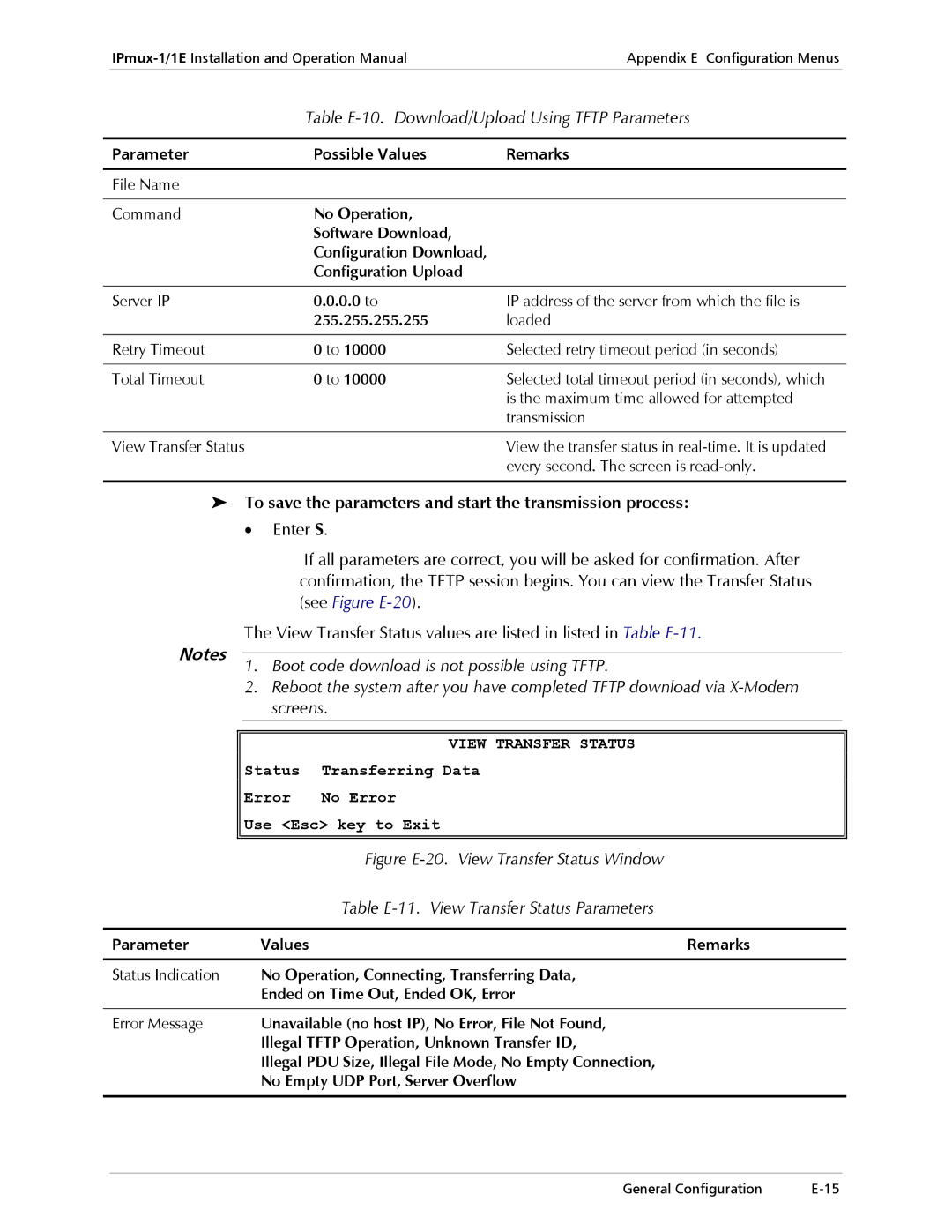IPmux-1, IPmux-1E
Page
IPmux-1, IPmux-1E
International Headquarters RAD Data Communications Inc
Limited Warranty
General Safety Instructions
Please observe the following precautions
Connection of DC Mains
General Safety Practices
Connection of AC Mains
Ports Safety Status
Connection of Data and Telecommunications Cables
Electromagnetic Compatibility EMC
Canadian Emission Requirements
Product Name
Safety
Manufacturers Name Manufacturers Address
Supplementary Information
Foreword
Manual Organization
Conventions
Page
IPmux-1, IPmux-1E
Limited Warranty
General Safety Instructions
Handling Energized Products
Connection of Data and Telecommunications Cables
Electromagnetic Compatibility EMC
Canadian Emission Requirements
Declaration of Conformity
Preface
Conventions
To set the IPmux-1E ISDN-S module jumpers
Setting Jumpers IPmux-1E Isdn Version Only
IPmux-1/1E Operation
To operate the IPmux-1/1E
General
IPmux-1/1E Configuration
Configuration
Contents
Troubleshooting and Diagnostics
Overview of Menu Operations
Iii
List of Tables
IPmux-1 with E1 interface
Overview
Versions
Applications
Options
E1/T1 Circuit Extension over an IP/Ethernet Network
Digital Isdn Application V5.1 Concentration of Remote BRIs
Features
Management
Isdn BRI
Ethernet Ports
To calculate Optical Budget
Fiber Options
There is no user port, the network fiber option is SC
To calculate Distance
Timing
Physical Description
QoS
Rear Panel
Functional Description
Front Panel
CESoIP Mode
Static Mode
Dynamic CAS Mode
Operation Modes
E1/T1
TE Mode
NT Mode
Unframed Transparent
Timeslot Assignment in a Bundle
First Channel Second Channel
Testing
Timing Modes
Network Timing Schemes
External Network Timing
12. IPmux-1 in External Clock Mode
Single Source Clock Network
Frame Format
15. TDMoIP Frame Structure
Layer Data
Layer
Layer IP Layer
Ethernet Frame Structure
UDP Support
Packet Delay Variation
Vlan Support
To configure jitter buffer depth
Pdvt Buffer Effect on Delay
Intrinsic PDV in Static Mode
Pdvt Jitter Buffer
Ethernet Throughput in Static Mode
Intrinsic PDV in Dynamic CAS Mode
Intrinsic PDV in CESoIP Mode
Ethernet Throughput
Structured
Ethernet Throughput in Dynamic CAS Mode
Unstructured
Vlan + frame overhead + payload *
Frame overhead does not include
Round Trip Delay
Ethernet Throughput in CESoIP Mode
Preamble field 7 bytes
Packet Delay in CESoIP Mode
Round Trip Delay in Static Mode
Round Trip Delay in Dynamic CAS Mode
Reorder and Duplication of Ethernet Frames
Duplicated Frames
End-to-End Alarm Generation
OAM Connectivity
Vlan Check for Packets that are Sent by IPmux-1/1E
Vlan Traffic Behavior
Vlan Check for Packets that are Received by IPmux-1/1E
Packet Type Source IP Check Vlan Check
Rate Limiter Option
Internal Switch Operation Modes
Ethernet User Port
Frame Action Switch Action
Switch Behavior
Basic Mode
User Tagged Mode
User Untagged Mode
Rate Mode
10. Rate Mode
Typically connected to another switch
Rate + User Tagged Mode
11. Rate+User Tagged Mode
Rate + User Untagged Mode
12. Rate+User Untagged Mode
Lease Length
Technical Specifications
Manager Option
B8ZS, B7ZS, AMI
Optional user port is present
Ms tail support
Number of Ports
Compliance 168
Line Impedance Balanced 120Ω Unbalanced 75Ω
OFF signal loss, LOF or AIS is detected
On power supply is OK
On port is synchronized no alarm
Local alarm
Power
Introduction
Chapter Installation
Introduction
Package Contents
Site Requirements and Prerequisites
Equipment Needed
Installation and Setup
Setting Jumpers
IPmux-1
IPmux-1E ISDN-S Jumpers
Connecting Interfaces and Cables
IPmux-1 Front Panel for Two Ethernet Ports
Grounding
Fuses
Ethernet Port Pinout
Location of Connectors
E1/T1 Port Connectors Pinout
Pin Designation Direction Function
Pin Number Signal Name
Control Port Pinout
FXS/FXO Interface Pin Assignments for RJ-11
Connecting the Control Port
E&M Interface Pin Assignments for RJ-11
Pin Number Designation Function
To connect AC power to IPmux-1/1E
Connecting the Power
AC Power Connection
Pin Number Signal Name Function
DC Power Connection
Installation Installation and Setup
Front Panel Controls, Connectors, and Indicators
Chapter Operation
IPmux-1 Front Panel LEDs
Name Type Function
IPmux-1E Front Panel Indicators
Without Control Terminal
Operating Instructions
Turning IPmux-1/1E On
With Control Terminal
Turning IPmux-1/1E Off
Login
User Name and Password
Navigating
Getting Started
Overview of Menu Operations
IPmux-1 E1/T1 Terminal Menu Tree
Main Menu
IPmux-1E ISDN-S Terminal Menu Tree
IPmux-1E FXS/FXO/E&M Terminal Menu Tree
Configuration Connection Configuration Connection Mode
Activation Criterion
Connection Mode Configuration Connection Configuration
Main Menu
IPmux-1/1E Main Menu Options
To access the System menu
System Menu
IPmux-1/1E Main Menu
Configuration
Setting IPmux-1/1E Configuration Options
To access the Configuration menu
System
14. IPmux-1E ISDN-S Configuration Menu
Performance Monitoring
Performance Monitoring
To view Performance Statistics
Performance Monitoring
Operation Overview of Menu Operations
Working with the Alarm Buffer
Error Detection
Using Front Panel LEDs
Event Types
Event Description Corrective Action
LOS END
Troubleshooting
IPmux-1 Troubleshooting Chart
Performance Monitoring and Troubleshooting Statistics
E1/T1 Statistics
AIS Febe BES SES UAS Lomf
LOS
LCV
LOS LOF RED LCV
E1/T1 Alarms
Alarm Description
LCV
Febe
SES
To view the LAN statistics
LAN Statistics
One Ethernet Port
Main Menu Æ Performance Monitoring Æ LAN Statistics
Troubleshooting and Diagnostics
LAN Statistics Parameters
Parameter Description
Parameter Description Frames Transmitted
With User Ethernet Port
LAN Statistics
Troubleshooting and Diagnostics
Check the network interface card
Parameter Description Frames Transmitted
Bundle Connection Status
Bundle Connection Statistics
To view the Bundle connection status
Bundle Connection Status Parameters
To Chapter
Synchronous and constant flow
Transmitting them all at once
E1/T1
Diagnostic Tests
↓ Internal/External /Disable
External Loop
To run a loopback test
Remote Loopback
Tone Injection
To run a test
Frequently Asked Questions
Answer
ToS
UDP Destination Port
Answer
Troubleshooting and Diagnostics Frequently Asked Questions
General
Booting IPmux-1/1E
Boot Sequence
Accessing the File System
To access the file system
Boot Menu
Exist
Page
To open a Telnet application
Using Telnet to Manage the IPmux-1/1E
Starting a Telnet Session
To establish a Telnet session
Telnet Operation
System Security
Telnet Access
Appendix B Telnet Using Telnet to Manage the IPmux-1/1E
Snmp Operations
Snmp Environment
Snmp Principles
MIBs Supported by the IPmux-1/1E Snmp Agent
Management Information Base MIB
MIB Structure
Management Domains under Snmp
Snmp Communities
Authentication
Network Management Stations
Inband Tftp Download Procedure
Figure D-1. Tftp Downloading Procedure
Log in as Superuser su
Preliminary Procedure
Before performing Tftp download
Table D-1. Browse MIB Fields
Press Start Query
Checking the Download
To check the download
Figure D-3. System Description
Appendix E Configuration Menus
System
Configuration
Main Menu
Performance Monitoring
General Information
Viewing the IPmux-1/1E System
General Information
Self-Test Results
Figure E-3. General Information Window Isdn
System Event Log
Reset
To reset the IPmux-1/1E configuration
For details
To ping
Logfile Events
Ping
Logfile Events
Ping
General Configuration
General Configuration Menu
Vlan ID
To change a configured Host IP
Default Gateway
To configure the Host IP address and IP Mask
Host IP
Dhcp Status
Management Configuration
Authentication/Community
Manager List
Table E-3. Authentication/Community Parameters
To access additional manager-list parameters
Off
Table E-4. Manager List Parameters
Alarm Traps Mask
Alarm Traps Mask
To configure Telnet Access
Ascii Terminal Configuration
Table E-6. IPmux-1/1E Alarms
Alarm ID Alarm Description Trap Sent to NMS
Table E-7. Ascii Terminal Configuration Parameters
Time/Date Update
Download/Upload Using Xmodem
To Download/Upload using Xmodem
DOWNLOAD/UPLOAD Using Xmodem
DOWNLOAD/UPLOAD Using Tftp
0.0 to
Table E-10. Download/Upload Using Tftp Parameters
To save the parameters and start the transmission process
View Transfer Status
Set Default Parameters
Figure E-21. Reset Default Warning
E1 Configuration
IPmux-1 E1/T1 Configuration
E1 Configuration
CRC4 Enable
Default Disable
Default -10 dB
CRC4 Disable
Default CAS Enable
CAS enable
CAS disable
Default FF
T1-ESF
T1 Configuration
T1 Configuration
B8ZS
Default T1-ESF
Framer will be configured to T1-ESF mode. Operation
Mode will be set by signaling mode field #6 to either
Default B8ZS
Default 7F
Isdn Configuration
IPmux-1E Configuration
Isdn Configuration
Isdn Channel Configuration
Isdn Channel Configuration
Table E-14. Isdn Configuration
Table E-15. Isdn Channel Parameters
Wiring Wire, 4-Wire Valid only for E&M
Analog Configuration
Analog Configuration
Valid only for FXO
Analog Channel Configuration
Channel Configuration
Signaling Profile Configuration
Signaling Profile Configuration
Connection Configuration
Connection Configuration Static Mode
To configure the Connection
ESC
IP TOS
Bundle Connection Configuration Static Mode
Bundle Connection Configuration
None, Secondary
Default 0.0.0.0 not configured
To 300 milliseconds
Primary
Disable, Immediate Msec to 1 sec
Protection Switching Configuration
Protection Switching Configuration
None
Connection Configuration Dynamic CAS Mode
Bundle Connection Configuration Dynamic CAS Mode
Disable Default Disable
24 to
Activation
Connection Configuration CESoIP Mode
Activation Criterion
Criterion
Bundle Connection Configuration CESoIP Mode
Figure E-37. Connection Configuration
1796
First define the bundle
To 63 msec
1796 to
LAN Configuration No User Port
LAN Configuration
Table E-25. LAN Configuration Parameters
100BaseT Full-duplex
Active Echo Cancellation Timeslots
10 DS0 Bundle Configuration
DS0 Bundle Configuration
SET
Compliance to Standards
Performance Monitoring
To save the change
Alarm Failure Comments
Table E-27. E1/T1 Statistics Parameters
Parameter Description
Table E-27. E1/T1 Statistics
Table E-28. Link Status Parameters
To view statistics for the next interval
Isdn Statistics in IPmux-1
Table E-29. Isdn Statistics Parameters
Isdn Statistics
Analog Status
Analog Status IPmux-1E with FXS/FXO/E&M
On hook Off hook Ringing
Table E-30. LAN Status
To reset counters
LAN Status no User port
Statistics Values Description Frames received from the user
Frames transmitted to the network
Bundle Connection Status /Statistics
Bundle Connection Statistics
Table E-31. Bundle Connection Status/Statistics Parameters
Parameter Possible Values / Remarks
Switch Configuration
Ethernet Configuration/Status with Ethernet User Port
Default 120 seconds
Aging Time
LAN Configuration
Figure E-49. LAN Configuration Two Ethernet Ports
This item is displayed only in user tagged, user untagged
Table E-32. LAN Configuration Two Ethernet Ports
Default 100 Mb
Rate+user untagged modes
Erase MAC Table
Vlan Configuration
Vlan Configuration Vlan ID
To erase the MAC Table
Maximum number of allowed entries is
Table E-34. Vlan Configuration Rate+User Tagged Mode
LAN Status
Parameter Values Remarks
To view statistics for next channel
Figure E-53. LAN Status Menu Two Ethernet Ports Internal
Table E-35. LAN Status Two Ethernet Ports
Page
Index
Configuration menu, 3-14 connection
Datagram, 1-16 date, E-13
FXS
Jabber, E-57
Max Capability, E-52 menu tree
Packet delay
QoS
Timeslot, 1-12, E-40 timing
Version, D-3
DC Power Supply Connection Terminal Block Connector
DC Power Supply Wire Voltage Polarity
TB Plug with Captive Screws optional
XMODEM, E-13
Index
Customer Response Form
Excellent Good Fair Poor Very Poor
Page
Error Report
Page
Page
International Headquarters