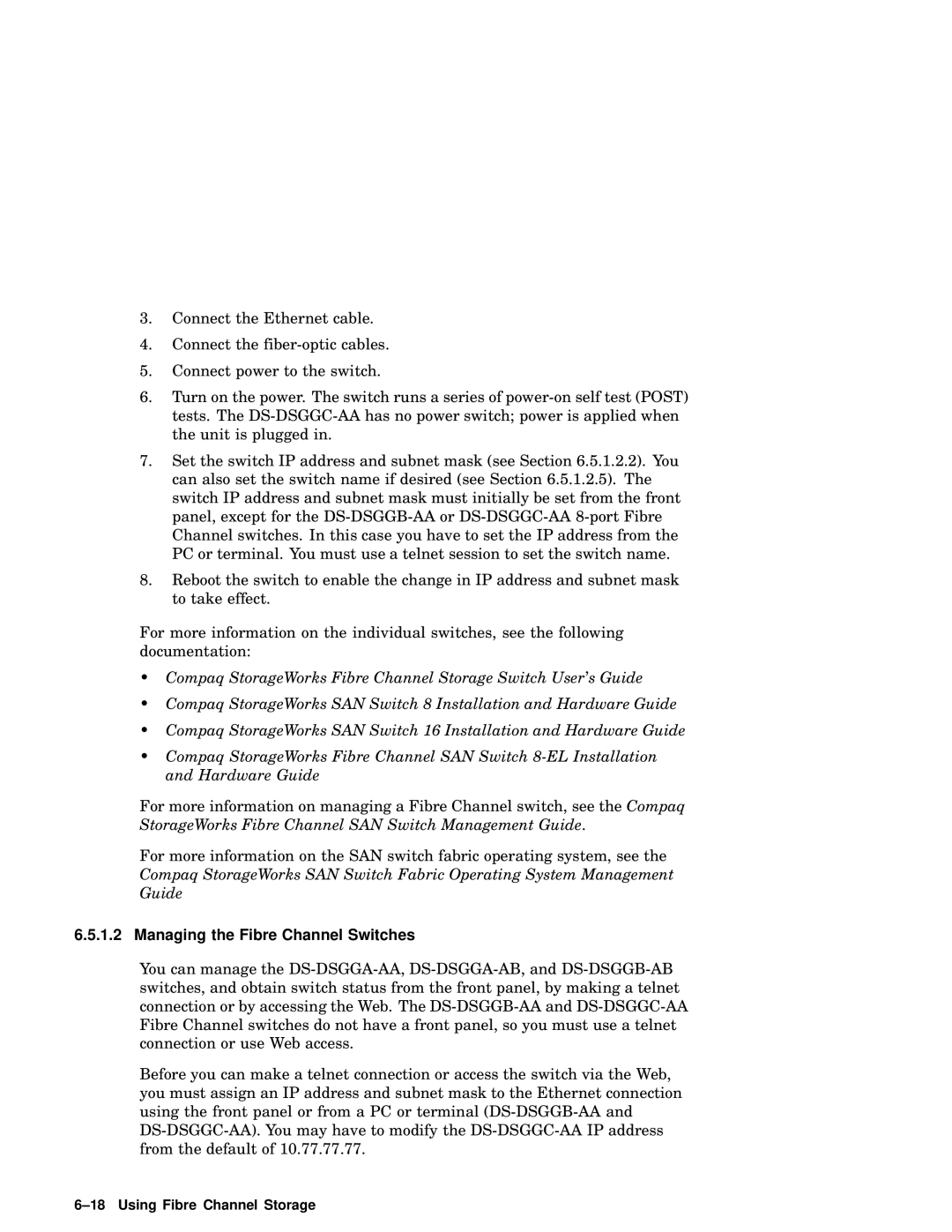3.Connect the Ethernet cable.
4.Connect the
5.Connect power to the switch.
6.Turn on the power. The switch runs a series of
7.Set the switch IP address and subnet mask (see Section 6.5.1.2.2). You can also set the switch name if desired (see Section 6.5.1.2.5). The switch IP address and subnet mask must initially be set from the front panel, except for the
8.Reboot the switch to enable the change in IP address and subnet mask to take effect.
For more information on the individual switches, see the following documentation:
•Compaq StorageWorks Fibre Channel Storage Switch User’s Guide
•Compaq StorageWorks SAN Switch 8 Installation and Hardware Guide
•Compaq StorageWorks SAN Switch 16 Installation and Hardware Guide
•Compaq StorageWorks Fibre Channel SAN Switch
For more information on managing a Fibre Channel switch, see the Compaq StorageWorks Fibre Channel SAN Switch Management Guide.
For more information on the SAN switch fabric operating system, see the Compaq StorageWorks SAN Switch Fabric Operating System Management Guide
6.5.1.2 Managing the Fibre Channel Switches
You can manage the
Before you can make a telnet connection or access the switch via the Web, you must assign an IP address and subnet mask to the Ethernet connection using the front panel or from a PC or terminal