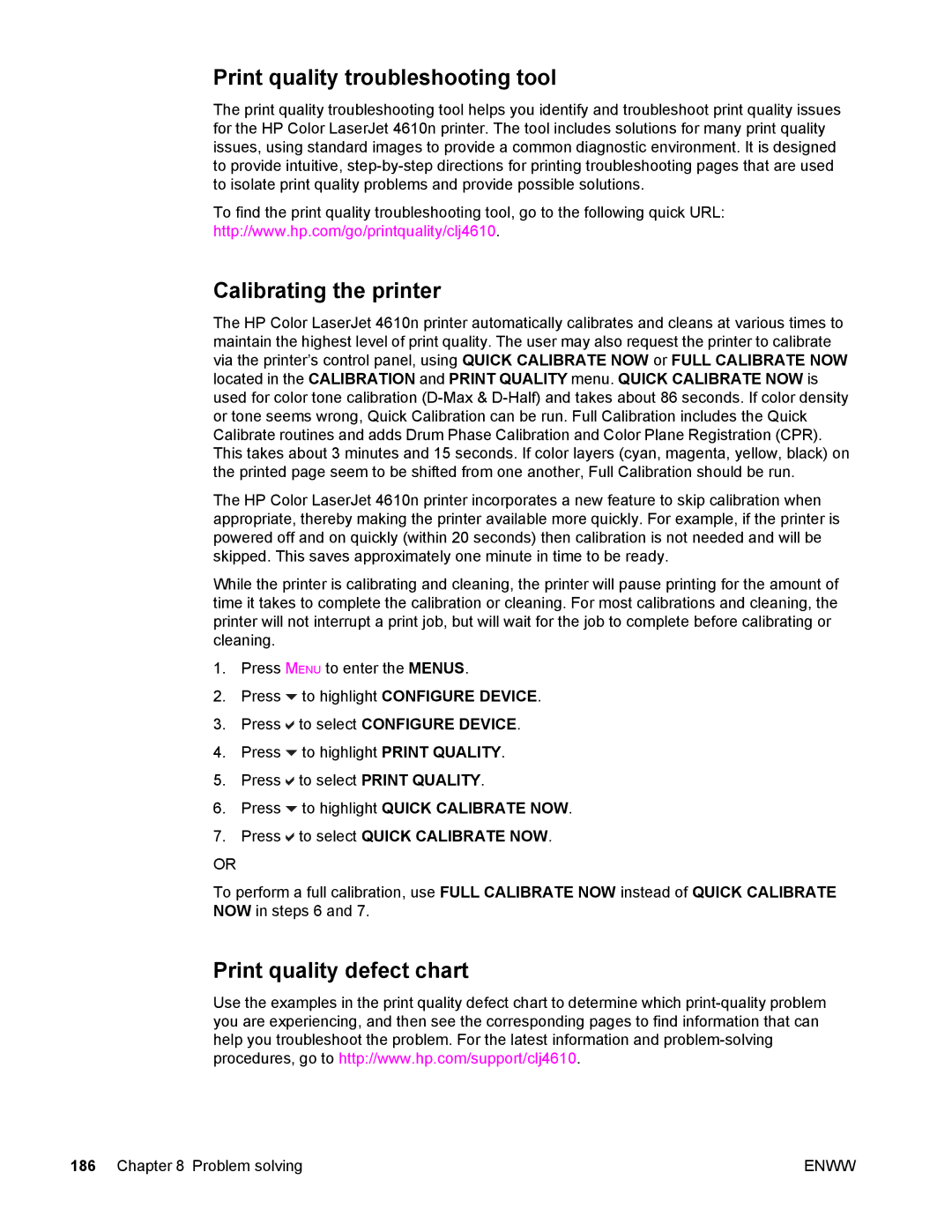Use
Page
User Guide
Copyright and License
HP customer care
Online services
HP service agreements
HP support and information for Macintosh computers
Enww
Table of contents
O Configuration
Managing the printer
Vii
Problem solving
Viii
Appendix B Supplies and accessories
Glossary Index
Printer basics
Setting up the printer
Quick access to printer information
User guide links Where to look for more information
World Wide Web links
CD-ROM User Guide
Using the printer
Accessory and Consumable Installation Guides
Online Help
Printer configurations
HP Color LaserJet 4610n Part number Q7732A
Printer features
Features
Connectivity
Walk around
Front view shown with 2 x 500-sheet input tray
Back view
Update Now
Software features
Driver Autoconfiguration
Printer software
PCL
HP Driver Preconfiguration
Printer drivers
PPD
Select the right printer driver for your needs
Accessing the printer drivers
Additional drivers
Printer driver Help
Menus
PPDs
Installing the printing system software
Software for Macintosh computers
HP LaserJet Utility
Installing Windows printing system software for networks
To install the printing system software
Installing Macintosh printing system software for networks
To install printer drivers from Mac OS 10.1 and later
To install printer drivers from Mac OS
On the Printing menu, click Set Default Printer
PostScript Printer Description PPD files
Click Add Printer
To install the software for Windows 2000 or Windows XP
For Mac OS
Next to USB Printer Selection, click Change
Software for networks
Uninstalling the software
HP Web Jetadmin
To remove software from Windows operating systems
Windows
Network administrator
Utilities
Macintosh OS
Tray Dimensions Weight or thickness Capacity
Print media specifications
Supported media weights and sizes
Tray 1 media sizes
Tray Dimensions
Weight or thickness Capacity
Tray 2 media sizes1
Enww
Control panel
Introduction
Display
Control panel buttons and lights
Printer display
Control panel buttons
Button name Function
Indicator
Interpreting control panel indicator lights
Control panel indicator lights
Off Flashing
Control panel menus
Getting started basics
Retrieve job menu
Menu hierarchy
To enter the menus
Information menu
Paper Handling Tray 1 Size Tray 1 Type
Configure device menu
Paper handling menu
Tray N Size
Diagnostics menu
See Diagnostics menu for more information
Retrieve job menu
Menu item Description
Information menu
Supplies Status
Paper handling menu
Menu item Value Description
Menu item Values
Configure device menu
Printing menu
32000
Courier Font Regular Dark Wide A4 YES Print PS Errors OFF
Enww
Print quality menu
PCL Append CR to LF Suppress Blank Pages
SET Registration Print Test Source Adjust Tray N
100 Sets the limit for the maximum
System setup menu
Menu item Values Description
Memory
JOB Held Timeout OFF Hour Hours DAY Week Show Address Auto
COLOR/BLACK MIX Auto Mostly Color Pages Mostly Black
Enww
Enww
JAM Recovery Auto OFF Language
Timeout Seconds
Menu
Resets menu
Parallel Input High Speed Advanced Functions
None
Diagnostics menu
Paper Path Sensor Test
Paper Path Test menu
Selecting Print Test
Use this item to print a color
Job storage limit
Changing printer control panel configuration settings
Job held timeout
To set the job storage limit
Color/black mix
To set the job held timeout
Show address
To show the IP address
Tray behavior options
To set the color/black mix
To set the printer to use requested tray
PowerSave Time
To set the printer default for PS Defer Media
To set manually feed prompt
To set PowerSave Time
To disable/enable PowerSave
Personality
To set the personality
Clearable warnings
Auto continue
To set the clearable warnings
To set the auto continue
Supplies low
Color supply out
To set supplies low reporting
Jam recovery
To set jam recovery response
To set color supply out response
Language
To select language
Using the printer control panel in shared environments
Configuration
Network configuration
Parallel configuration
Parallel port connection
USB configuration
USB connection
Available enhanced I/O interfaces
Enhanced I/O configuration
HP Jetdirect print server
NetWare networks
AppleTalk networks
UNIX/Linux networks
Wireless printing
Bluetooth
Ieee 802.11b standard
Enww
Printing tasks
Source
Print setting priorities
Controlling print jobs
Type and Size
Controlling print jobs
Selecting print media
Media to avoid
Paper that can damage the printer
Selecting print media
Configuring input trays
Configuring trays when the printer gives a prompt
To configure a tray when loading paper
Configuring the paper size
To configure a tray to match print job settings
Configuring trays using the Paper Handling menu
Configuring the paper type
Configuring Tray 2 for a custom paper size
To set a custom size in Tray
Printing from Tray 1 multipurpose tray
Loading Tray
Printing envelopes from Tray
To load envelopes into Tray
Printing envelopes
Printing from Tray
Loading detectable standard-sized media into Tray
Address type Left margin Top margin
Standard position
Loading undetectable standard-sized media into Tray
Doing so can cause paper jams
Enww
Loading custom-sized media into Tray
Configure a tray to match print job settings
Printing on special media
Transparencies
Glossy paper
Labels
Colored paper
Envelopes
Heavy paper
Paper type Paper weight
HP LaserJet Tough paper
Preprinted forms and letterhead
Recycled paper
Manual two-sided duplex printing
Manual two-sided printing
Printing booklets
To manually print on two sides duplex
Printing a blank back cover
Special printing situations
Printing a different first
Printing on custom-size media
Stopping a print request
To stop the current print job from the printer control panel
Job storage features
Storing a print job
Proofing and holding a job
Printing stored jobs
Deleting stored jobs
Private jobs
Printing a private job
Mopier mode
Deleting a private job
Managing memory
Enww
Managing the printer
Configuration
Printer information pages
Menu map
Press to select Print Configuration
Supplies status
Usage
Print RGB samples
Demo
Print Cmyk samples
PCL or PS font list
Event log
Enww
Color
105
Paper selection
Using color
HP ImageREt
Color options
SRGB
Printing in four colors Cmyk
Cmyk ink set emulation PostScript only
Print in Grayscale
Automatic or manual color adjustment
Managing printer color options
Manual color options
Edge Control
RGB Color
Matching colors
Pantone color matching Sample book color matching
Printing color samples
Color emulation of the HP color LaserJet 4550 printer
Enww
Maintenance
113
HP print cartridges
Print cartridge authentication
Managing print cartridges
Non-HP print cartridges
Print cartridge storage
Using the printer control panel
Using HP Web Jetadmin
Print cartridge life expectancy
Changing print cartridges
To replace the print cartridge
Changing print cartridges
Enww
Color Cartridge
Locating supplies
Supply replacement guidelines
Replacing supplies
Making room around the printer for replacing supplies
Approximate replacement intervals for supplies
Supplies replacement clearance diagram
Configuring alerts
Software Information location
Problem solving
123
Problem solving
Basic troubleshooting checklist
Factors affecting printer performance
Troubleshooting information pages
Paper path test
Registration
Event log
Control panel message types
Error messages
Critical error messages
Status messages
Control panel messages
Control panel messages
13.XX.YY JAM in Paper Path
13.XX.YY JAM in Tray
Buffer Overflow To continue press Description
Parallel I/O
Buffer Overflow For help press
Serial I/O
Printer Error
Load Tray Type Size
Xxxx
Control panel message 50.X Fuser Error For help press 51.2Y
Turn off then on Description
XX Printer Error
CPU
Control panel message 59.XY
8X.YYYY EIO X Error
Storage Full
Menus Locked
Chosen Personality not Available
Card Slot X not
Functional
Data Received
Flash Device Failure
Detectable Size in Tray
Detectable Size
Flash File Operation Failed
Insert or Close
Incorrect Color Cartridge
Incorrect Supplies
Tray
Install Color Cartridge
Install Supplies
Insufficient Memory To Load FONTS/DATA
Load Tray XX Type Size
Move tray switch to Custom
Recommend move tray switch to STANDARD. Then close tray
To use another tray press Description
Stop KEY
Do not Power OFF
Manually Feed Output Stack
NON HP Supply Detected
Order Fuser KIT Less than XXX Pages
NON HP Supply USE
Order Color Cartridge
Order Supplies
Demo
Configuration
Order Transfer KIT Less than XXX Pages
File Directory
Font List
Menu MAP
Registration
Remove at least one print cartridge To exit press Stop KEY
Remove ALL Print Cartridges
To exit press Stop KEY Description Recommended action
Replace Color Cartridge
Control panel message Description
To continue press Description
Using black only
Replace Supplies
To select Reset Supplies
Replace Transfer KIT
To continue press Description
Control panel message Replace Transfer KIT For help press
Resend upgrade Resetting Kit Count
Setting saved
Replace Transfer KIT To continue press Description
Size Mismatch Tray XX=SIZE
Tray X Empty Type Size
Tray X Open
Tray XX SIZE= Size
Custom Tray XX SIZE= Size
Type Mismatch Tray XX=TYPE
USE Tray XX Type Size
Paper jam recovery
Paper jams
Paper jam locations
To disable paper jam recovery
Solution
Common causes of paper jams
Cause
Cause Solution
Clearing jams
Jam in Tray
Jams in the top cover
To clear a jam in the top cover area
Enww
Enww
Jam in paper path
Multiple jams in paper path
Enww
Enww
Media-handling problems
Printer feeds multiple sheets
Printer feeds incorrect page size
Printer pulls from incorrect tray
Media does not feed automatically
Media does not feed from input Tray
Transparencies or glossy paper will not feed
Envelopes jam or will not feed in the printer
Output is curled or wrinkled
Printer is on, but nothing prints
Printer response problems
No display message
Replace Color Cartridge appears on the printer display
Printer is on, but is not receiving data
Unable to select the printer from the computer
Press Stop to return the printer to the Ready state
Printer control panel problems
Control panel settings work incorrectly
Incorrect fonts are printed
Unable to print all characters in a symbol set
Incorrect printer output
Drifting text between printouts
Guidelines for printing with different fonts
Partial printout
Unable to select a font from the software
Software application problems
Unable to change system selections through software
Unable to select colors from the software
Incorrect shade
Color printing problems
Printing black instead of color
Missing color
Inconsistent colors after installing a print cartridge
Printed colors do not match screen colors
Print quality troubleshooting
Print quality problems associated with media
Overhead transparency defects
Print quality problems associated with the environment
Print quality problems associated with jams
Print quality troubleshooting pages
Calibrating the printer
Print quality troubleshooting tool
Print quality defect chart
Press to select Quick Calibrate NOW
Misaligned colors
Horizontal lines or streaks
Vertical lines
Repetitive defects
Color fade in one color
Color fade in all colors
Fingerprints and media dents
Loose toner
Smeared toner
White areas dropouts on
Media damage wrinkles, curl, creases, tears
Specks or stray toner
Skewed, stretched, or off-center
Enww
Print server cards
Printing a configuration
Working with memory
Printer memory
Installing memory
To install DDR memory DIMMs
Installing memory
Correct type of Dimm
To install a flash firmware card
Card will be lost
2P128SE0376 76* E0376* 28SE03 2P128S *2P1
To enable memory for Windows 2000 and XP
Enabling memory
Installing an HP Jetdirect external print server
Enww
Supplies and accessories
203
Supplies and accessories
Supplies, accessories, and part numbers
Part Part number Type/size
Supplies and accessories
Supplies, accessories, and part numbers
Service and Support
Hewlett-Packard limited warranty statement
Appendix C Service and Support
Print Cartridge Limited Warranty Statement
Fuser and Transfer unit Limited Warranty Statement
Priority on-site service
HP maintenance agreements
On-site service agreements
Next-day on-site service
Enww
Product Height Depth Width Weight
Printer specifications
Physical dimensions
213
Electrical specifications
Power consumption average, in watts
Sound Power Level Declared Per ISO
Acoustic emissions
SPL Bystander Position Declared Per ISO
Environmental specifications
Specification Recommended
Regulatory information
FCC regulations
Environmental product stewardship program
Material Safety Data Sheet Msds For more information
Material restrictions
Enww
Declaration of Conformity
Declaration of Conformity
Canadian DOC regulations
Safety statements
Laser safety
EMI statement Korea Vcci statement Japan
Laser Statement for Finland
Luokan 1 laserlaite Klass 1 Laser Apparat
Enww
Bootp
Glossary
IPX/SPX
PJL
ROM
Symbols/Numerics 2-sided printing Accessories
Index
Enww
Warranty
Enww
Page
Q7732-90902
![]() to highlight CONFIGURE DEVICE.
to highlight CONFIGURE DEVICE.![]() to select CONFIGURE DEVICE.
to select CONFIGURE DEVICE.![]() to highlight PRINT QUALITY.
to highlight PRINT QUALITY.![]() to select PRINT QUALITY.
to select PRINT QUALITY.![]() to highlight QUICK CALIBRATE NOW.
to highlight QUICK CALIBRATE NOW. to select QUICK CALIBRATE NOW.
to select QUICK CALIBRATE NOW.