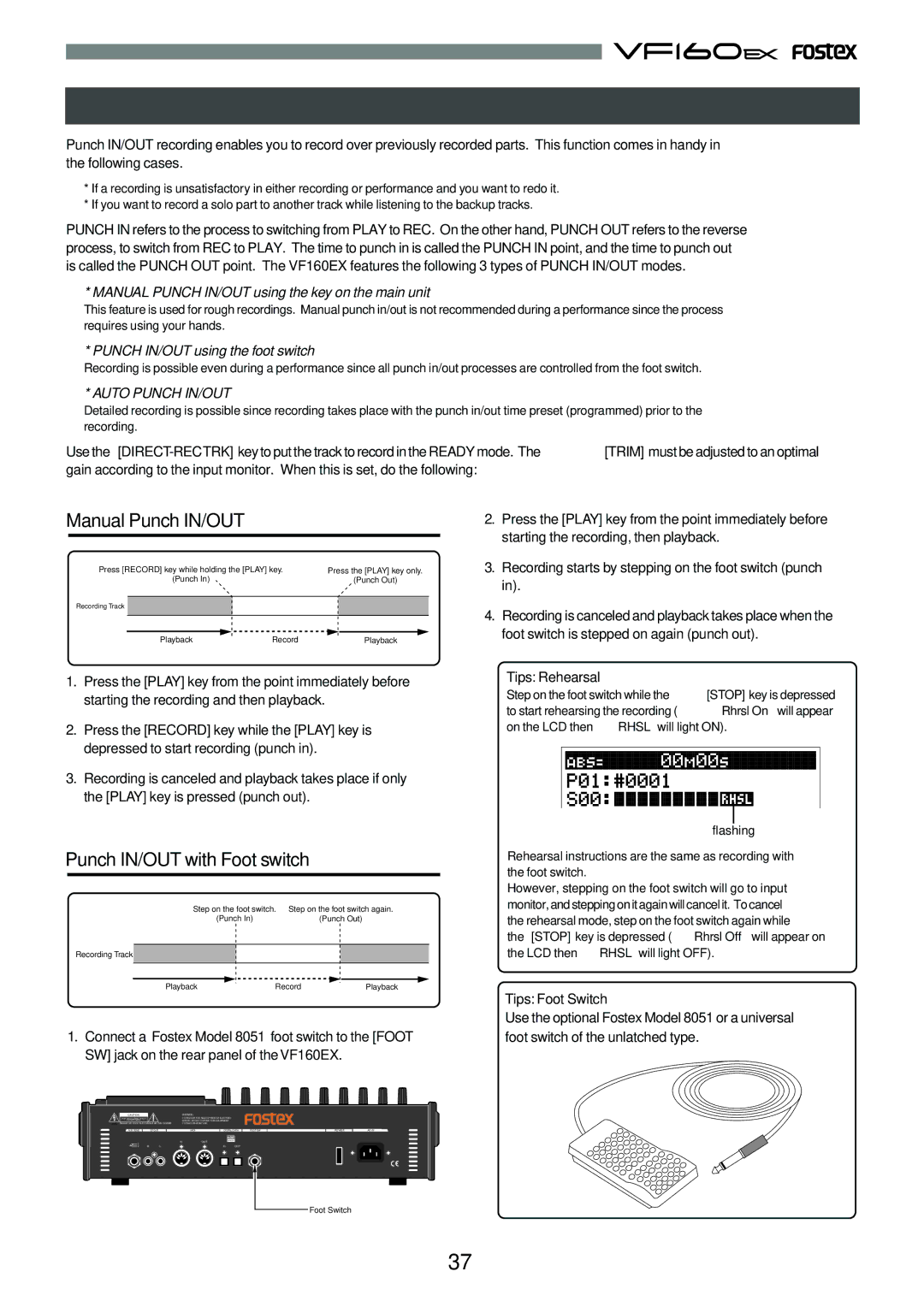10/B 11/C 12/D 13/E 14/F 15/G 16/H
Digital Multitracker
Safety Instructions
About copyrights
About power supply
About damage
Want to simultaneously record analog and digital signals
Want to make a backup of the song data
Want to store and recall the mixing setting
Want to send a signal to an external effector
Want to operate the audio CD playback mode
Want to operate the Chain play mode
Want to setup PAN
Want to mixdown without using external equipment
Table of Contents
Variable Pitch Control
Cueing/Digital Scrubbing
Auto Function
Program
Recorder Section
Mixer Section
Others
Direct Recording
Two Recording Modes
Buss Recording
For Buss recording
For Direct recording
Recording System
Remain Indicator
BUSS-REC TRK key
Input Monitoring and Playback Monitoring
Channel and Track
CH STATUS/CH SEL Key
Trim
Time Base
LIN OUT
Names and Functions
Analog Input/Output Section
Top Panel
CH STATUS/CH SEL Key channels
Mixer Section
Channel Fader channels
SCENE-RECALL/DIRECT RCL Key
EFF EDIT-EFF2/MUTE Key
EFF EDIT-EFF1/MUTE Key
CH Param EDIT-EFF1/EFF2/PRE/POST Key
CH Param EDIT-EQ/COMP-HI/G/F/Q/COMP Key
Recorder Section
Auto PUNCH-IN/MARK2 Key
Auto RTN-START/MARK1 Key
Auto PUNCH-OUT/MARK3 Key
Auto RTN-END/MARK4 Key
SCRUB/CD Play Key
Fader ADJUST/LEVEL Adjust Key
RECORD/AUTO Punch Key
Stop Key
Front Panel
Rear Panel
Display Section
About the hard disk storage device
Turn on the VF160EX Press the Setup key
Reformatting the hard disk
Precautions Upon Replacement
Operation Confirmed HD & Backup Media List for the VF160EX
Precautions Upon Handling the Hard Disk
Replacing a hard disk
Cushion Hard disk unit Connector
Connector Hard disk unit
Put back the new hard disk into the VF160EX main unit
Disk and the case
Formatting the new hard disk
Press the ENTER/YES key where the Standard is flashed
Press the ENTER/YES key
If the level meters move Demonstration song is recorded
To check whether a demonstration song is recorded or not
Connections of Peripheral Equipment
Microphone Monitor Amplifier Balanced output Headphones
Switching the Time Base
Menu shown when turning power on
Normal display
Normal Display of Current Time Base
Switching with Disp SEL Key
Remain Display of Current Time Base
MTC Time Display Input
Direct Recording
Instructions for Direct Record
Recording to One Track
Hint
Preparing to Record
Connect the stereo sound source to record to Input
Recording to 2 Tracks
Press the EXIT/NO key
Press the Stop key to stop recording
Tips Changing the recording mode
Locating a mark point using a Memory Key and Mark Key
Locate Function
ABS Locate
Changing the Time Saved in the Memory key and Mark key
Saving on the Memory key and Mark key
Direct Location of Memory key or Mark key
Creating an event memory
Locating an event memory
Locate by specifying the event memory
Viewing the event memories
Tips Foot Switch
Punch IN/OUT with Foot switch
Punch In/Out
Manual Punch IN/OUT
Programming the Punch IN/OUT points
Auto Punch IN/OUT
Auto Punch IN/OUT rehearsal
Auto Punch IN/OUT take
Instructions
Track Exchange
Turn the JOG dial to select the track to exchange from
Equalizer Adjustment
Level Adjustment
PAN Adjustment
Mixing
Modifying Effect Type
Effect Send Level Adjustment
Analog Mix Down
Mix Down
Digital Mix Down
Description of Buss Record
Instructions for recording with Buss Record
Press the CH STATUS/CH SEL key for ch16 so the key
Recording the H Input Signal to Track
Starts flashing Orange =INPUT Flashing
Press the CH STATUS/CH SEL key of ch16 Orange
Press the CH STATUS/CH SEL key of ch 1 RED Flashing
Press the BUSS-REC TRK key RED Flashing
Recording
Recording 8 INPUTs to Tracks 7
Play
Hint
Ch9-16 is ready to start signals of input a to H
Tips Applying an Effect on the Source Channel
Operation while the Normal display is shown
Initial condition when the power is turned on
Fader
Channel mute and Solo function
Channel Parameter Edit
Adjusting Pan
Hints
Adjusting EQ
Selecting pre/post of Effect sends
Controlling Effect send level
Controlling AUX Send level
Selecting pre/post of AUX sends
To set another channels send level, repeat steps 2
Key
Controlling fader levels
Setting the compressor
To turn off the channel view screen, press the EXIT/NO key
Channel view
P. Fostex Advanced Signal Processing Technology
Effect Edit Mode
A. Harmonic Feedback Algorithm
L. P. Hi-Density Logarithmic Processing
About the effect types
Effect types preset for EFF
When the EFF 1 key is pressed
When the EFF 2 key is pressed
Selecting the effect type
Use the JOG dial to select the effect type
To cancel muting
Effect parameter settings
Muting an effect
To mute the effect sound
TipsTo reflect the tempo map setting to parameters
BPM delay effect parameters parameter type BPM Delay
Short delay effect parameters parameter type Short Delay
Doubling effect parameters parameter type Doubling
Scene Memory
Delay pitch effect parameters parameter type Delay Pitch
Storing to a scene memory
Flanger effect parameters parameter type Flange
Fader adjust
Level adjust
Recalling a scene memory
Clearing a scene memory
Direct recall of a scene memory
Press the SCENE-RECALL key while holding down the Shift key
Press the Scene Recall and Scene Store keys simultaneously
Creating an event memory
Scene Event Map
On the fly By specifying a desired time
To create other event memories, repeat through 3 above
Creating the scene event map
Deleting an event memory
Executing the scene sequence
Scene sequence mode on/off selection
Screen appearances during playback
Cueing with the F FWD/REWIND key
Cueing/Digital Scrubbing
Shuttle Cueing
Digital scrubbing with the Scrub key
Variable Pitch Control
Setting the Speed
Variable Pitch Control ON/OFF
Auto Play
Auto Function
Auto Return
Set Store START/END Point
Creating a New Program
Program
Selecting a Program
Press the Setup key in the Stop state
Erasing a Program
Editing a Program Title
Copy & Paste and Move & Paste
Editing theTrack
Copy & Paste
Move & Paste
To execute the Move & Paste feature select Move Clip?
To execute the Copy & Paste feature select Copy Clip?
Copy & Paste and Move & Paste
Executing Copy or Move and Clip
Turn the JOG dial to choose the paste repeat frequency
UNDO/REDO Paste
Please note
Erasing Data
Erase
Erasing a selected section between ABS REC END
Erasing from a voluntarily specified point to REC END
Press the ENTER/YES key once again
UNDO/REDO Erase
Next press the ENTER/YES key
Exchange in mono or 2-track units
Exchange in 8-track units
Turn the JOG dial while 1-8 is flashing
Applications of Direct Record
Direct Record while listening to the input signal
Playback
Internal Mixdown Mode
Hint
Internal mixdown mode display
Select the program to be mixed down
Normal display
Press the Play key while holding down the Record key
Select the desired program to be mixed down
At ABS 06M 00S 00F
Hint
Then carry out the move & paste operation
When mixdown starts from ABS
When the unit stopped, press the Clipboard in key
When mixdown starts from non-ABS
Change the Clipboard OUT point
Change the Clipboard in point
Preparations to record
Tips How to adjust the REC Buss Master Level
Connect the sound sources to record to Input a to D
Press the CH STATUS/CH SEL key of ch7 and ch8
Press the CH STATUS/CH SEL key of ch1-ch14
Ping-Pong Record
Setting metronome output
Setting the tempo map
Metronome Function
Set the time base to the BAR/BEAT
Digital Recording
Setting the digital input
Digital recording from an external digital device
Selecting the program to record
Recording 16Tracks at the SameTime
Connecting a Sound Source or External Device
Selecting a track to record
Starting to record
Midi Clock Sync System
Setup of the VF160EX
Connecting external equipment
MTC Sync/MIDI Machine Control System
Confirming the Midi clock sync
Setup of external equipment
Connecting to external equipment
Setup the following in the sequence software
Confirming MTC sync/MMC
Sequence software is setup as follows
External Midi Equipment Sync System by the Slave mode
Connection to external equipment
Sync signal Vari of the Slave mode setting menu
One Point Advice
Confirming chase lock
Midi OUT
Application example of Adat Mixer Mode
Pause
Chain play function
Play
Repeat
Making the chain play list by selecting all the programs
While the VF160EX is stopped, press the Setup key
Pnn
Making the chain play list by selecting desired programs
As with procedure above, END of C02 END starts flashing
Setting the chain play mode
Selecting a program in the chain play list
100
Deleting or replacing a program in the chain play list
While the recorder is stopped, press the PGM SEL key
Deleting all programs from the chain play list
101
Inserting a program to the chain play list
102
Use the JOG dial to selectINSand press the ENTER/ YES key
After inserting all desired programs,press the EXIT/NO key
103
Audio CD playback mode
SCRUB/CD Play key
Shift key
104
105
Display in the audio CD playback mode
106
Save/Load of song data
Items that can be saved or loaded as song data
Setup mode
Items that cannot be saved or loaded as song data
107
Setting the external device
Connecting to an external device
108
Saving data
To edit the save length
109
Select tracks to be saved
After selecting tracks, press the ENTER/YES key again
110
Locate the beginning of the pilot signal for the song data
Loading data
Details about Load PGM menu
Select tracks to be loaded
111
Start playback of the player
Care and handling of CD-RW/CD-R discs
Save/Load using CD-RW/CD-R
About data writing and reading speeds for data save/load
112
113
To open the tray, press the eject switch lightly
Place the disc with the label side up
Save
114
Load
Creating an audio CD
115
To erase the existing recorded data
116
To eject the disc
While the recorder is stopped, press the Setup key
How to full erase another disc
Carrying out full erasure
117
While IDE is flashing, press the ENTER/YES key
118
119
About load error
While New PGM is shown, press the ENTER/YES key
Important notes for using a WAV file
Save/load of WAV files using a CD-RW/CD-R drive
About directory of a backup disc
120
About the Clipboard Export function
121
While Off is flashing, press the ENTER/YES key
While WAV is flashing, press the ENTER/YES key
To specify the desired tracks to From ** To
122
After entering the file name, press the ENTER/YES key
After selecting the tracks, press the ENTER/YES key
About WAV files saved
123
WAV file structure
WAV file structure which is saved over more than one disc
After selecting the desired tracks, press the ENTER/YES key
124
Overwrite? and Sure? appear
Save/load operation in the CD-DA format
Copy protection setting
125
126
Event Enable setting
Void In!, Void Out!, or Void Data
While CD-DA is flashing, press the ENTER/YES key
If you erase recorded data
127
If you eject the disc
Event Enable should also be set to OFF in such a case
Details of Event Enable setting
Event Enable should be set to on in such a case
128
While IED is flashing, press the ENTER/YES key
129
When selecting All
When selecting One or Select
130
Select the desired load type and press the ENTER/YES key
131
Press the EXIT/NO key to exit the setup mode
Hint
132
Changing the initial settings menu
Check menu
Execution menu
Time signature setting Signature Set
To enter the Setup mode
133
New Registering of Time Signature
Correcting the Registered Time Signature
134
Deleting a Time Signature
Clearing All Time Signature/Tempo Data
135
Setting a tempo Tempo Set
New Registering of Tempo
136
Setting the Metronome function Click
Correction of the Registered Tempo
Erasing of the Registered Tempo
Setting Midi sync output signal Midi Sync Out
Setting a preroll value PrerollTime
Setup mode
137
Setting an MTC offset value Mtc Offset Set
Setting an MTC frame rate Frame Rate
138
Setting the Slave mode Slave Mode
Setting MTC Offset mode Offset Mode
139
Setting the Record Protect function Rec Protect
Setting the SlaveType SlaveType
140
141
Setting Digital Input Digital
Select the desired digital in and press the ENTER/YES key
Select the desired digital in with the JOG dial
Setting BAR/BEAT Resolution mode Resolution
Setting Digital Output Digital Out
142
Select the desired digital out with the JOG dial
Checking the number of track events Number Of Event
Setting the Midi device number Device ID
143
Drive Format Information Drive Information
Fader Fix Mode Setting Fader Fix
144
Initial setting
Fader Recall Mode Setting Fader Recall
145
CH Channel
146
Pair Fader setting Pair Fader Set
Do the following before using the phantom power
On/Off of phantom power setting Phantom Power
Phantom power cannot be used with the following equipment
147
148
Compressor Channel Setting Comp. Channel
Select Comp. Channel in the menu selection display
13-14
149
Troubles at Recording?
150
Having trouble Editing?
Correctly register the Clipboard in and OUT points
Use the Align SEL function
Midi Implementation Chart
Midi Implementation Chart
151
Transmitted Recognized Remarks
Command list Movement Recorder
MMC Command List
MMC Response/Information Field List Command
Inquiry Message List
Specifications
Maintenance
153
Recording/Reproducing
154
Accessories
General
155
Block Diagram
Affect of Immunity on This Equipment
Declaration of EC Directive
Page
Fostex CO