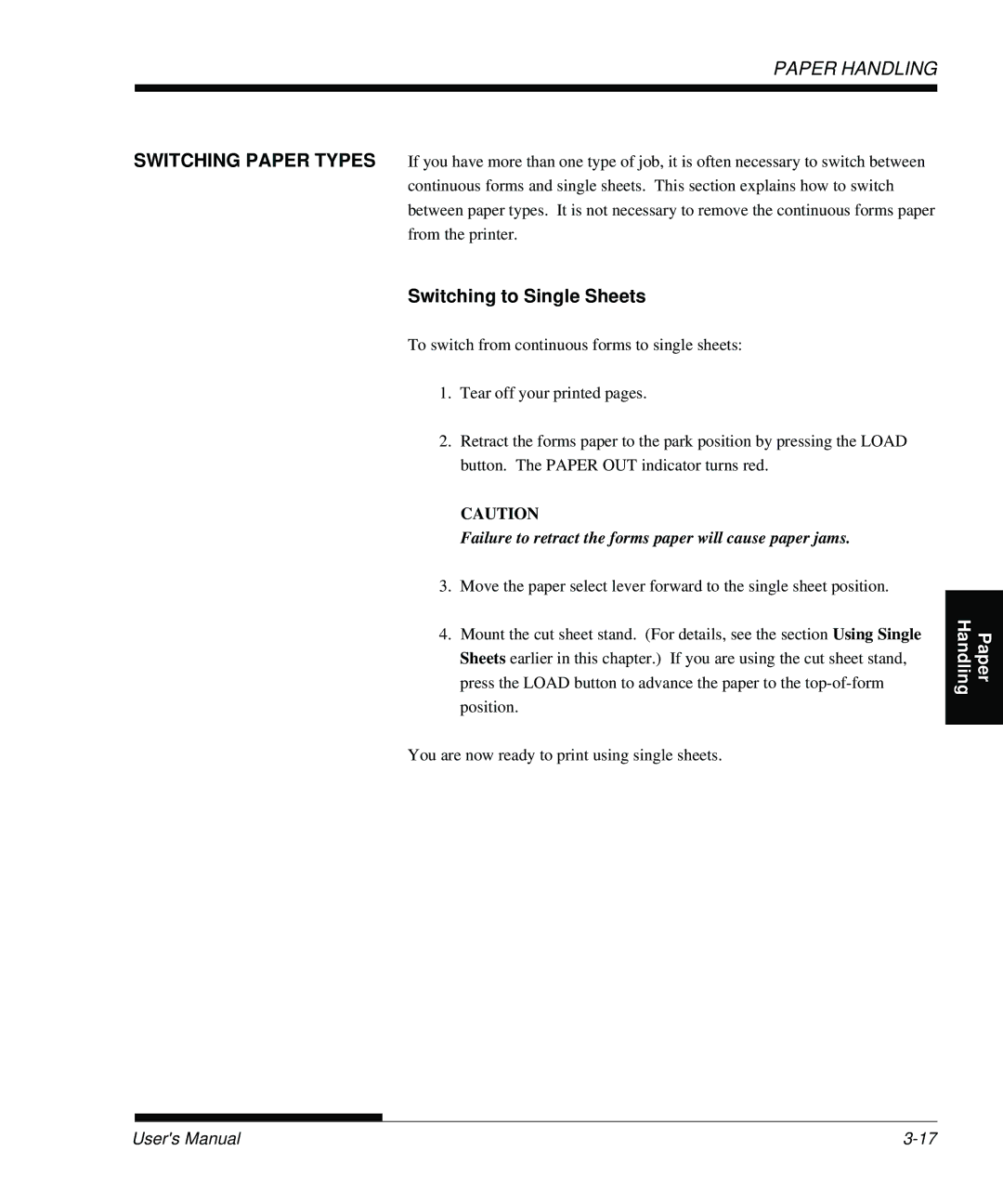Page
Page
Fujitsu DL3750+/3850+
Important Note to Users
Using This Product in High-risk Situations
Page
Bescheinigung des Herstellers/Importeurs
CE Declaration
Energy Saving
Trademark Acknowledgement
Printer Models and Options
About this Manual
Organization
For Experienced Users
Conventions
Table of Contents
Printing
Using Setup Mode
Installing Options Appendix a Supplies and Options
Appendix F Resident Font Glossary of Terms
Control panel
Quick Reference
Operation Online Offline Required Response
Printer Operations Normal Mode
Dot matrix printer
Features
Options
Introduction
Selecting a Good
Setting UP
Location
Setting UP
Checking items received
Removing the shipping restraint cardboard
Checking Options and Supplies
Installing the cut sheet stand
Installing the Cut Sheet Stand
Preparing to install the ribbon
Installing the Ribbon Cartridge
Preparing the ribbon cartridge
Installing the ribbon cartridge
Setting Up Handling Paper Printing Setup Mode
With Your Printer
Getting Acquainted
Printer components front and right
Cord
Printer components rear
Connecting the power cord
Loading a sheet of paper
Testing the Printer
Offline
Loading Paper for the Self-Test
Printing the Self-Test
Starting the self-test
Sample self-test
To exit demo mode, turn the printer off
Demo pattern
Selecting a Serial Interface Cable
Connecting the Printer
To Your Computer
Selecting a Parallel Interface Cable
Opening the shutter
Connecting the Interface Cable
Selecting a USB Cable
Selecting a LAN cable
Attaching the shutter
Removing the shutter
Connecting the interface cable
For Experienced Users
Enter setup mode
Initial printout in setup mode
Turn the printer on and load a sheet of paper
Select an emulation
Select the MENU1 function
Exit MENU1
Exit setup mode to save the emulation
Printing a Sample
Online
Setting UP
Mode LPT1=COM1
Using MS-DOS to Specify Serial Interface Settings
Printer Driver
Installing
Setting UP
Selecting Paper
Paper Handling
Operations
Overview of Paper
Printer levers and buttons
Lever/Button Purpose Action
Levers and Buttons Used for Paper Handling
Adjusting the paper thickness lever
Loading a Single Sheet of Paper
Paper Thickness Lever Settings
Using Single Sheets
Number of Copies Setting *2 Including the Original *1
Preparing to load a sheet of paper
Adjusting the left margin
Loading a sheet of paper
Ejecting Single Sheets
Using Continuous
Forms
Positioning the Paper Stack
Good placement
Bad placement
Placement of continuous forms
Loading Continuous Forms
Paper thickness lever setting
Preparing to load continuous forms paper
Ajusting the left margin
Positioning the tractors
Setting the back cover
Adjustment procedure
Adjusting the Tear OFF position
Unloading Continuous Forms
Installing the Tractor Unit
Tearing off continuous forms
Tearing Off Continuous Forms
Positioning Paper
Load Position Adjust
Feeding
Line Feed/Form Feed
Failure to retract the forms paper will cause paper jams
Switching to Single Sheets
Tips on Paper Handling General Tips
Switching to Continuous Forms
Multipart Forms
Labels
Envelopes
Paper Handling
Selecting Print
Printing
Using the Control Panel
Using Commercial Software
Printer control panel
Selecting MENU1 or MENU2
MENU1 MENU2
MENU1 and MENU2 Settings
Resuming from a Paper-Out
Starting or Stopping Printing
Starting Printing
Stopping Printing
Continuing printing after supplying paper
Printing the remaining lines on a
Resuming after an Area Over warning
Removing Single Sheets
Removing Printed Pages Clearing the Print Buffer
Removing Continuous Forms
HOW to USE this Chapter
Using Setup Mode
Entering Setup Mode
Initial printout in setup mode
Setup Mode Functions
Overview of Setup Mode
HEX-DUMP
Default
List
SELF-TST
Load continuous forms paper Enter setup mode
Setup Mode Example
Select the MENU2 function
Summary of setup mode
Select the current print quality
Exit setup mode, saving the new font and pitch
Select the current emulation
Change the font to Prestige Elite
Points to Remember
Select the List function
Printer tear-off feature Tear OFF button
Printing a List
Selected Options
Printout of factory defaults using List
Required Options
System and printer accessory compatibility
Deciding Which
Options to Change
See the section Changing Print Position
Adjustment Options later in this
See the section Changing Configuration
See the section Changing Hardware
Using Setup Mode
MENU1 Options Description MENU2 Items
Options are reset to the factory
Defaults for that emulation
MENU1 and MENU2 Items and Options
Letter
Font TIMLS-N TIMLS-B TIMLS-I DOWNLD#
RAM
Quality
Lpi Lpi double spacing
Attrib
CHAR-H
None Italics Condnsd Shadow Bold
## Colm
MENU1
Options Description MENU2 Items
LFT-END
## Line
TOP-MRG
Swedish
Languge
USA
German
POLSH-T
Languge Slov
SLOV-T
Polish
DANISH1
Languge French
Italian
Spanish
Graphic
CHR-SET
SET
Italic
CR & LF
Enable
Disable
CR-CODE CR only
OVR-PRT
Rghtend Wrap
Select the MENU1 or MENU2 function
Procedure
Exit MENU1 or MENU2
Resetting MENU1 and MENU2
Hardwre Items and Options
Changing Hardware
Options Description Items
Print buffer Download buffer
Cannot accept any download font
0BYTE option is recommended
Only for graphics application
With 128KB selected, the printer
Number
Options Description
Data bits Parity bit Stop bits
DSR Ignore
XON/XOF
DTR
REV-CHL
Select an option for the selected item
Select the Hardwre function
Changing Print Position Adjustment Options
Adjust
Adjust Items and Options
Cntadjl
Graphic *1
Adjust Items and Options
Exit the Adjust function
Select the Adjust function
Select an option from 1/6IN to 66/6IN
Config Items and Options
Configuration Options
Changing
Positioning will fail if the page length
Setting does not match the actual
Perforation spacing
Decode
Cutload
Button
Loadtim
Offline
Setup
Areacnt
ON-LOAD
Gather
CONT-PE
Tractor
Edge
SKIP-PR
Driver
Exit the Config function
Select the Config function
Select an option
Select the Save & END function
Settings are used
Exiting and Saving
Print the Function menu
Resetting Factory Defaults in MENU1 and MENU2
Resetting Defaults
Resetting Power-On Defaults
Resetting Factory Defaults
Select the Default function
Using the Diagnostic
Functions
Handling Paper
Exit the SELF-TST function
Printing Hex Dumps
Select the SELF-TST function
Examine the self-test
Print the hex dump
Select the HEX-DUMP function
Exit the HEX-DUMP function
Sample hex dump
Checking Vertical Print Alignment V-ALMNT
Select the V-ALMNT function
Adjust the vertical print alignment at letter quality speed
Adjust the vertical print alignment at correspondence speed
Adjust the vertical print alignment at draft speed
Correct vertical print alignment
To exit the V-ALMNT function, you must exit setup mode
Exit the V-ALMNT function
DPL24C Plus Organization
Handling Paper
Differences in IBM Proprinter XL24E Emulation
Differences in Epson ESC/P2 Emulation
Online Setup Mode
Cleaning
Maintenance
Cleaning and Vacuuming the Printer
Printer interior
Flat cable
Cleaning the Platen and Exit Rollers
Removing the ribbon cartridge
Paper thickness lever
Preparing the ribbon cartridge
Dot mark green
Head
Replacing the Print
Replacing the print head
Maintenance
Solving Problems
TROUBLE-SHOOTING
Print Quality Problems
Problem Solution
Print Quality Problems and Solutions
Changing MENU1 and MENU2 Options
Using the Diagnostic Functions in Chapter
Section Changing MENU1 and MENU2
MENU1 and MENU2 Options in Chapter
Paper Handling Problems and Solutions
Paper Handling Problems
Paper Handling Problems and Solutions
Tips for clearing a jammed sheet from the printer
Operating Problems and Solutions
Operating Problems
Error name Error description Recovery method
Area Over
LED status
Printer Failures
Error LED states Light Blink
Printer Failures
Diagnostic Functions Getting Help
Installing Options
Installing Options
Supplies Order Number
Supplies and Options
Supplies
Option
Supplies and Options
Physical Specifications
Printer and Paper Specifications
Functional Specifications
Character sets
Command sets emulations
Paper length
Number of copies
Performance Specifications
Certification
Line feed speed
Form feed speed
Ribbon life
Print area for single sheets
Paper Specifications
Print area for continuous forms
Type of Paper Number of Parts Thickness
Paper Thickness
Do not use in high humidity environments
Printer and Paper Specifications
Command Sets
Fujitsu DPL24C
Function Command Print Mode Control
Plus
DC2
Function Command
ESC M
Horizontal Control
ESC P
ESC LF
Vertical Control
ESC O
Function Command Tabulation
NUL
Formatting
Character Set Control
Bit Print quality
Word Processing
Font Selection and Downloading
Bit Selection of font
= 0 = 1
Function
Pitch Point Typeface
Bit Font quality selection
Initialize Printer
Function Command Bit Image Graphics
Bar Code Printing
Ascii
BEL
Function Command Miscellaneous
Selectable options in setup mode Command
Factory Default Settings
ESC G ESC H
NONE, ITALICS, Condnsd
SHADOW, Bold
ESC E ESC F
SKIP, NO-SKIP ESC N ESC O
DC3 ENABLE, Disable
SET 1, SET2 ESC7
ESC6
DC4
IBM Proprinter XL24E Emulation
ESC T
DC2
ESC B NUL
ESC D NUL
ESC Q #
Function Command Character Set Control
Downloading
Select graphics mode in AG mode only ESC * m c 1 c
Emulation
Epson ESC/P2
Space Backspace Carriage return Set elite pitch
ESC D
+ d
Function Command Character Set Control
Font Selection and Downloading
OCR-B OCR-A
Graphics type m graphics ESC * m n 1 n
Parallel Interface
Interface Information
Pin Return Signal Direc Description Pin No Name Tion
Compatible Mode
ACK
SLCT-IN
Pin Return Signal Direc Description Pin No
Slct
Inprm
Nibble Mode
Name Tion
Data Transmission Timing
RTS
Serial Interface
Serial Options
Cable Wiring
DSR
Protocol Description
Serial Protocols
XON/XOFF
USB Interface
Specification
Cable
LAN Interface
RXI+
Character Sets 1 DPL24C Plus and IBM XL24E Emulation
Character Sets
Code Page 437 Character Set
Italic Character Set
Italic and Graphics
Character Sets ESC
P2 Emulation
Character
ECMA94, ISO8859, ISO-LTN, ISO-TUK, CYRILIC, LATIN-9
National Character Sets ALL Emulations
PAGE852/PG852-T Code PAGE855 Code
PAGE865 Code Page 865Nordic PAGE866 Code Page 866Cyrillic
PAGE860 Code Page 860Portugal
POLISH/POLSH-T Polish MAZOWIA/MAZOW-T Mazowian
HUNGARY/HUNG-T Hungarian SLOV/SLOV-T Slovenian
Character Sets
ELOT928 Elot PG-DHN Code Page DHN
IBM437 IBM IBM851 IBM
Character Sets
Macedon Macedonian
MIK
ABG ABY
PG-MAC ELOT927 Decgr Greek
HBR DEC ISO-TUK
PAGE862 HBR OLD
LATIN-9 Ruscii
French French Italian Italian
National Character
Sets DPL24C Plus
IBM XL24E Emulation
Epson ESC/P2 emulation
DANISH1/NORWEGN Danish1/Norwegian DANISH2 Danish2
Sets ESC/P2 Emulation
DANISH1 Danish1 SPANSH1 Spanish1
Japan Japanese
Italian Italian SPANSH2 Spanish2
Norwegn Norwegian French French DANISH2 Danish2 Korea Korea
Legal Legal
Resident font
Sets and Supported
Resident Fonts ALL
Emulations
PAGE855
National Name Character set Setup menu
ECMA94
PAGE852
HBR-DEC
LITHUA2 MIK
Macedon ABG ABY
PG-MAC ELOT927
OCR-B OCR-A
Resident Fonts
Nimbus Sans Scalable
Courier Scalable Normal Bold Italic
Normal Bold Italic Timeless Scalable Normal
Byte
Glossary of Terms
Continuous forms
Carriage return CR Centronics interface Column Command set
Cpi Cps Cut sheets Defaults Dot matrix
Condensed print
Base-16 numbering system also commonly referred to as hex
Line spacing Lpi Monospacing
Nonresident font Normal mode
LAN interface
Letter size Line feed LF
GL-5
Serial interface
Setup mode
Unidirectional printing
Tractor feed
USB interface
GL-8
Index
DPL24CPLUS
GL-1
Pica
SELF-TST
ON-LORD
Width
IN-8
Fujitsu ESPANA, S.A
Fujitsu Canada INC
Fujitsu PHILIPPINES, INC
C147-E047-01EN