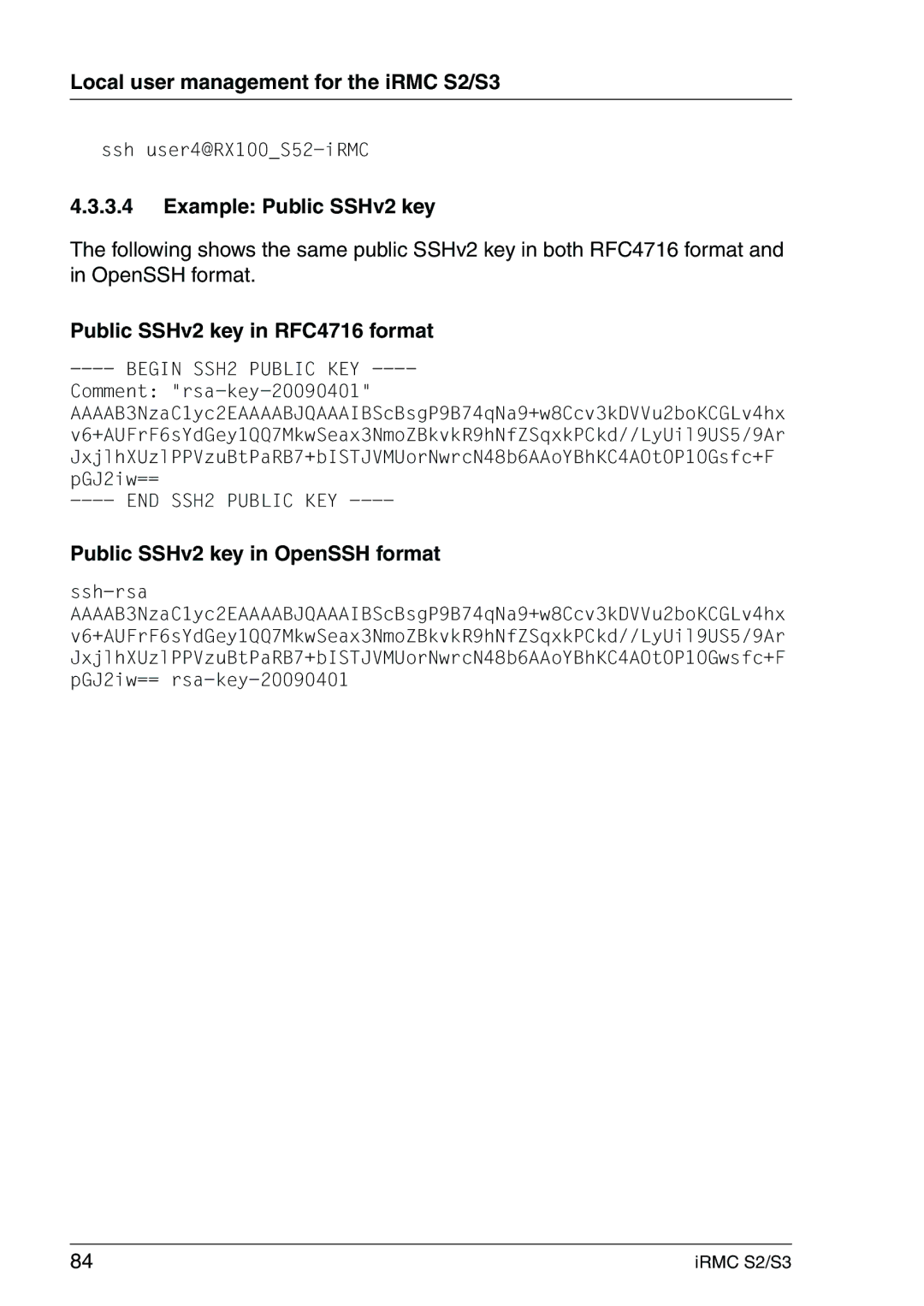User Guide English
Edition July
Comments… Suggestions… Corrections…
Copyright and Trademarks
Certified documentation according to DIN EN ISO
Contents
Contents
Configuring and using the serial interface IRMC S2/S3
Menus of the AVR window
Structure of the user interface
System Event Log and Internal Event Log
Remote Storage
354
Appendix Ipmi OEM Commands supported by the iRMC S2/S3
Preface
Service
Purpose and target groups of the manual
Purpose and target groups of the manual
Other information
Power management
Functions of the iRMC S2/S3 overview
Functions of the iRMC S2/S3
Standard functions of the iRMC S2/S3
Functions of the iRMC S2/S3
LAN
DNS / Dhcp
Extended functionality of the iRMC S2/S3
CD ROM DVD ROM
Communication interfaces of the iRMC S2/S3
Communication interfaces of the iRMC S2/S3
IRMC S2/S3 provides the following communication interfaces
IRMC S2/S3 web interface web interface
Communication protocols used by the iRMC S2/S3
Communication protocols used by the iRMC S2/S3
Ipmi technical background
Ipmi technical background
Intelligent Platform Management
Objective
Ipmi technical background Advantage
Ipmi and other management standards
Page
Ipmi technical background
Ipmi technical background
IPMI-over-LAN
Serial Over LAN interface SOL
BMC and LAN controller
Channel concept under Ipmi
BMC and SOL
Dcmi Data Center Management Interface
Data Center Management Interface Dcmi User identifications
References
Changes since the previous versions of the manual
Changes compared with the previous version
Power Consumption Options iRMC S3 only
Changes compared with the previous version
Access to the link collection
ServerView Suite link collection
Documentation for ServerView Suite
Documentation for the ServerView Suite
Notational conventions
Notational conventions
VWarning
Notational conventions
Requirements
On the remote workstation
Your network
IRMC S2/S3 factory defaults
IRMC S2/S3 factory defaults
Default administrator ID
Default Dhcp name of the iRMC S2/S3
Logging into the iRMC S2/S3 web interface
Logging into the iRMC S2/S3 web interface
Page
Configuring the LAN interface of the iRMC S2/S3
Following tools are available for configuring the iRMC S2/S3
Configuring the LAN interface of the iRMC S2/S3
Prerequisites
Connected to the correct LAN port?
Configuring the LAN interface Configuration tools
Access from a different subnet
Configuring the LAN interface of the iRMC S2/S3
Configure the following settings
Set the value to Enabled
IRMC LAN Parameters Configuration Menu IRMC S2/S3
Testing the LAN interface
Test the connection to the iRMC S2/S3 with a ping command
You can test the LAN interface as follows
Configuring text console redirection via LAN
Configuring text console redirection for the iRMC S2
Settings in the Peripheral Configuration menu
Call the Peripheral Configuration menu
Accept the first value pair proposed
Set the value to Serial
Specify the baud rate
Console redirection is terminated after the Bios Post phase
Set the value to On-board COM a
Exiting the Bios / TrustedCore setup utility
Configuring text console redirection for the iRMC S3
Make the following settings
Set the value to iRMCS3
Make the following settings in the Console Redirection menu
Exiting the Uefi setup utility
Save your settings and exit the Uefi setup utility
DOS
Windows Server 2003
Configuring text console redirection via LAN Linux
Settings required
Settings may differ between program versions
Add the following line to the end of the file /etc/inittab
Configuring and using the serial interface of the iRMC S2/S3
Configuring the serial interface of the iRMC S2
Data bits Parity None Stop bits Flow Control
Configuring the serial interface using of the iRMC S3
Serial Port
Using the Remote Manager Serial interface
Prerequisites
On the managed server
Set the value to
Configuring the LAN parameters
Configuring the LAN settings
Configuring ports and network services
Configuring DHCP/DNS Dynamic DNS
Configuring alerting
Configuring text console redirection
Configuring alert forwarding over Snmp
Configuring email notification email alerting
User management for the iRMC S2/S3
User management concept for the iRMC S2/S3
Concept
Concept
User permissions
User permissions
Configure User Accounts
Configure iRMC S2/S3 Settings
Video Redirection Enabled
Remote Storage Enabled
Local user management using the iRMC S2/S3 web interface
Showing the list of configured users
Local user management for the iRMC S2/S3
Local user management for the iRMC S2/S3
Local user management via the Server Configuration Manager
Modifying the configuration of a user
Deleting users
Prerequisite
SSHv2 public key authentication for iRMC S2/S3 users
Public key authentication
Creating the public and private SSHv2 keys with PuTTYgen
Bild 21 PuTTYgen Creating a new key pair progress bar
Proceed as follows
Local user management for the iRMC S2/S3
IRMC S2/S3
Click Upload to load the public key onto the iRMC S2/S3
Bild 25 PuTTY Selecting and loading an SSH session
Bild 26 PuTTY Loading an SSH session
IPlease note
Local user management for the iRMC S2/S3
User
Example Public SSHv2 key
Public SSHv2 key in RFC4716 format
Public SSHv2 key in OpenSSH format
Advanced Video Redirection AVR
Requirements Check the AVR settings
Graphics mode settings on the managed server
Resolution Refresh rates Maximum Color depth Bits
Prerequisites Supported text mode
Keyboard settings
Using AVR
Using AVR
Using a low bandwidth
Parallel AVR sessions
Local monitor is on, but can be switched off
Local monitor is off, but can be switched on
Local Monitor Off function
Redirecting the keyboard
Special key combinations
Integrated special keys
Left Ctrl key corresponds to the Ctrl key on your keyboard
Caps lock corresponds to the Caps Lock key on your keyboard
Virtual keyboard
Using AVR Secure Keyboard
Redirecting the mouse
Synchronizing the mouse pointer
Using AVR
Proceed as follows Open a DOS prompt window
Proceed as follows to adjust the mouse pointer Choose
Click the OK button to save the settings
This opens the following window
Set the Pointer Speed to a medium value
Properties ... Troubleshooting Hardware acceleration
KDE
You make permanent settings as follows for KDE
Mouse Control Center window IRMC S2/S3
Set the following values in the Mouse Control Center window
Menus of the AVR window
Menus of the AVR window
101
Extras menu
You can select the following functions in the Extras menu
Virtual Keyboard window opens see on
Refreshes the display of the local monitor state
Refreshes the AVR window
103
Terminate another AVR session
List of current AVR sessions appears
Terminate your own AVR session 104
Remote Storage menu
105
Power Control menu
Switches the server on
Languages menu
107
Default setting Absolute Mode 108
Preferences menu
Default No lower bandwidth
Bpp color depth 8 colors
Bpp color depth 256 colors
109
Page
Remote Storage
111
IRMC S2/S3
Providing remote storage at the remote workstation
Providing remote storage at the remote workstation
113
Starting Remote Storage
This opens the AVR window Menu bar in the AVR window, choose
115
Storage Devices dialog box
Storage Devices dialog box
Provision of storage media for emote Storage
117
118
Add Storage Device dialog Selecting the storage medium
119
120
Connecting storage media as remote storage
121
122
123
Connection Type dialog Assignment to USB 1.1 and USB
Clearing Remote Storage connections
Click Disconnect to clear all Remote Storage connections
125
Removing the storage medium
Storage Devices dialog Removing a Remote Storage medium
Booting from WinPE 2.x-based ISO images
Providing remote storage via a Remote Storage server
Providing remote storage via a Remote Storage server
Remote Storage server is available for Windows systems
Installing the Remote Storage server
Executing the Remote Storage server as a service
Remote Storage server execution modes
129
Configuring, starting and exiting the Remote Storage server
Calling the Remote Storage server’s raphical user interface
130
131
Click the Apply button to activate your settings 132
Exiting the Remote Storage server
133
134
IRMC S2/S3 web interface
135
Logging into the iRMC S2/S3 web interface
User configuration details on
137
Required user permissions
Required user permissions
138
139
Set firmware selector
140
141
Open/edit the Email Alerting Open/edit the iRMC S2/S3 User
142
Structure of the user interface
Structure of the user interface
IRMC S2/S3 web interface is structured as follows
143
Navigation area
144
145
System Information Information on the server
146
System Overview General information on the server
147
Informs about the server‘s Global Error LED
Informs about the server’s CSS Customer Self Service LED
System Information Information on the server System Status
148
Asset Tag Configuration
149
System Information lists information on the managed server
Operating System Information
Current Overall Power Consumption
This option is not supported for all Primergy servers
151
152
System CPU Information
153
Cancels your selection
Selects all memory modules
Applies the selected action to the selected memory modules
154
Bios Backing up/restore Bios settings, flashing Bios
Bios Backing up/restore Bios settings, flashing Bios
Bios entry contains the links to the following pages
155
Edit Filename
Request Bios Parameter Backup
157
Apply
Bios Updating Bios via upload from file or via
159
Updating Bios Tftp download successfully finished
Bios Information
161
File in which the Bios image is stored
Bios Update Settings page Bios Update from File
Vcaution
163
IRMC S2/S3 Information, firmware and certificates
IRMC S2/S3 Information, firmware and certificates
IRMC S2/S3 entry contains the links to the following pages
164
IRMC S2/S3 Information Information on the iRMC S2/S3
165
Active Session Information
166
You can purchase the license key
Miscellaneous iRMC S2/S3 Options
167
Temperature Units
Save iRMC S2/S3 Firmware Settings Save firmware settings
Always save the setting using
169
Save iRMC S2/S3 firmware settings
Click Save to save the selected settings
Click Save All to save all the settings 170
171
IRMC S2/S3 Information, firmware and certificates
173
Certificate Upload IRMC S2/S3
174
175
Loading a CA certificate from a local file
You do this using the group
177
Entering the DSA/RSA certificate/private Dsarsa key directly
179
Generate a self-signed RSA Certificate IRMC S2/S3
No explicit reset of the iRMC S2/S3 is required 180
Certificate Creation
IRMC S2/S3 Firmware Update
181
Most recently updated firmware image is selected
Least recently updated firmware image is selected
Low firmware image is selected
High firmware image is selected
Inactive firmware is automatically selected
Low firmware image firmware image 1 is selected
High firmware image firmware image 2 is selected
183
Updates the runtime firmware
Updates the SDR record
IRMC S2/S3 Tftp Settings
185
Power Management
Power Management
186
Power On/Off power the server up/down
Power Status Summary
187
Power Management Boot Options
Power Management Boot Options
Power On/Off page, Restart server is powered up
189
Graceful Power Off Shutdown
Power Options Configuring power management for the server
191
Server always remains powered down after a power outage
Server is always powered up again after a power outage
Power Options page, Power On/Off Time IRMC S2/S3
193
Power Management Watt Technology Please note
194
ASR&R
195
Power Options page, 0 Watt Technology Administration window
Defines the beginning hhmm of the time interval 196
197
Power Supply Info
198
Power Consumption
Power Consumption
199
Power Limit Options group is also displayed see 200
Power Consumption Configuration
Power Consumption Power Consumption Options
Unit of electrical power used to display power consumption
201
Scheduled Power Consumption Configuration
Power Consumption Configuration page scheduled
203
Power Limit Options
Maximum power consumption in Watts 204
Shut down the system gracefully and power it down
No action is performed
205
Current Power Consumption Show the current power consumption
206
Power Consumption History Show server power consumption
207
Power Consumption Current Power Consumption
Power History Options
209
Power History Chart
210
Sensors Check status of the sensors
Sensors Check status of the sensors
Value range
Risk of loss of data integrity
Fans Check fans
Fans page provides information on fans and their status
212
Sensors Check status of the sensors Fan Test Test fans
Selects all fans
213
Sensors Check status of the sensors
Temperature Report the temperature of the server components
215
Selects all temperature sensors
Voltages Report voltage sensor information
217
Power Supply Check power supply
218
This functionality is not available with all servers
219
Component Status Check status of the server components
220
221
Status display for individual HDDs IRMC S2/S3
Sensors Check status of the sensors
System Event Log and Internal Event Log
System Event Log and Internal Event Log
223
System Event Log Content
224
System Event Log Content page, System Event Log Information
225
Show Resolutions
InternalEvent Log Content IRMC S2/S3
227
Clear Internal Event Log
229
Event Log Configuration
230
Event log is organized as a ring buffer
231
Helpdesk Information
Helpdesk Information
233
Server Management Information IRMC S2/S3
Enables/disables the Bios recovery flash bit
Retry counter 0 Max
235
Server Management Information page, Watchdog Options
Server management software triggers a system reset
237
Server Management Information HP SIM Integration Options
Network Settings Configure the LAN parameters
Network Settings Configure the LAN parameters
238
239
Network Interface IRMC S2/S3
Network Interface Settings
MAC address of the iRMC S2/S3 is displayed here
IPv4 configuration
IPv4 address of the default gateway in the LAN
Subnet mask of the iRMC S2/S3 in the LAN
241
IPv6 configuration
This option is disabled by default
Vlan Configuration
Max TCP Segment Lifetime
Ports and Network Services
245
Session Timeout
246
Ports for text-based access
247
Network Settings Configure the LAN parameters VNC ports
Click Apply to store the configured settings 248
Remote Storage Ports
DNS Configuration Configuring DNS for the iRMC S2/S3
249
Network Settings Configure the LAN parameters DNS Settings
Enables/disables DNS for the iRMC S2/S3
Number of DNS retries
Network Settings Configure the LAN parameters DNS Name
Enables/disables update of DNS records via Dynamic DNS
251
Name extension for the iRMC S2/S3
Alerting Configure alerting
Alerting Configure alerting
253
Snmp Trap Alerting Configure Snmp trap alerting
Snmp Trap Alerting
Serial / Modem Alerting Configure alerting via modem
Enables or disables serial / modem alerting
This entry will depend on the type of connection you have
255
Enter the name of the SMS server
Enter the name of the mobile phone
DoCoMo
You can choose between 80 or 140 as the maximum length
Email Alerting Configure email alerting
257
Activate this option
Number of Smtp retries
Time in seconds between Smtp retries
No authentication for the connection
User name for authentication on the mail server
Password for authentication on the mail server
Smtp port of the mail server
Email Alerting page Secondary Smtp Server Configuration
Some entry fields are disabled depending on the mail format
261
Admin Name
User Management
IRMC S2/S3 User local user management on the iRMC S2/S3
User Management
263
Delete
You can see the configuration of a user with the name User3
265
User Management User name Configuration
266
Disable this option to lock the user
Enter the user password
Confirm the password by entering it again here
Enter a general description of the configured user here
Permission to configure local user access data
Assign a privilege group for a LAN channel to the user here
Permission to use the Remote Storage functionality 268
User SSHv2 public key upload from file
269
Following email formats are available
270
Errors sending email are recorded in the event log
Email address of recipient
271
Notification function is deactivated for this paging group
273
Ldap Enabled
275
IRMC S2/S3
IP address or DSN name of the Backup Ldap server
Ldap port of the Backup Ldap server
Secure Ldap port of the Backup Ldap server
Ldap directory server that is to be used
Complete DNS path name of the directory server
Base DN is automatically derived from Domain Name
User name the iRMC S2/S3 uses to log onto the Ldap server
Enables global email alerting
279
IRMC S2/S3
281
User Search Context
Repeat the password you entered under Ldap Auth Password
283
Enhanced User Login
284
285
Centralized Authentication Service CAS Configuration
286
User Management CAS Generic Configuration
287
Always Display Login
Port of the CAS service Default port number
DNS name of the CAS service
Login URL of the CAS service
Logout URL of the CAS service
Permission to configure local user access data 290
CAS User Privilege and Permissions
Assign a privilege group to the user here
291
Console Redirection Redirecting the console
Console Redirection Redirecting the console
Following pages are available for console redirection
292
Console Redirection Mode
293
Following settings are possible
Flow control is disabled
Flow control is handled by the software
Flow control is handled by the hardware
295
Start text console redirection via Serial over LAN SOL
Power management and text console redirection Login window
296
297
Console Redirection Redirecting the console
To close the connection to the console, click Leave Console
299
Windows Server 2003 SAC console
301
Console Redirection Redirecting the console
303
Advanced Video Redirection IRMC S2/S3
View Screenshot
Takes a new video screenshot
This function is not supported for all Primergy servers
305
No USB port will be disabled
306
Parallel AVR sessions
307
You start AVR under Video Redirection
308
AVR window full-control mode
309
AVR window with two active AVR sessions
AVR window when the server is powered down IRMC S2/S3
311
Remote Storage
Remote Storage
Remote Storage Connection Status
313
Remote Storage Server
Operating iRMC S2/S3 via Telnet / SSH Remote Manager
Operating iRMC S2/S3 via Telnet / SSH Remote Manager
Requirements on the managed server
315
316
Establishing an SSH connection to the iRMC S2/S3
317
SSH connection Logging in to the Remote Manager
Remote Manager login window is displayed
Telnet connection Logging in to the Remote Manager
Closing a Telnet / SSH connection
319
320
IRMC S2/S3 via Telnet/SSH Remote Manager
321
Requirements on the managed server
Operating Remote Manager
Operating Remote Manager
323
Overview of menus
Overview of menus
System Information
Enclosure Information
Service Processor
325
Logging
Logging
326
327
Remote Manager Main menu window without system information
Main menu of the Remote Manager
Main menu of the Remote Manager
Configure the iRMC S2/S3iRMC
S2/S3 e.g. update firmware or
Change the password
Start a command line shell
330
331
Change the password
Change the password
System Information Information on the managed server
System Information Information on the managed server
Sets a customer-specific asset tag for the managed server
333
Powers the server down completely and then
Powers it up again after a configured period
Graceful shutdown and power off
Agents are installed and signed onto
335
Remote Manager Enclosure Information menu IRMC S2/S3
Display information on the temperature sensors
Display information on the power supplies and their
Housing are open
Primergy diagnostic LED
Enclosure Information System Eventlog
Clear the contents of the internal event log
Enclosure Information Internal Eventlog
Configure the IPv4 / IPv6 address settings
For details in the individual settings
Display the IP settings
Switch the Primergy identification LED on/off
Start a Command Line shell... Start a Smash CLP shell
Console Redirection EMS/SAC Start text console redirection
Show the console log in fast mode
Continuous mode
Show and change the logging run state
For a more detailed description, see
Console Logging Console Logging Run State Menu
Command Line Protocol CLP
Command Line Protocol CLP
Smash CLP syntax
343
Command Line Protocol CLP
Command Line Protocol CLP User data in the CLP overview
Hierarchy of the CLP commands
An overview of the CLP command hierarchy is shown in on
345
346
Requirements
347
Configuring via Server Configuration Manager
348
Applying settings
349
350
Operations Manager Start window
351
Configuring via Server Configuration Manager
Firmware update
353
IRMC S2/S3 firmware overview
IRMC S2/S3 firmware overview
Active and passive firmware image
355
Structure of the iRMC S2/S3 Eeprom
IRMC S2/S3 firmware overview Firmware selector
Setting up the USB memory stick
Setting up the USB memory stick
Proceed as follows
Connect the USB memory stick to your computer
Setting up the USB memory stick
359
Update via the iRMC S2/S3 web interface
Updating firmware images
Updating firmware images
Downgrading the firmware to the previous version
Update using the ServerView Update Manager
361
Online update using ServerView Update Manager Express or ASP
When downgrading the firmware, please note
Update using the operating system flash tools
363
Updating firmware images Proceed as follows
Update via the lashDisk menu
Firmware downgrade is only possible via recovery flash
365
Readme file is opened
An iRMC S2/S3 warm start is performed
Emergency flash
Emergency flash
367
Flash tools
Flash tools
Syntax
Options
Updates the bootloader firmware
Emulation mode for debugging purposes only
Update the inactive firmware
Flashing operation
Flash tools Return values
Remote installation of the operating system via iRMC S2/S3
371
General procedure
373
Connecting a storage medium as remote storage
Remote Storage connections
375
Storage Devices dialog box ServerView Suite DVD
Booting from DVD
377
Choose Standard mode as the Installation Manager mode
Booting from DVD Starting local deployment
379
Installing the operating system
380
381
382
Installing Linux on the managed server after configuration
383
Installing the operating system
Ipmi OEM Commands supported by the iRMC S2/S3
SCCI-compliant communication commands
SCCI-compliant signaling commands
Overview
BIOS-specific command
F109 Get Bios Post State F115 Get CPU Info
IRMC S2/S3-specific commands
Description of the Ipmi OEM commands
Ipmi OEM Commands supported by the iRMC S2/S3
Description format
387
Power on Description Source
388
389
390
391
Time LSB first
02 06 System OS Shutdown Request and Reset
02 05 System OS Shutdown Request
393
This command checks whether the agent is active
02 09 Shutdown Request Cancelled
394
395
Attribute
396
This command returns the current firmware selector setting
397
398
399
BIOS-specific commands F1 09 Get Bios Post State
This command provides information whether Bios is in Post
400
401
Bit System on
Bit Watchdog active Agent connected Post State 402
Ipmi OEM Commands supported by the iRMC S2/S3 Signaling
Notifications
404
EEPROM# 00=EEPROM 1 01=EEPROM
405
CSS and Physical LED available
This command translates a given SEL entry into long text
406
407
F5 B1 Get Identify LED
408
State of Error LED
409
F5 E0 Reset ConfigSpace variables to default
410
411
IRMC S2/S3 configuration data
Overview
413
Cmdseq
Integer value
415
Transferring a password as clear readable text
Transferring an encrypted password
Transferring the string Hello World
416
Transferring the IPv4 address
417
IRMC S2/S3
419
Scripted configuration of the iRMC S2/S3
List of Scci commands supported by the iRMC S2/S3
420
421
USERNAME, Password
422
423
Generating encrypted passwords with iRMCPWD.exe
IRMCPWD standard command line options
IRMCPWD command line output options
Default in Batch mode iRMCpwd.pre
Creates the output file as a WinSCU Batch file Output File
425
Contents of the generated .pre file
426