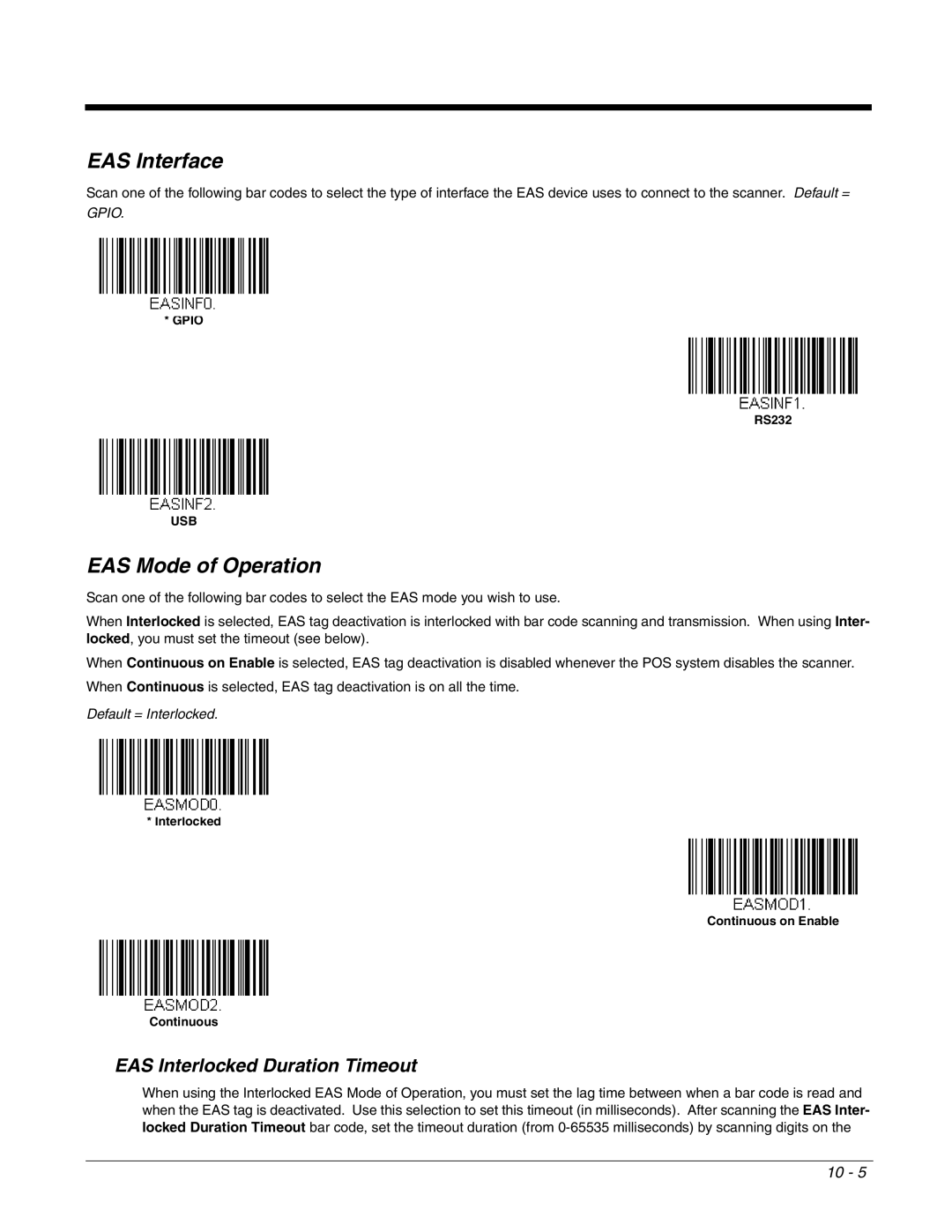EAS Interface
Scan one of the following bar codes to select the type of interface the EAS device uses to connect to the scanner. Default =
GPIO.
* GPIO
RS232
USB
EAS Mode of Operation
Scan one of the following bar codes to select the EAS mode you wish to use.
When Interlocked is selected, EAS tag deactivation is interlocked with bar code scanning and transmission. When using Inter- locked, you must set the timeout (see below).
When Continuous on Enable is selected, EAS tag deactivation is disabled whenever the POS system disables the scanner.
When Continuous is selected, EAS tag deactivation is on all the time.
Default = Interlocked.
* Interlocked
Continuous on Enable
Continuous
EAS Interlocked Duration Timeout
When using the Interlocked EAS Mode of Operation, you must set the lag time between when a bar code is read and when the EAS tag is deactivated. Use this selection to set this timeout (in milliseconds). After scanning the EAS Inter- locked Duration Timeout bar code, set the timeout duration (from
10 - 5