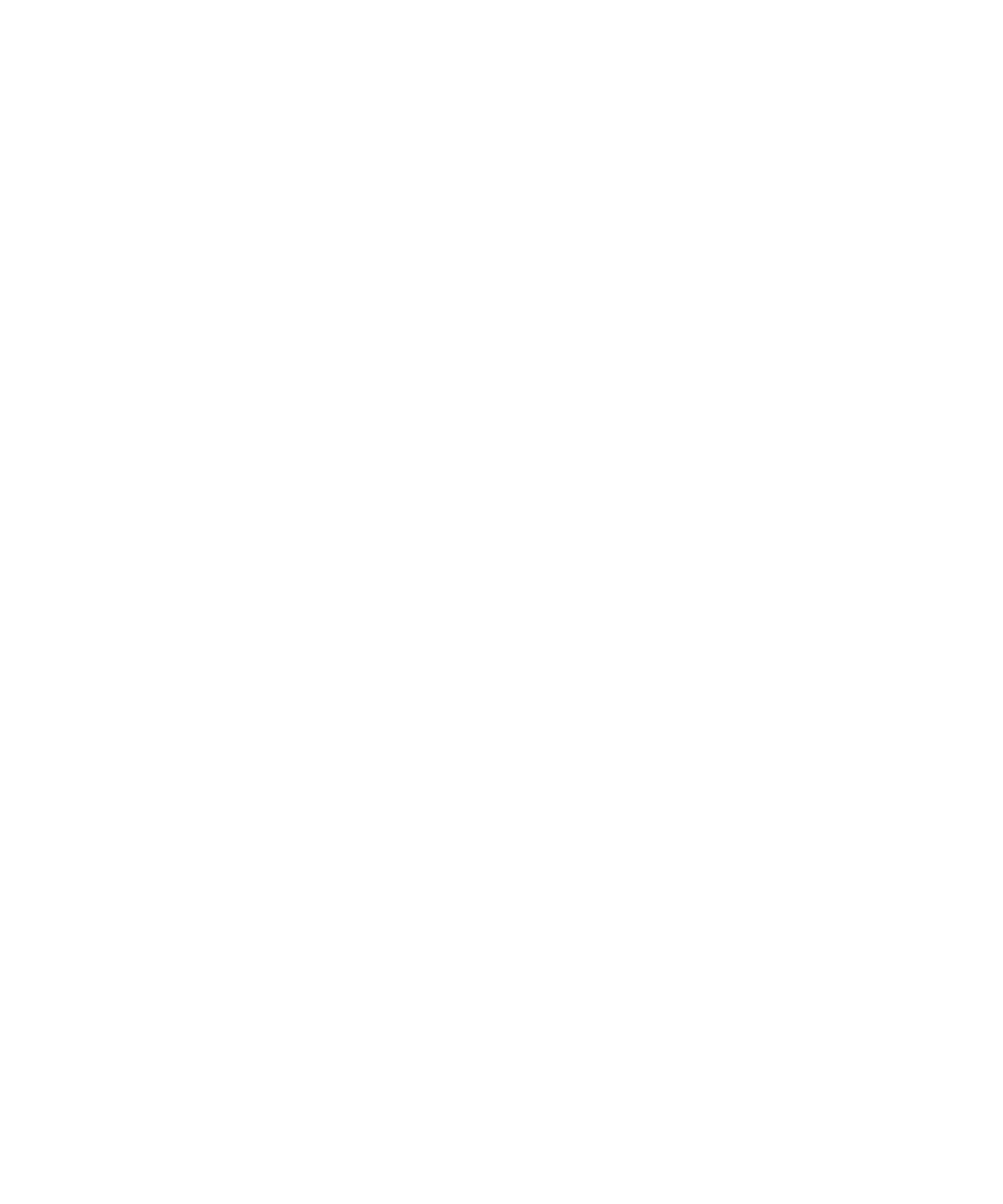Flexport Upgrade Instructions
Upgrading to 24 Ports
Ports 0 through 15 should already be populated (see Figure
1.Insert 8 new optical transceivers into ports 16 through 23 (see Figure
a.To install a new SFP transceiver, position one of the SFP transceivers so that the key is oriented correctly to the port, and insert the transceiver into the port until it is firmly seated and the latching mechanism clicks.
NOTE: Transceivers are keyed so that they can only be inserted with the correct orientation. If a transceiver doesn’t slide in easily, ensure it is correctly oriented. For instructions that are specific to the transceiver model, refer to the transceiver manufacturer’s documentation.
b. Repeat step a for the remaining ports.
2.If you have no more ports to upgrade, go to “Configure Feature Key in Product Manager, EWS, or CLI.” If you want to install more ports, continue with “Upgrading to 32 Ports.”
1 Ports 24 to 31
2 Ports 16 to 23
3 Ports 0 to 15
1 2 3
Figure 3–1: Edge Switch 2/32 port locations
edge switch 2/32 installation guide |