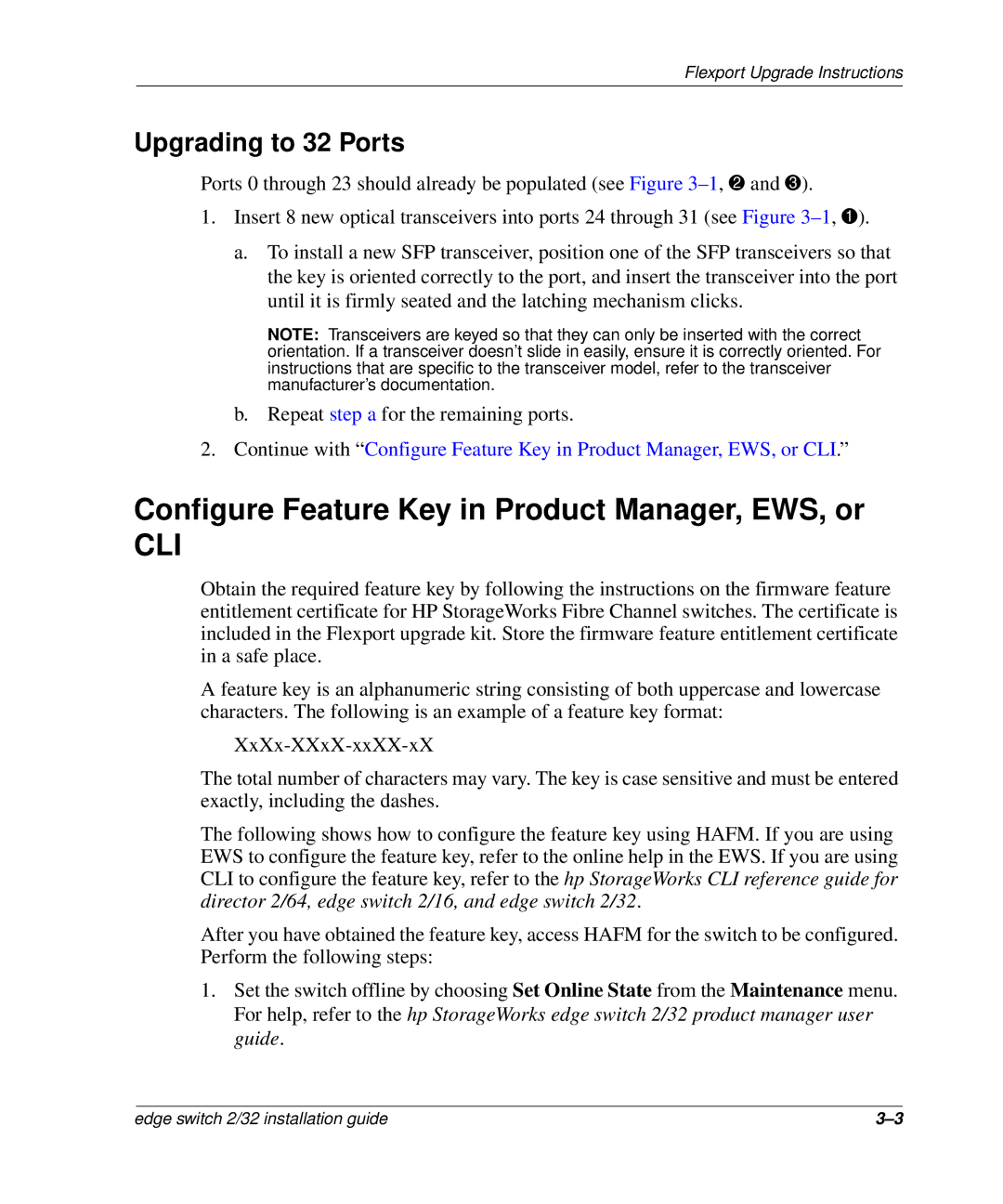Flexport Upgrade Instructions
Upgrading to 32 Ports
Ports 0 through 23 should already be populated (see Figure
1.Insert 8 new optical transceivers into ports 24 through 31 (see Figure
a.To install a new SFP transceiver, position one of the SFP transceivers so that the key is oriented correctly to the port, and insert the transceiver into the port until it is firmly seated and the latching mechanism clicks.
NOTE: Transceivers are keyed so that they can only be inserted with the correct orientation. If a transceiver doesn’t slide in easily, ensure it is correctly oriented. For instructions that are specific to the transceiver model, refer to the transceiver manufacturer’s documentation.
b. Repeat step a for the remaining ports.
2.Continue with “Configure Feature Key in Product Manager, EWS, or CLI.”
Configure Feature Key in Product Manager, EWS, or
CLI
Obtain the required feature key by following the instructions on the firmware feature entitlement certificate for HP StorageWorks Fibre Channel switches. The certificate is included in the Flexport upgrade kit. Store the firmware feature entitlement certificate in a safe place.
A feature key is an alphanumeric string consisting of both uppercase and lowercase characters. The following is an example of a feature key format:
The total number of characters may vary. The key is case sensitive and must be entered exactly, including the dashes.
The following shows how to configure the feature key using HAFM. If you are using EWS to configure the feature key, refer to the online help in the EWS. If you are using CLI to configure the feature key, refer to the hp StorageWorks CLI reference guide for director 2/64, edge switch 2/16, and edge switch 2/32.
After you have obtained the feature key, access HAFM for the switch to be configured. Perform the following steps:
1.Set the switch offline by choosing Set Online State from the Maintenance menu. For help, refer to the hp StorageWorks edge switch 2/32 product manager user guide.
edge switch 2/32 installation guide |