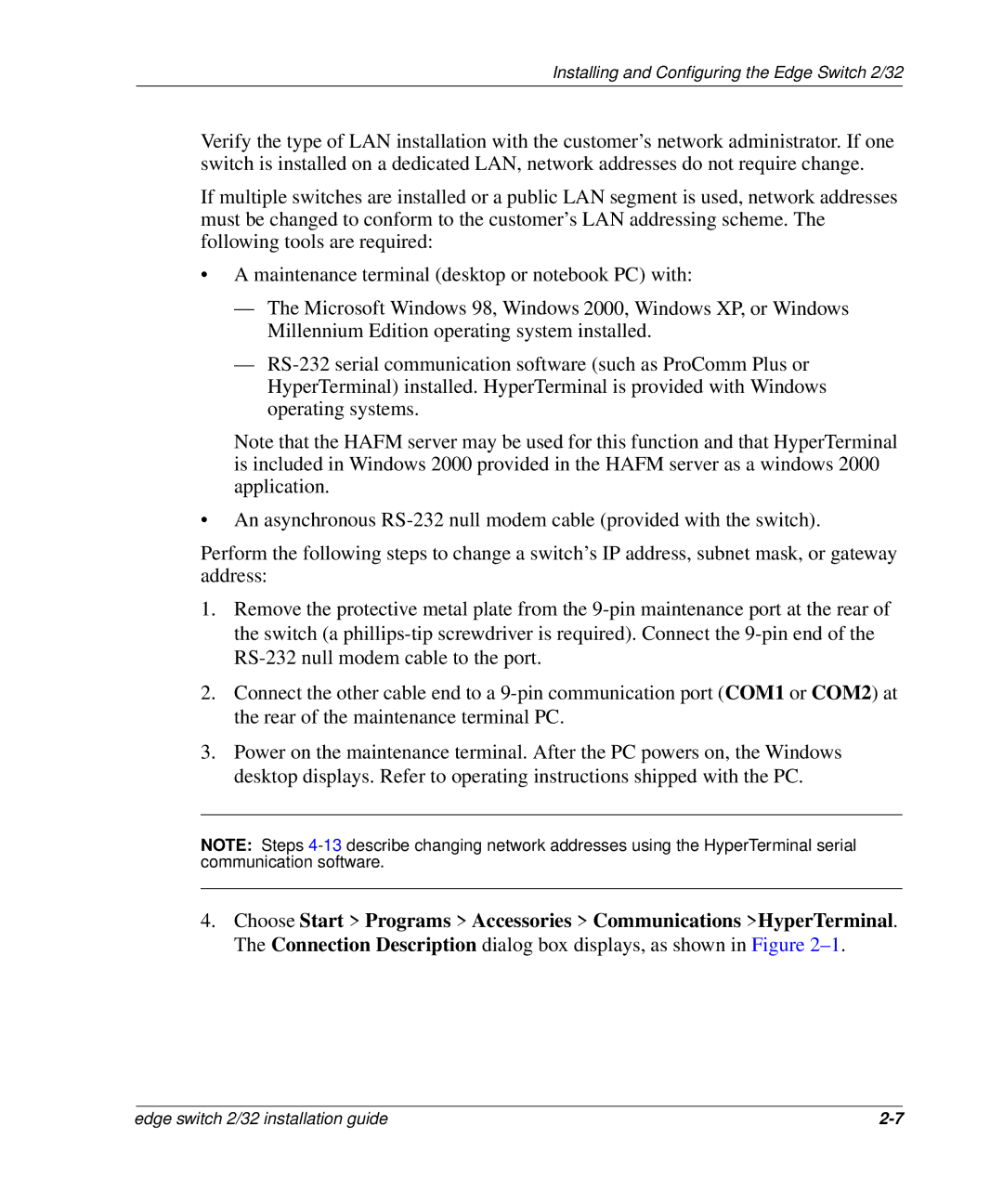Installing and Configuring the Edge Switch 2/32
Verify the type of LAN installation with the customer’s network administrator. If one switch is installed on a dedicated LAN, network addresses do not require change.
If multiple switches are installed or a public LAN segment is used, network addresses must be changed to conform to the customer’s LAN addressing scheme. The following tools are required:
•A maintenance terminal (desktop or notebook PC) with:
—The Microsoft Windows 98, Windows 2000, Windows XP, or Windows Millennium Edition operating system installed.
—
Note that the HAFM server may be used for this function and that HyperTerminal is included in Windows 2000 provided in the HAFM server as a windows 2000 application.
•An asynchronous
Perform the following steps to change a switch’s IP address, subnet mask, or gateway address:
1.Remove the protective metal plate from the
2.Connect the other cable end to a
3.Power on the maintenance terminal. After the PC powers on, the Windows desktop displays. Refer to operating instructions shipped with the PC.
NOTE: Steps
4.Choose Start > Programs > Accessories > Communications >HyperTerminal. The Connection Description dialog box displays, as shown in Figure
edge switch 2/32 installation guide |