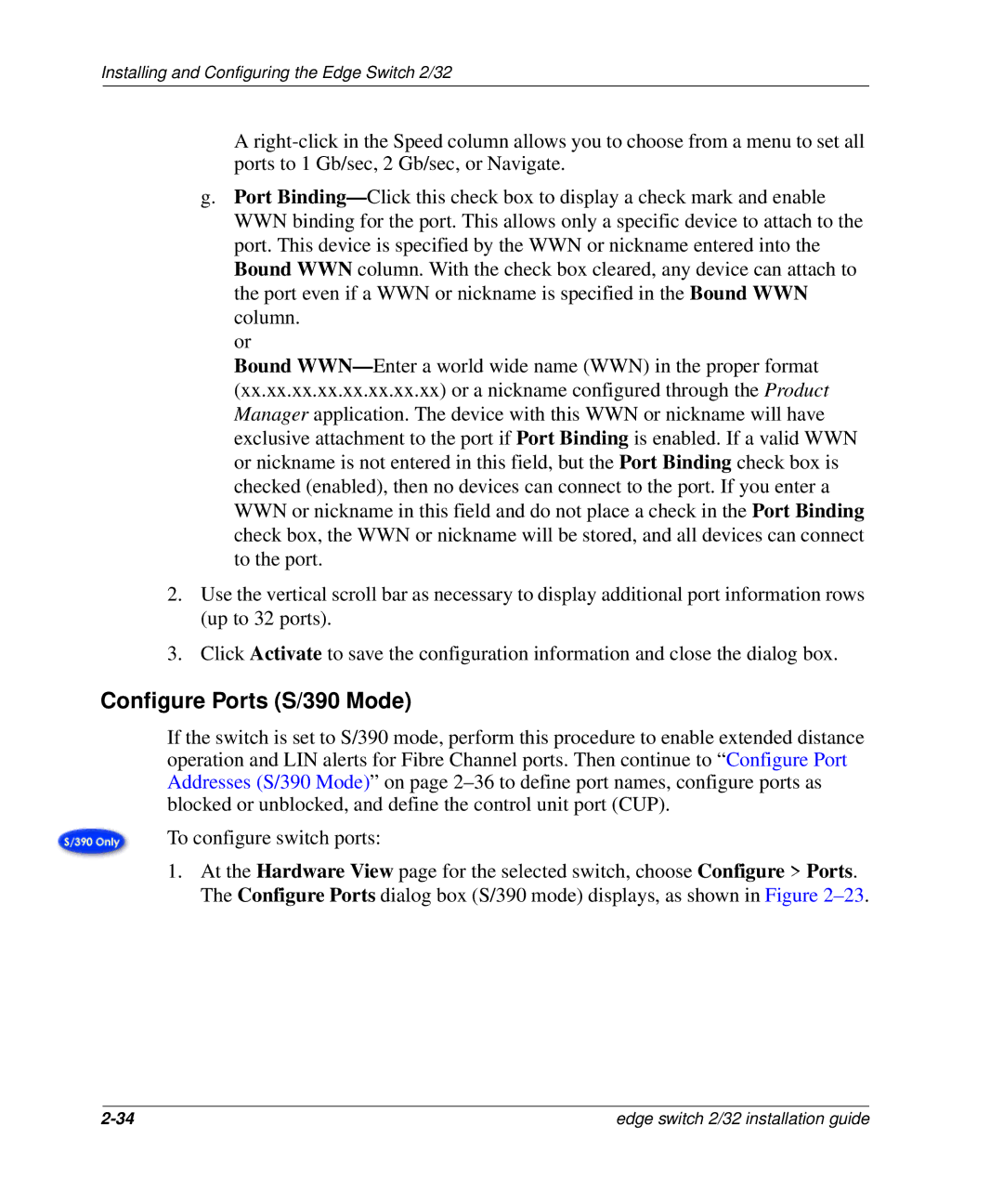Installing and Configuring the Edge Switch 2/32
A right-click in the Speed column allows you to choose from a menu to set all ports to 1 Gb/sec, 2 Gb/sec, or Navigate.
g.Port Binding—Click this check box to display a check mark and enable WWN binding for the port. This allows only a specific device to attach to the port. This device is specified by the WWN or nickname entered into the Bound WWN column. With the check box cleared, any device can attach to the port even if a WWN or nickname is specified in the Bound WWN column.
or
Bound WWN—Enter a world wide name (WWN) in the proper format (xx.xx.xx.xx.xx.xx.xx.xx) or a nickname configured through the Product Manager application. The device with this WWN or nickname will have exclusive attachment to the port if Port Binding is enabled. If a valid WWN or nickname is not entered in this field, but the Port Binding check box is checked (enabled), then no devices can connect to the port. If you enter a WWN or nickname in this field and do not place a check in the Port Binding check box, the WWN or nickname will be stored, and all devices can connect to the port.
2.Use the vertical scroll bar as necessary to display additional port information rows (up to 32 ports).
3.Click Activate to save the configuration information and close the dialog box.
Configure Ports (S/390 Mode)
If the switch is set to S/390 mode, perform this procedure to enable extended distance operation and LIN alerts for Fibre Channel ports. Then continue to “Configure Port Addresses (S/390 Mode)” on page 2–36to define port names, configure ports as blocked or unblocked, and define the control unit port (CUP).
To configure switch ports:
1.At the Hardware View page for the selected switch, choose Configure > Ports. The Configure Ports dialog box (S/390 mode) displays, as shown in Figure 2–23.