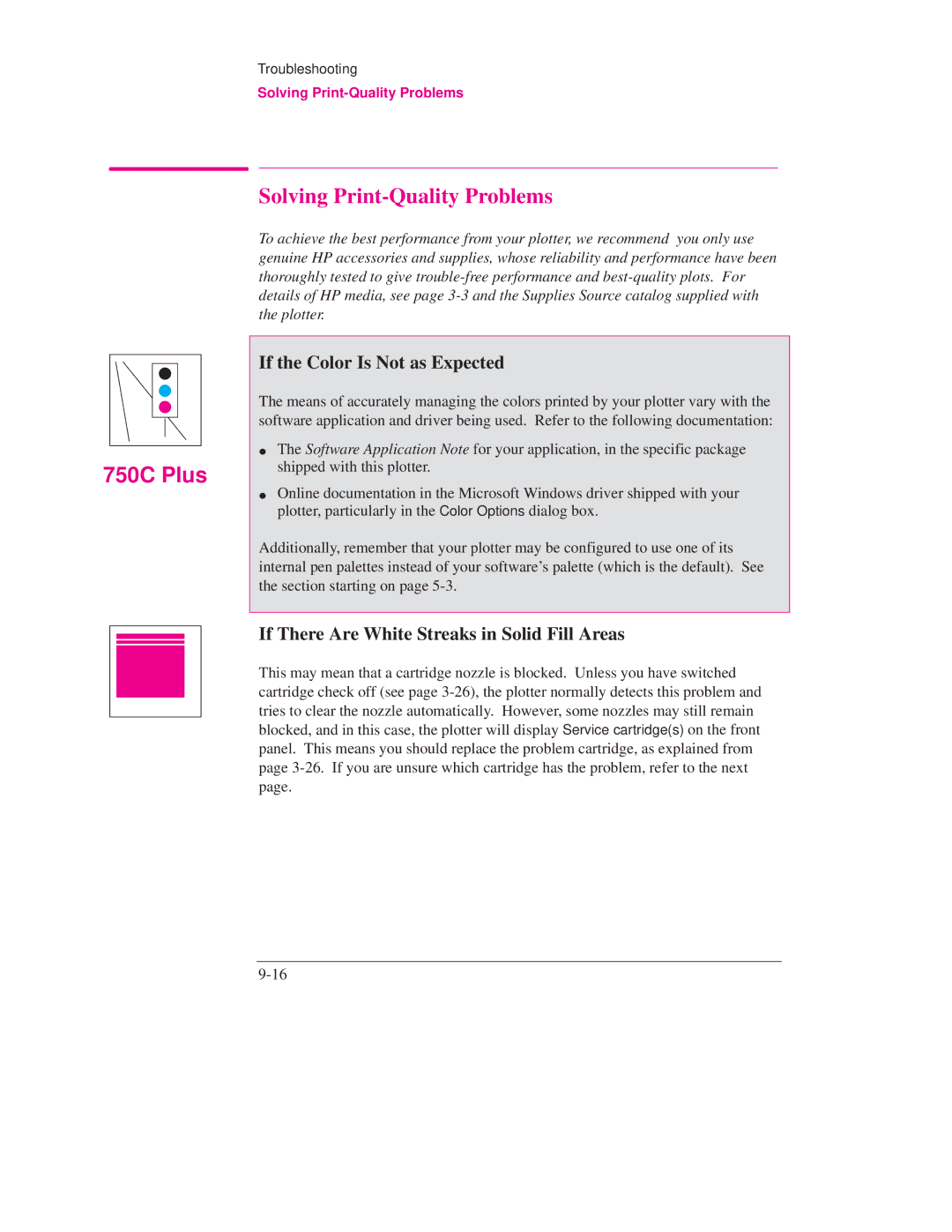750C Plus
Troubleshooting
Solving Print-Quality Problems
Solving Print-Quality Problems
To achieve the best performance from your plotter, we recommend you only use genuine HP accessories and supplies, whose reliability and performance have been thoroughly tested to give
If the Color Is Not as Expected
The means of accurately managing the colors printed by your plotter vary with the software application and driver being used. Refer to the following documentation:
The Software Application Note for your application, in the specific package shipped with this plotter.
Online documentation in the Microsoft Windows driver shipped with your plotter, particularly in the Color Options dialog box.
Additionally, remember that your plotter may be configured to use one of its internal pen palettes instead of your software's palette (which is the default). See the section starting on page
If There Are White Streaks in Solid Fill Areas
This may mean that a cartridge nozzle is blocked. Unless you have switched cartridge check off (see page