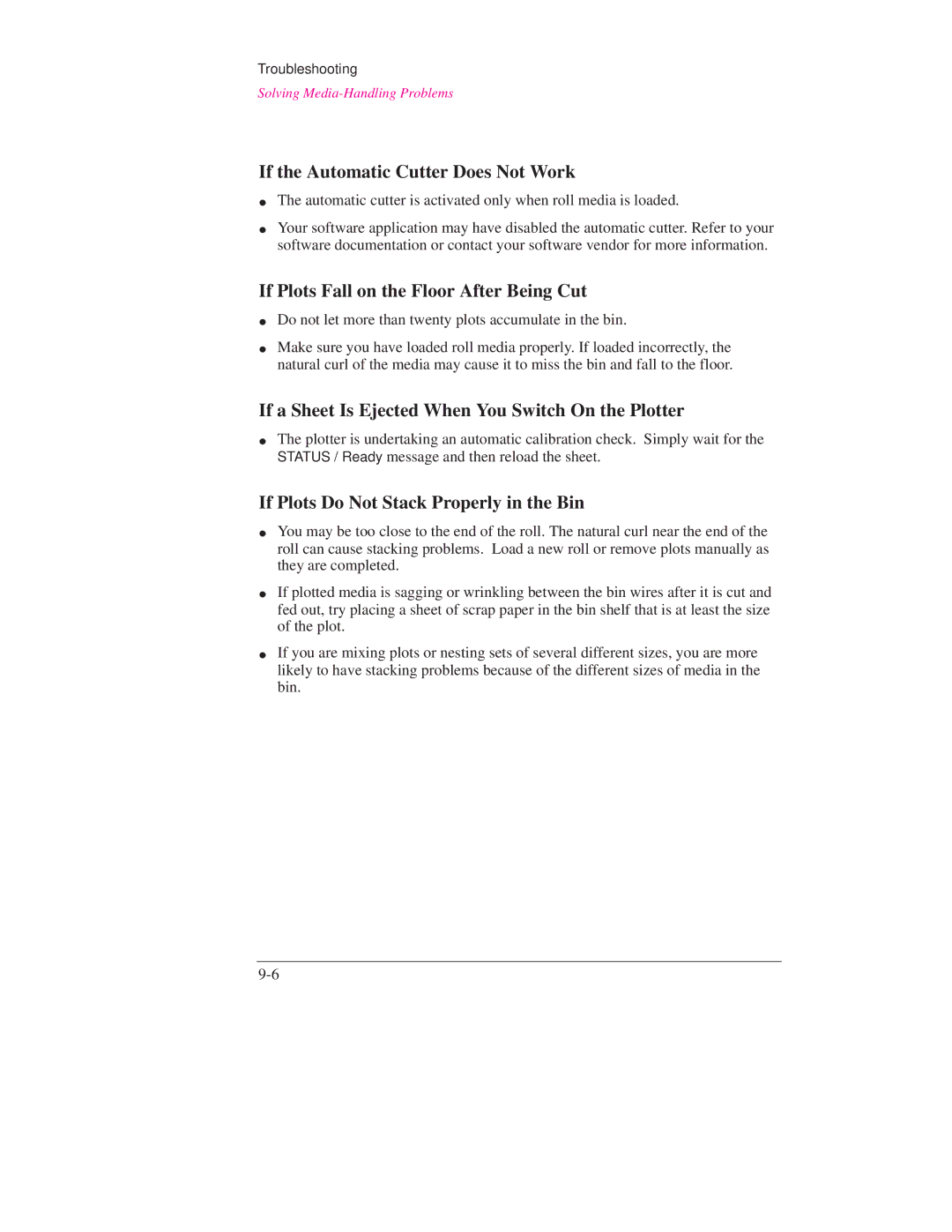Troubleshooting
Solving Media-Handling Problems
If the Automatic Cutter Does Not Work
The automatic cutter is activated only when roll media is loaded.
Your software application may have disabled the automatic cutter. Refer to your software documentation or contact your software vendor for more information.
If Plots Fall on the Floor After Being Cut
Do not let more than twenty plots accumulate in the bin.
Make sure you have loaded roll media properly. If loaded incorrectly, the natural curl of the media may cause it to miss the bin and fall to the floor.
If a Sheet Is Ejected When You Switch On the Plotter
The plotter is undertaking an automatic calibration check. Simply wait for the STATUS / Ready message and then reload the sheet.
If Plots Do Not Stack Properly in the Bin
You may be too close to the end of the roll. The natural curl near the end of the roll can cause stacking problems. Load a new roll or remove plots manually as they are completed.
If plotted media is sagging or wrinkling between the bin wires after it is cut and fed out, try placing a sheet of scrap paper in the bin shelf that is at least the size of the plot.
If you are mixing plots or nesting sets of several different sizes, you are more likely to have stacking problems because of the different sizes of media in the bin.