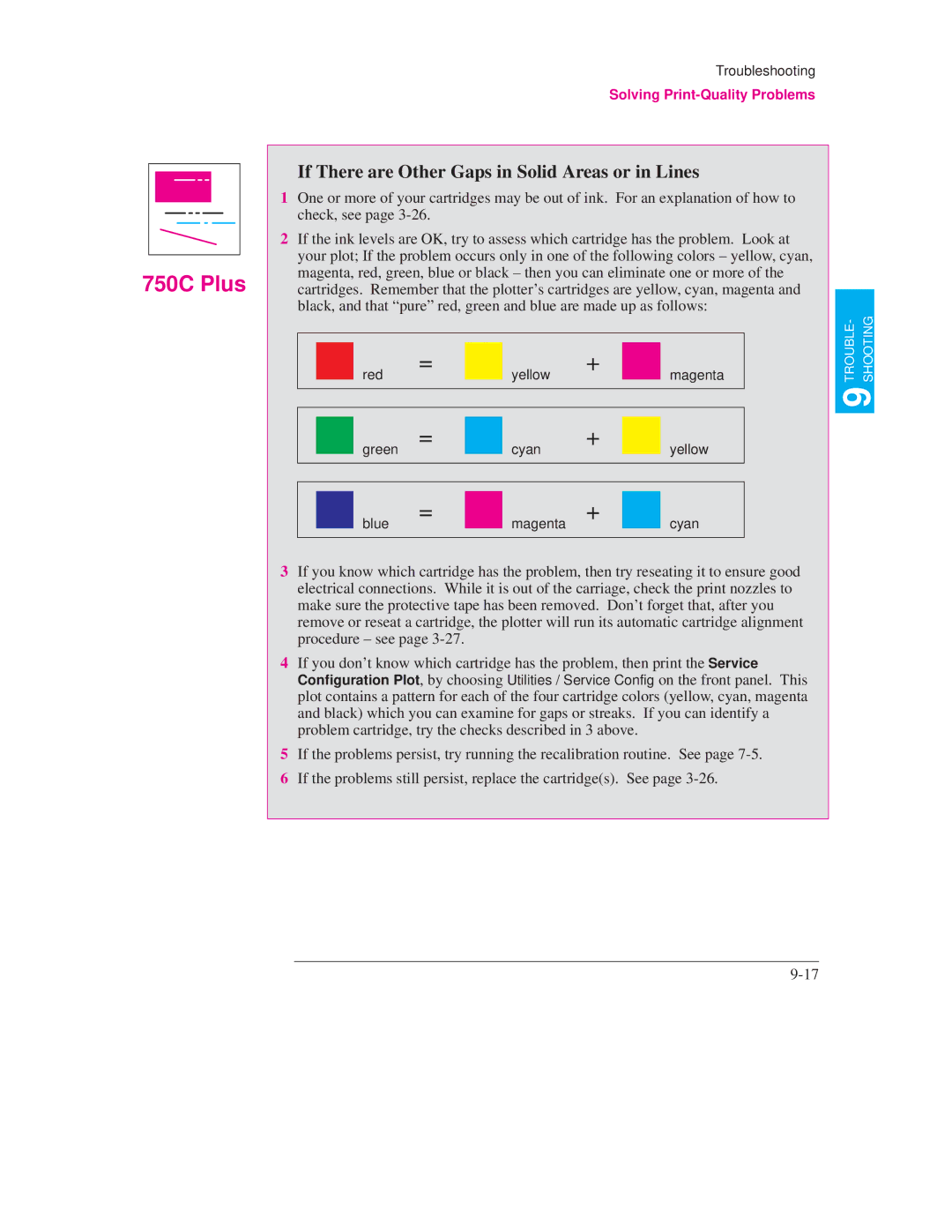750C Plus
Troubleshooting
Solving Print-Quality Problems
If There are Other Gaps in Solid Areas or in Lines
1One or more of your cartridges may be out of ink. For an explanation of how to check, see page
2If the ink levels are OK, try to assess which cartridge has the problem. Look at your plot; If the problem occurs only in one of the following colors ± yellow, cyan, magenta, red, green, blue or black ± then you can eliminate one or more of the cartridges. Remember that the plotter's cartridges are yellow, cyan, magenta and black, and that ªpureº red, green and blue are made up as follows:
|
|
|
|
|
|
|
|
| TROUBLE- SHOOTING |
|
| red | = |
| yellow | + |
| magenta | |
|
|
|
| ||||||
|
|
|
|
| |||||
|
|
|
|
|
|
|
|
| 9 |
|
|
|
|
|
|
|
|
| |
|
| green | = |
| cyan | + |
| yellow |
|
|
|
|
|
| |||||
|
|
|
|
|
| ||||
|
|
|
|
|
|
|
|
|
|
|
|
|
|
|
|
|
|
|
|
|
| blue | = |
| magenta | + |
| cyan |
|
|
|
|
|
| |||||
|
|
|
|
|
| ||||
|
|
|
|
|
|
|
|
|
|
3If you know which cartridge has the problem, then try reseating it to ensure good electrical connections. While it is out of the carriage, check the print nozzles to make sure the protective tape has been removed. Don't forget that, after you remove or reseat a cartridge, the plotter will run its automatic cartridge alignment procedure ± see page
4If you don't know which cartridge has the problem, then print the Service Configuration Plot, by choosing Utilities / Service Config on the front panel. This plot contains a pattern for each of the four cartridge colors (yellow, cyan, magenta and black) which you can examine for gaps or streaks. If you can identify a problem cartridge, try the checks described in 3 above.
5If the problems persist, try running the recalibration routine. See page
6If the problems still persist, replace the cartridge(s). See page