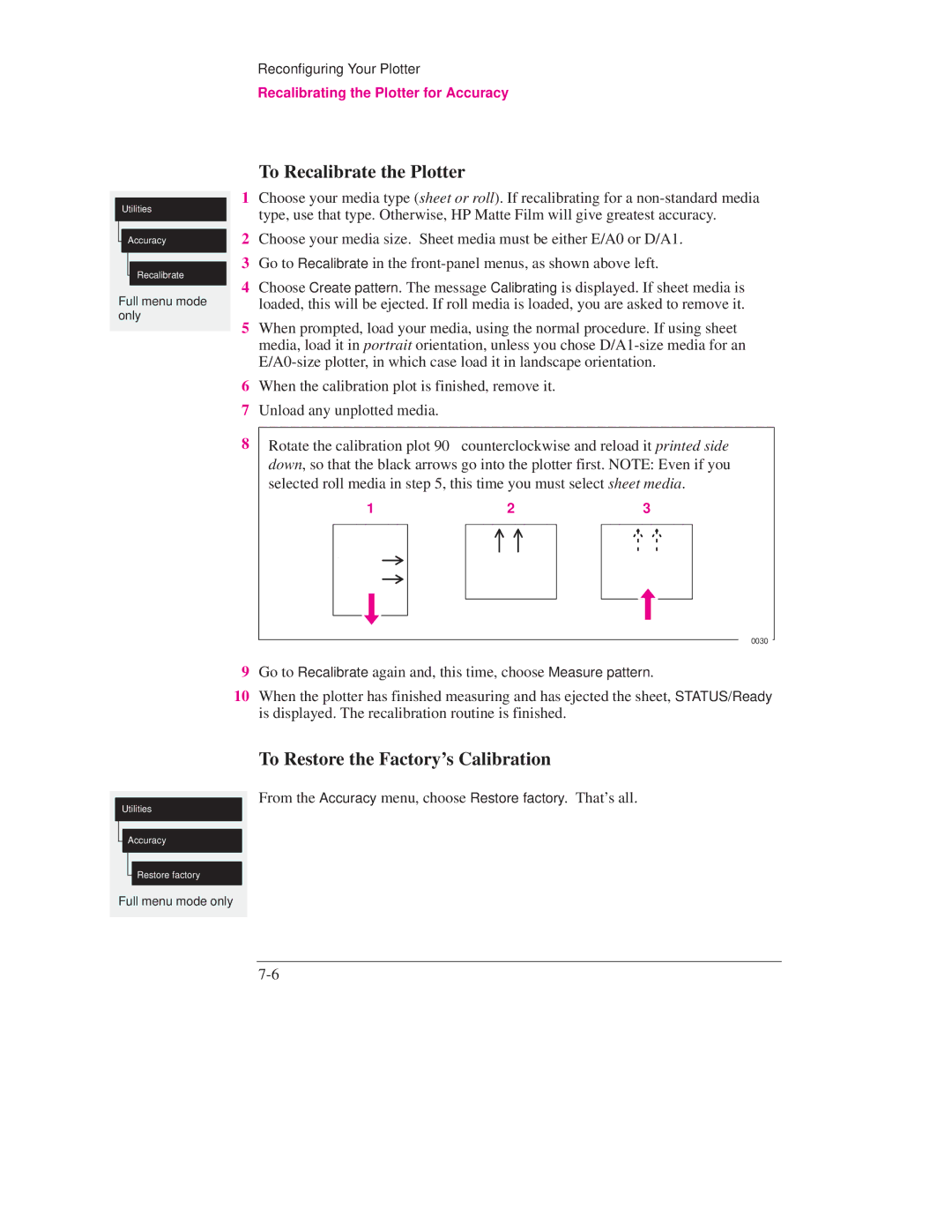Reconfiguring Your Plotter
Recalibrating the Plotter for Accuracy
Utilities
Accuracy
Recalibrate
Full menu mode only
To Recalibrate the Plotter
1Choose your media type (sheet or roll). If recalibrating for a
2Choose your media size. Sheet media must be either E/A0 or D/A1.
3Go to Recalibrate in the
4Choose Create pattern. The message Calibrating is displayed. If sheet media is loaded, this will be ejected. If roll media is loaded, you are asked to remove it.
5When prompted, load your media, using the normal procedure. If using sheet media, load it in portrait orientation, unless you chose
6When the calibration plot is finished, remove it.
7Unload any unplotted media.
8Rotate the calibration plot 90_ counterclockwise and reload it printed side down, so that the black arrows go into the plotter first. NOTE: Even if you selected roll media in step 5, this time you must select sheet media.
1 | 2 | 3 | ||
|
|
|
|
|
|
|
|
|
|
|
|
|
|
|
0030
9Go to Recalibrate again and, this time, choose Measure pattern.
10When the plotter has finished measuring and has ejected the sheet, STATUS/Ready is displayed. The recalibration routine is finished.
Utilities
Accuracy
Restore factory
Full menu mode only