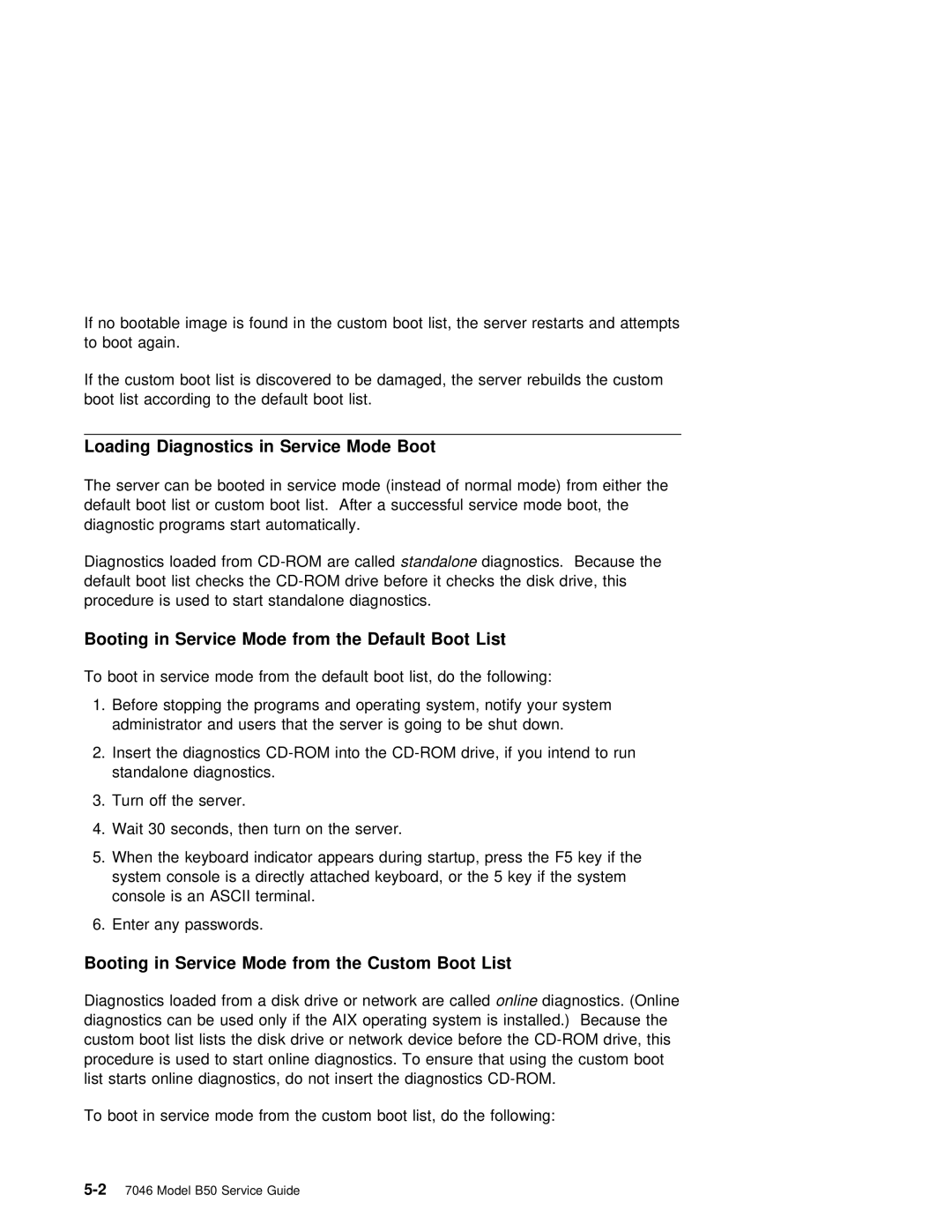If no bootable image is found in the custom boot list, the server restarts and attempts to boot again.
If the custom boot list is discovered to be damaged, the server rebuilds the custom boot list according to the default boot list.
Loading Diagnostics in Service Mode Boot
The server can be booted in service mode (instead of normal mode) from either the default boot list or custom boot list. After a successful service mode boot, the diagnostic programs start automatically.
Diagnostics loaded from
Booting in Service Mode from the Default Boot List
To boot in service mode from the default boot list, do the following:
1.Before stopping the programs and operating system, notify your system administrator and users that the server is going to be shut down.
2.Insert the diagnostics
3.Turn off the server.
4.Wait 30 seconds, then turn on the server.
5.When the keyboard indicator appears during startup, press the F5 key if the system console is a directly attached keyboard, or the 5 key if the system console is an ASCII terminal.
6.Enter any passwords.
Booting in Service Mode from the Custom Boot List
Diagnostics loaded from a disk drive or network are called online diagnostics. (Online diagnostics can be used only if the AIX operating system is installed.) Because the custom boot list lists the disk drive or network device before the
To boot in service mode from the custom boot list, do the following: