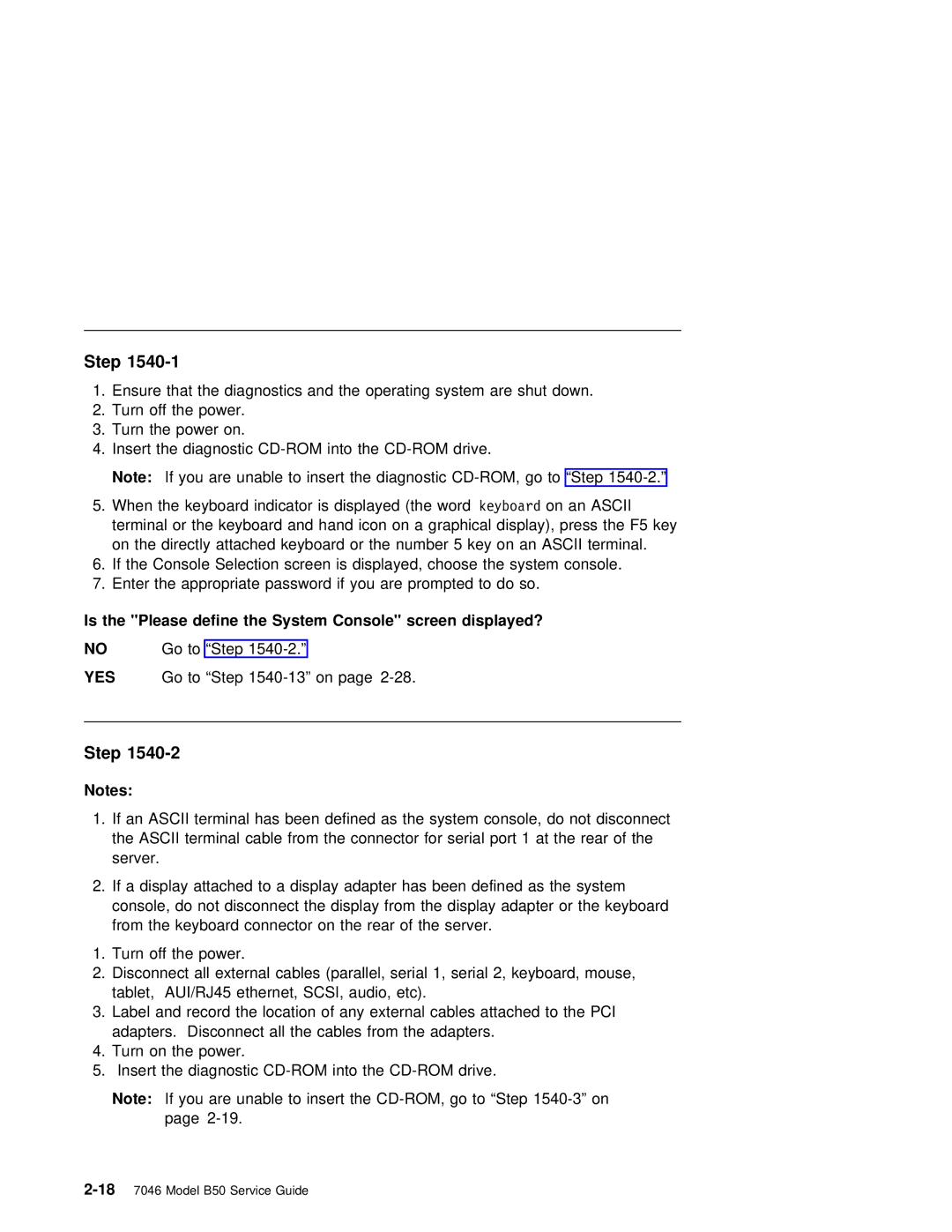Step 1540-1
1.Ensure that the diagnostics and the operating system are shut down.
2.Turn off the power.
3.Turn the power on.
4.Insert the diagnostic
Note: If you are unable to insert the diagnostic
5. When the keyboard indicator is displayed (the word keyboard on an ASCII terminal or the keyboard and hand icon on a graphical display), press the F5 key on the directly attached keyboard or the number 5 key on an ASCII terminal.
6.If the Console Selection screen is displayed, choose the system console.
7.Enter the appropriate password if you are prompted to do so.
Is the "Please define the System Console" screen displayed?
NO Go to “Step
YES | Go to “Step |
Step 1540-2
Notes:
1. If an ASCII terminal has been defined as the system console, do not disconnect the ASCII terminal cable from the connector for serial port 1 at the rear of the server.
2.If a display attached to a display adapter has been defined as the system console, do not disconnect the display from the display adapter or the keyboard from the keyboard connector on the rear of the server.
1.Turn off the power.
2.Disconnect all external cables (parallel, serial 1, serial 2, keyboard, mouse, tablet, AUI/RJ45 ethernet, SCSI, audio, etc).
3.Label and record the location of any external cables attached to the PCI adapters. Disconnect all the cables from the adapters.
4.Turn on the power.
5.Insert the diagnostic
Note: If you are unable to insert the