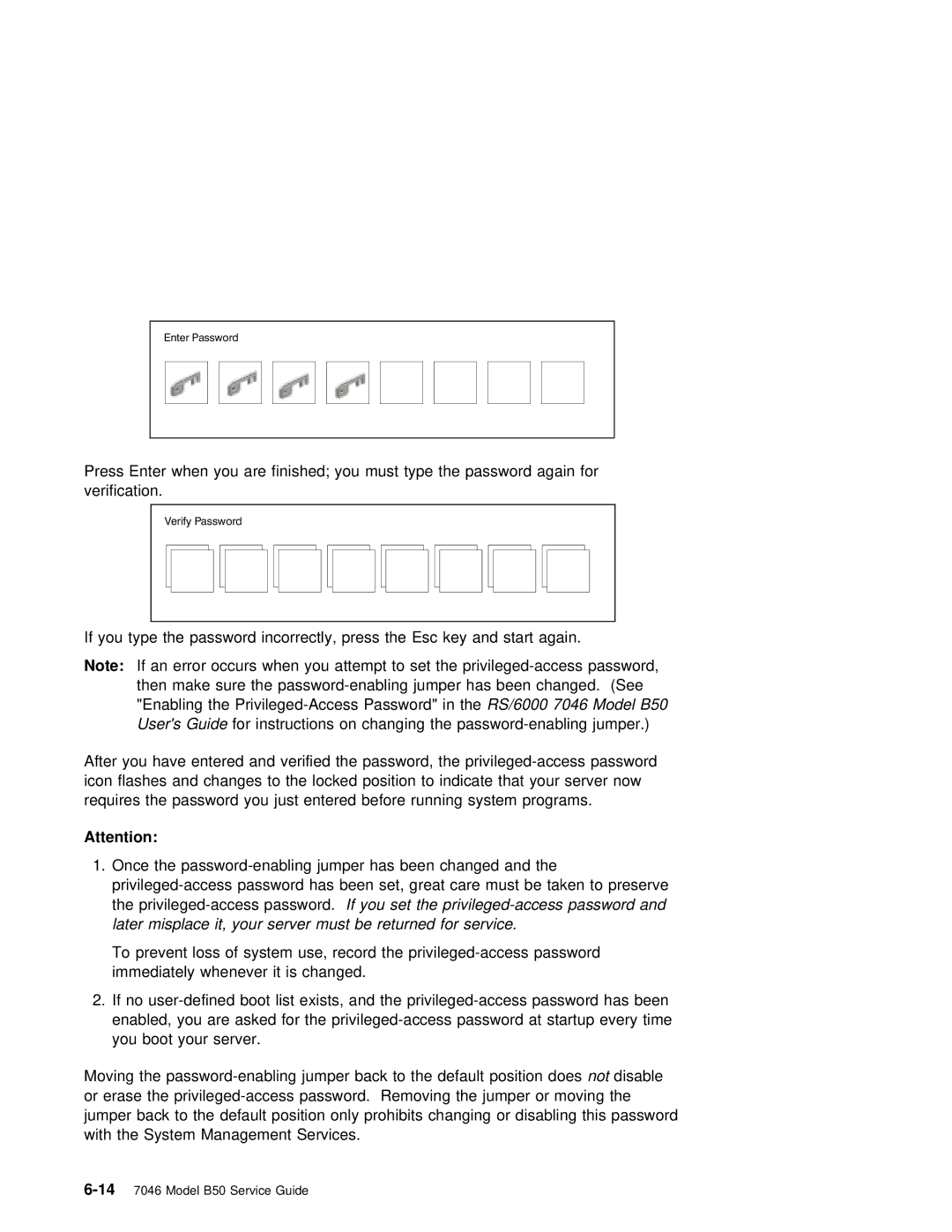Enter Password
Press Enter when you are finished; you must type the password again for verification.
Verify Password
If you type the password incorrectly, press the Esc key and start again.
Note: If an error occurs when you attempt to set the privileged-access password, then make sure the password-enabling jumper has been changed. (See
"Enabling the Privileged-Access Password" in the RS/6000 7046 Model B50 User's Guide for instructions on changing the password-enabling jumper.)
After you have entered and verified the password, the privileged-access password icon flashes and changes to the locked position to indicate that your server now requires the password you just entered before running system programs.
Attention:
1. Once the password-enabling jumper has been changed and the privileged-access password has been set, great care must be taken to preserve
the privileged-access password. If you set the privileged-access password and later misplace it, your server must be returned for service.
To prevent loss of system use, record the privileged-access password immediately whenever it is changed.
2.If no user-defined boot list exists, and the privileged-access password has been enabled, you are asked for the privileged-access password at startup every time you boot your server.
Moving the password-enabling jumper back to the default position does not disable or erase the privileged-access password. Removing the jumper or moving the jumper back to the default position only prohibits changing or disabling this password with the System Management Services.
6-147046 Model B50 Service Guide