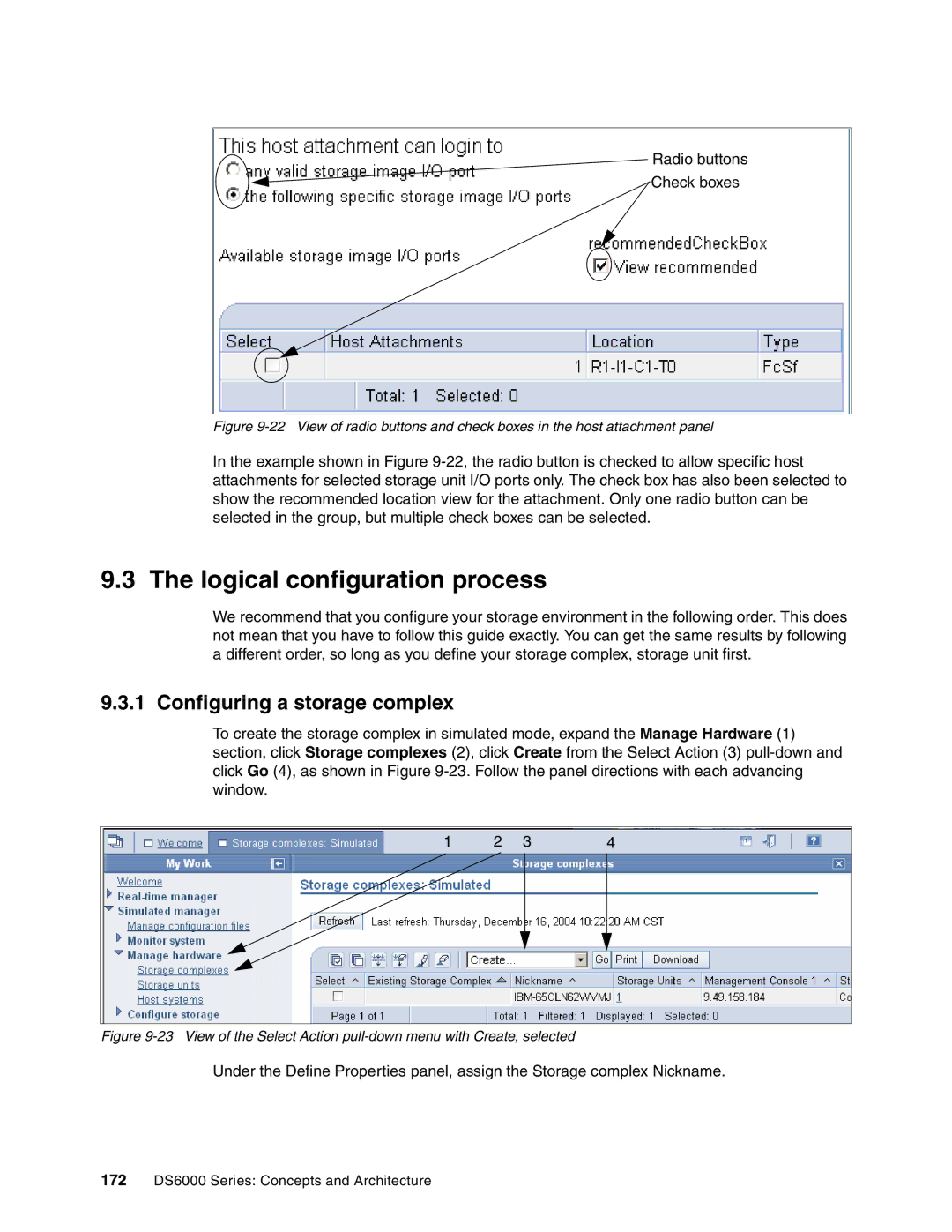Radio buttons
Check boxes
Figure 9-22 View of radio buttons and check boxes in the host attachment panel
In the example shown in Figure
9.3 The logical configuration process
We recommend that you configure your storage environment in the following order. This does not mean that you have to follow this guide exactly. You can get the same results by following a different order, so long as you define your storage complex, storage unit first.
9.3.1 Configuring a storage complex
To create the storage complex in simulated mode, expand the Manage Hardware (1) section, click Storage complexes (2), click Create from the Select Action (3)
1 | 2 | 3 | 4 |
Figure 9-23 View of the Select Action pull-down menu with Create, selected
Under the Define Properties panel, assign the Storage complex Nickname.
172DS6000 Series: Concepts and Architecture