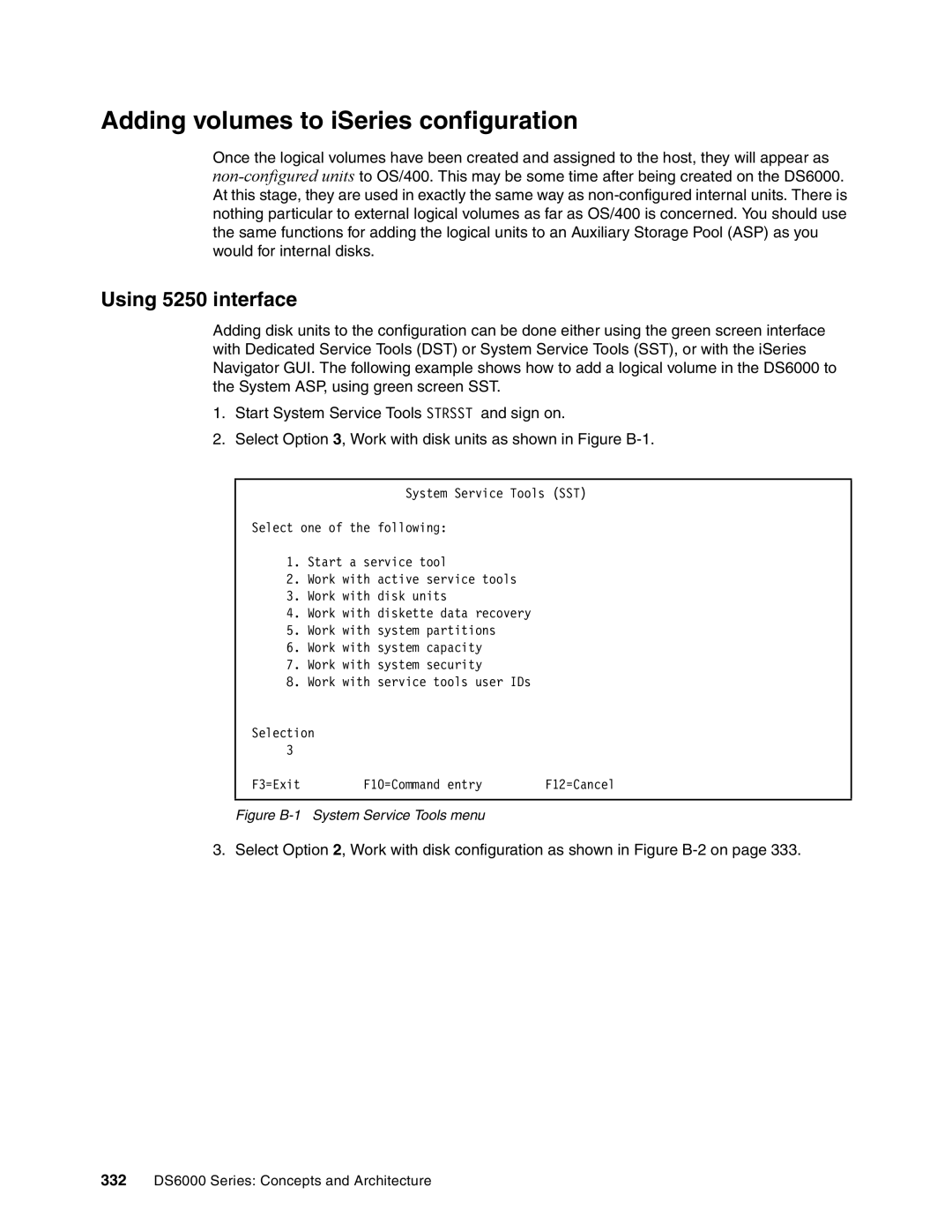Adding volumes to iSeries configuration
Once the logical volumes have been created and assigned to the host, they will appear as
At this stage, they are used in exactly the same way as
Using 5250 interface
Adding disk units to the configuration can be done either using the green screen interface with Dedicated Service Tools (DST) or System Service Tools (SST), or with the iSeries Navigator GUI. The following example shows how to add a logical volume in the DS6000 to the System ASP, using green screen SST.
1.Start System Service Tools STRSST and sign on.
2.Select Option 3, Work with disk units as shown in Figure
System Service Tools (SST)
Select one of the following:
1.Start a service tool
2.Work with active service tools
3.Work with disk units
4.Work with diskette data recovery
5.Work with system partitions
6.Work with system capacity
7.Work with system security
8.Work with service tools user IDs
Selection 3
F3=Exit | F10=Command entry | F12=Cancel |
Figure B-1 System Service Tools menu
3. Select Option 2, Work with disk configuration as shown in Figure