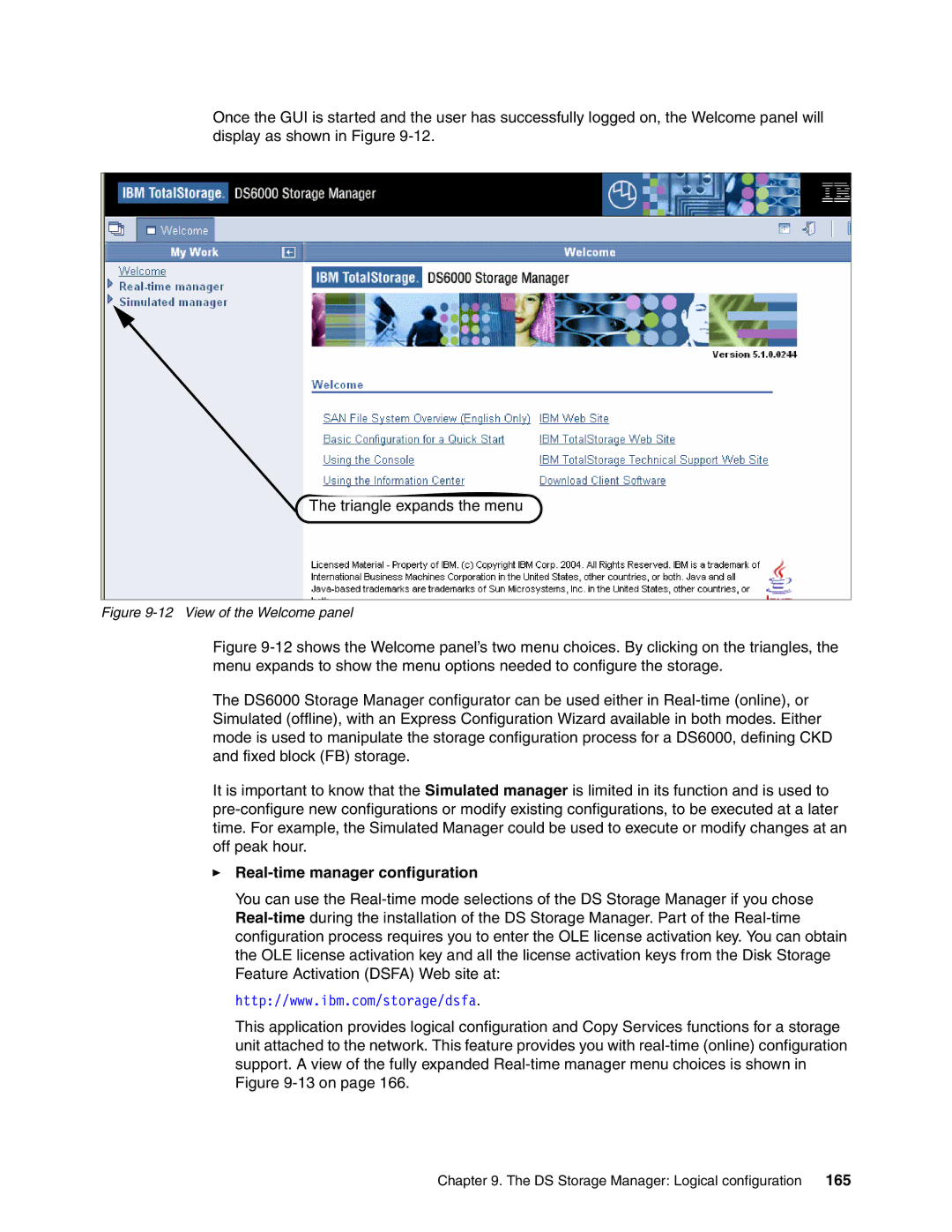Once the GUI is started and the user has successfully logged on, the Welcome panel will display as shown in Figure
![]() The triangle expands the menu
The triangle expands the menu
Figure 9-12 View of the Welcome panel
Figure 9-12 shows the Welcome panel’s two menu choices. By clicking on the triangles, the menu expands to show the menu options needed to configure the storage.
The DS6000 Storage Manager configurator can be used either in Real-time (online), or Simulated (offline), with an Express Configuration Wizard available in both modes. Either mode is used to manipulate the storage configuration process for a DS6000, defining CKD and fixed block (FB) storage.
It is important to know that the Simulated manager is limited in its function and is used to pre-configure new configurations or modify existing configurations, to be executed at a later time. For example, the Simulated Manager could be used to execute or modify changes at an off peak hour.
Real-time manager configuration
You can use the
http://www.ibm.com/storage/dsfa.
This application provides logical configuration and Copy Services functions for a storage unit attached to the network. This feature provides you with
Chapter 9. The DS Storage Manager: Logical configuration 165