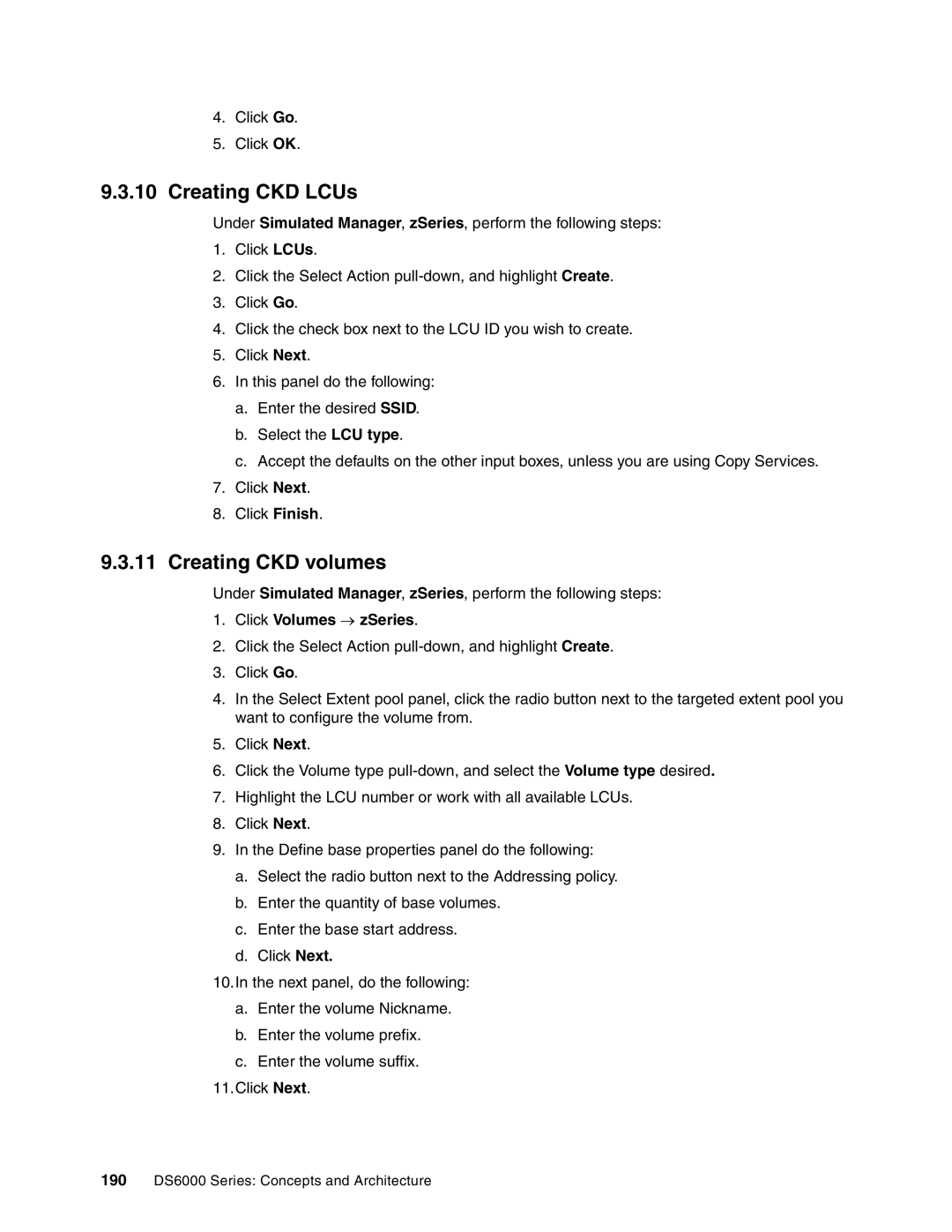4.Click Go.
5.Click OK.
9.3.10Creating CKD LCUs
Under Simulated Manager, zSeries, perform the following steps:
1.Click LCUs.
2.Click the Select Action
3.Click Go.
4.Click the check box next to the LCU ID you wish to create.
5.Click Next.
6.In this panel do the following:
a.Enter the desired SSID.
b.Select the LCU type.
c.Accept the defaults on the other input boxes, unless you are using Copy Services.
7.Click Next.
8.Click Finish.
9.3.11Creating CKD volumes
Under Simulated Manager, zSeries, perform the following steps:
1.Click Volumes → zSeries.
2.Click the Select Action
3.Click Go.
4.In the Select Extent pool panel, click the radio button next to the targeted extent pool you want to configure the volume from.
5.Click Next.
6.Click the Volume type
7.Highlight the LCU number or work with all available LCUs.
8.Click Next.
9.In the Define base properties panel do the following:
a.Select the radio button next to the Addressing policy.
b.Enter the quantity of base volumes.
c.Enter the base start address.
d.Click Next.
10.In the next panel, do the following:
a.Enter the volume Nickname.
b.Enter the volume prefix.
c.Enter the volume suffix. 11.Click Next.
190DS6000 Series: Concepts and Architecture