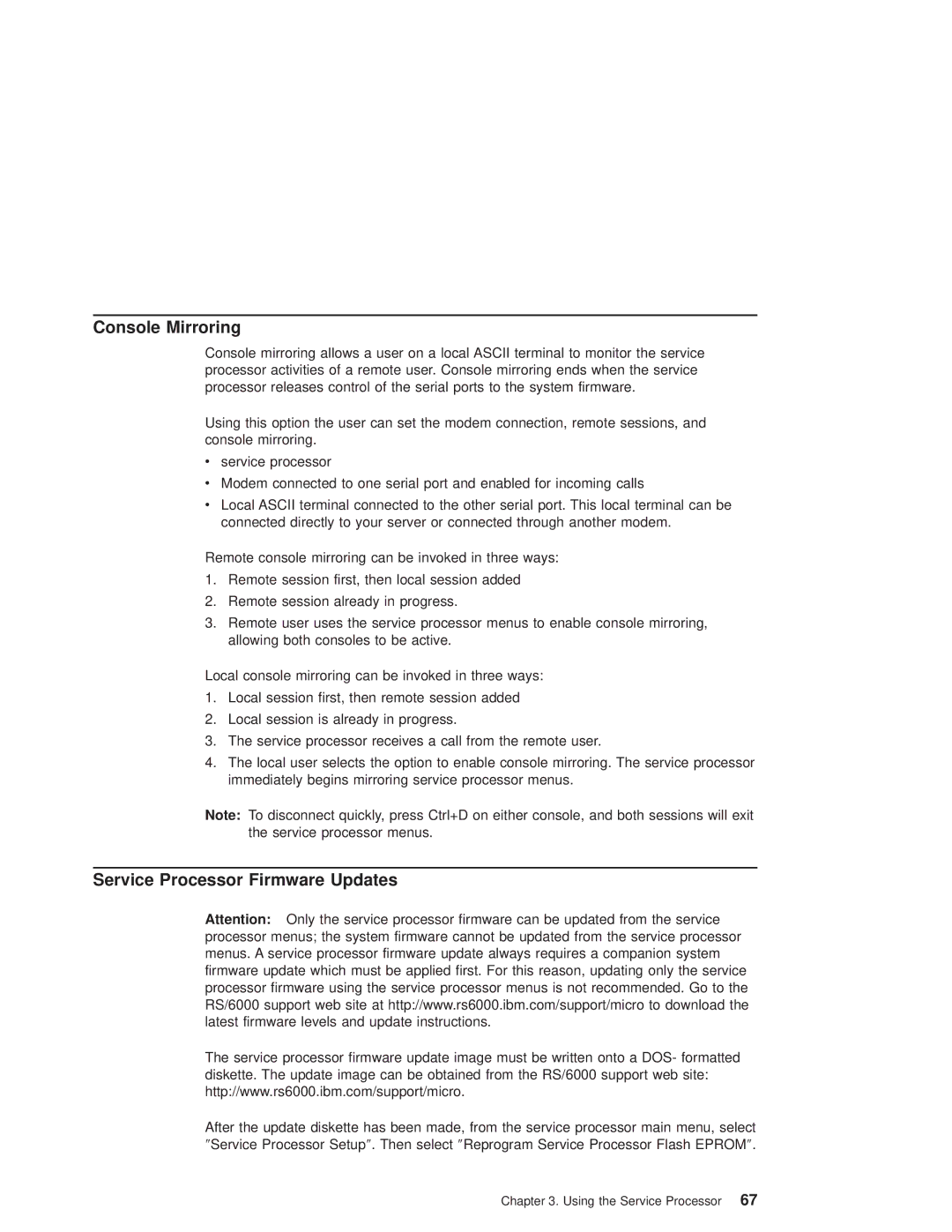Console Mirroring
Console mirroring allows a user on a local ASCII terminal to monitor the service processor activities of a remote user. Console mirroring ends when the service processor releases control of the serial ports to the system firmware.
Using this option the user can set the modem connection, remote sessions, and console mirroring.
vservice processor
vModem connected to one serial port and enabled for incoming calls
vLocal ASCII terminal connected to the other serial port. This local terminal can be connected directly to your server or connected through another modem.
Remote console mirroring can be invoked in three ways:
1.Remote session first, then local session added
2.Remote session already in progress.
3.Remote user uses the service processor menus to enable console mirroring, allowing both consoles to be active.
Local console mirroring can be invoked in three ways:
1.Local session first, then remote session added
2.Local session is already in progress.
3.The service processor receives a call from the remote user.
4.The local user selects the option to enable console mirroring. The service processor immediately begins mirroring service processor menus.
Note: To disconnect quickly, press Ctrl+D on either console, and both sessions will exit the service processor menus.
Service Processor Firmware Updates
Attention: Only the service processor firmware can be updated from the service processor menus; the system firmware cannot be updated from the service processor menus. A service processor firmware update always requires a companion system firmware update which must be applied first. For this reason, updating only the service processor firmware using the service processor menus is not recommended. Go to the RS/6000 support web site at http://www.rs6000.ibm.com/support/micro to download the latest firmware levels and update instructions.
The service processor firmware update image must be written onto a DOS- formatted diskette. The update image can be obtained from the RS/6000 support web site: http://www.rs6000.ibm.com/support/micro.
After the update diskette has been made, from the service processor main menu, select ²Service Processor Setup². Then select ²Reprogram Service Processor Flash EPROM².
Chapter 3. Using the Service Processor 67