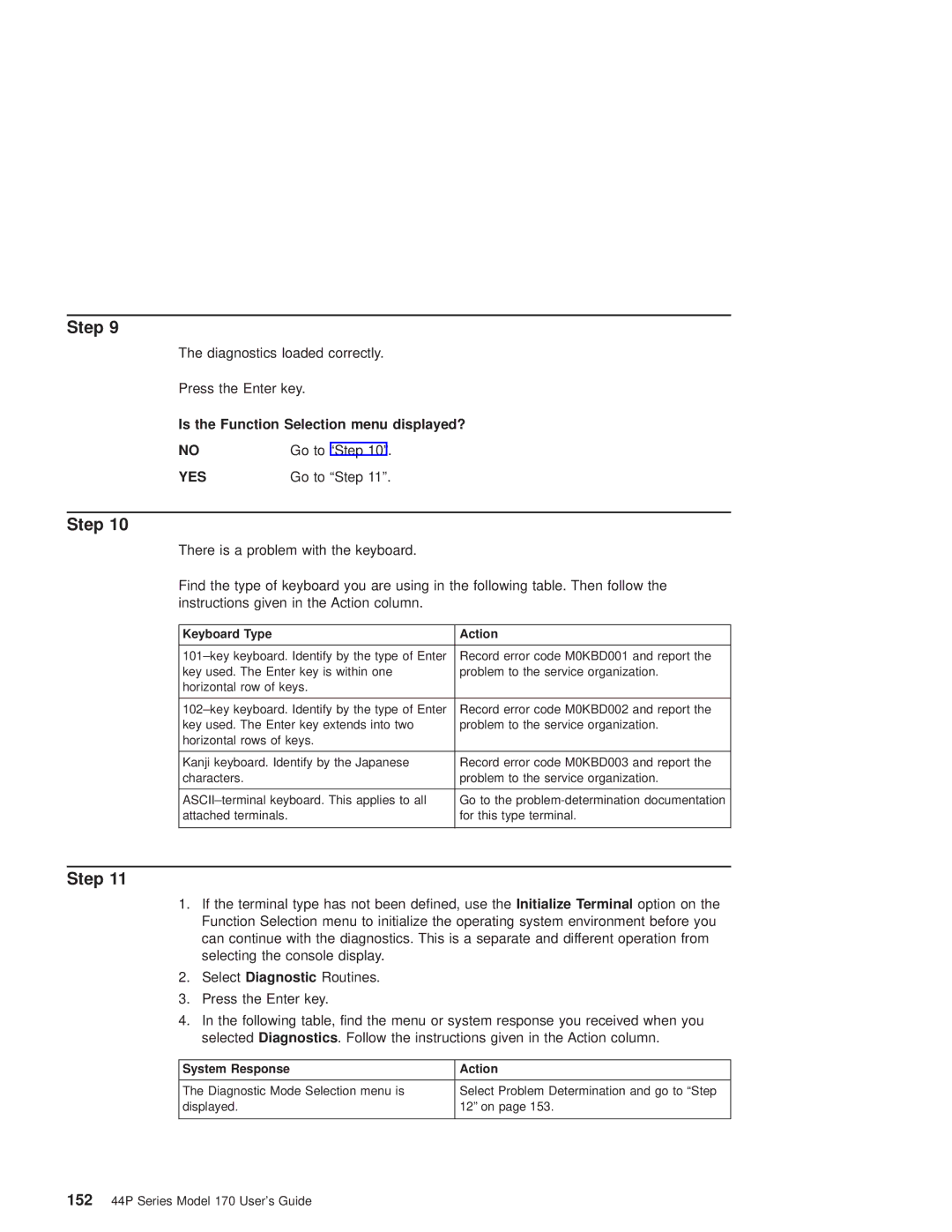Step 9
The diagnostics loaded correctly.
Press the Enter key.
Is the Function Selection menu displayed?
NO | Go to ªStep 10º. |
YES | Go to ªStep 11º. |
Step 10
There is a problem with the keyboard.
Find the type of keyboard you are using in the following table. Then follow the instructions given in the Action column.
Keyboard Type | Action |
|
|
101±key keyboard. Identify by the type of Enter | Record error code M0KBD001 and report the |
key used. The Enter key is within one | problem to the service organization. |
horizontal row of keys. |
|
|
|
102±key keyboard. Identify by the type of Enter | Record error code M0KBD002 and report the |
key used. The Enter key extends into two | problem to the service organization. |
horizontal rows of keys. |
|
|
|
Kanji keyboard. Identify by the Japanese | Record error code M0KBD003 and report the |
characters. | problem to the service organization. |
|
|
ASCII±terminal keyboard. This applies to all | Go to the |
attached terminals. | for this type terminal. |
|
|
Step 11
1.If the terminal type has not been defined, use the Initialize Terminal option on the Function Selection menu to initialize the operating system environment before you can continue with the diagnostics. This is a separate and different operation from selecting the console display.
2.Select Diagnostic Routines.
3.Press the Enter key.
4.In the following table, find the menu or system response you received when you selected Diagnostics. Follow the instructions given in the Action column.
System Response | Action |
|
|
The Diagnostic Mode Selection menu is | Select Problem Determination and go to ªStep |
displayed. | 12º on page 153. |
|
|
15244P Series Model 170 User's Guide