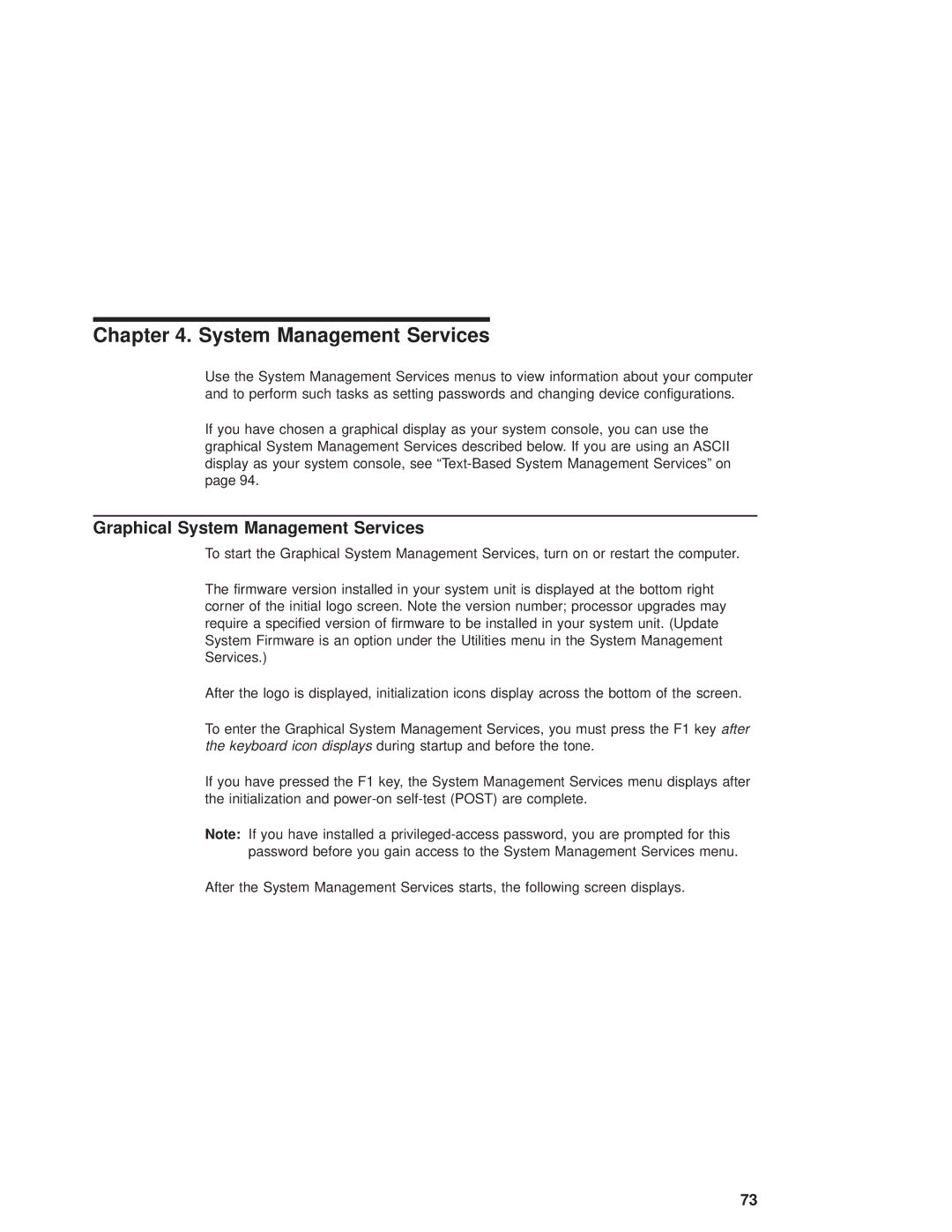Chapter 4. System Management Services
Use the System Management Services menus to view information about your computer and to perform such tasks as setting passwords and changing device configurations.
If you have chosen a graphical display as your system console, you can use the graphical System Management Services described below. If you are using an ASCII display as your system console, see
Graphical System Management Services
To start the Graphical System Management Services, turn on or restart the computer.
The firmware version installed in your system unit is displayed at the bottom right corner of the initial logo screen. Note the version number; processor upgrades may require a specified version of firmware to be installed in your system unit. (Update System Firmware is an option under the Utilities menu in the System Management Services.)
After the logo is displayed, initialization icons display across the bottom of the screen.
To enter the Graphical System Management Services, you must press the F1 key after the keyboard icon displays during startup and before the tone.
If you have pressed the F1 key, the System Management Services menu displays after the initialization and
Note: If you have installed a
After the System Management Services starts, the following screen displays.
73