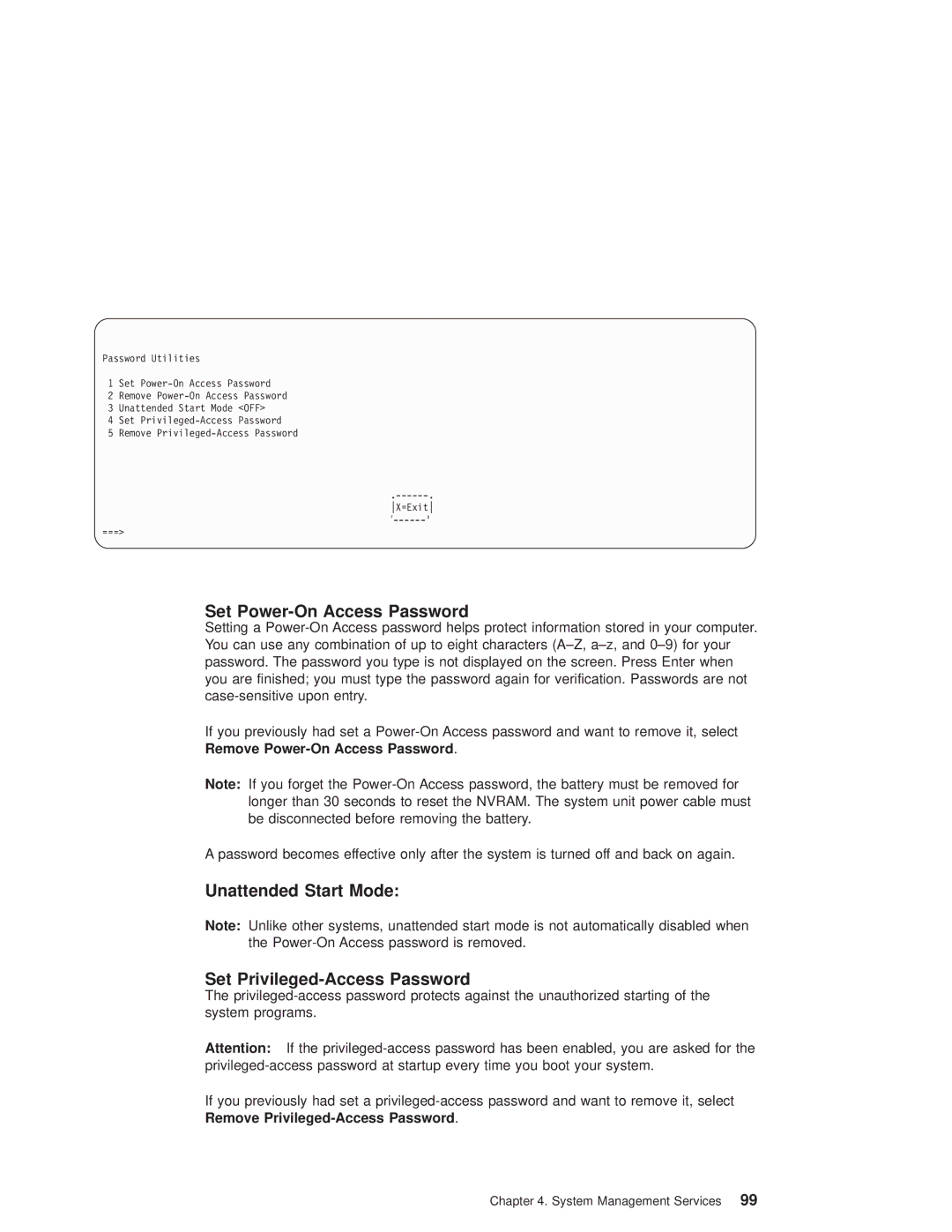Password Utilities
1 Set
2 Remove
3 Unattended Start Mode <OFF>
4 Set
5 Remove
X=Exit
===>
Set Power-On Access Password
Setting a
If you previously had set a
Note: If you forget the
A password becomes effective only after the system is turned off and back on again.
Unattended Start Mode:
Note: Unlike other systems, unattended start mode is not automatically disabled when the
Set Privileged-Access Password
The
Attention: If the
If you previously had set a
Chapter 4. System Management Services 99